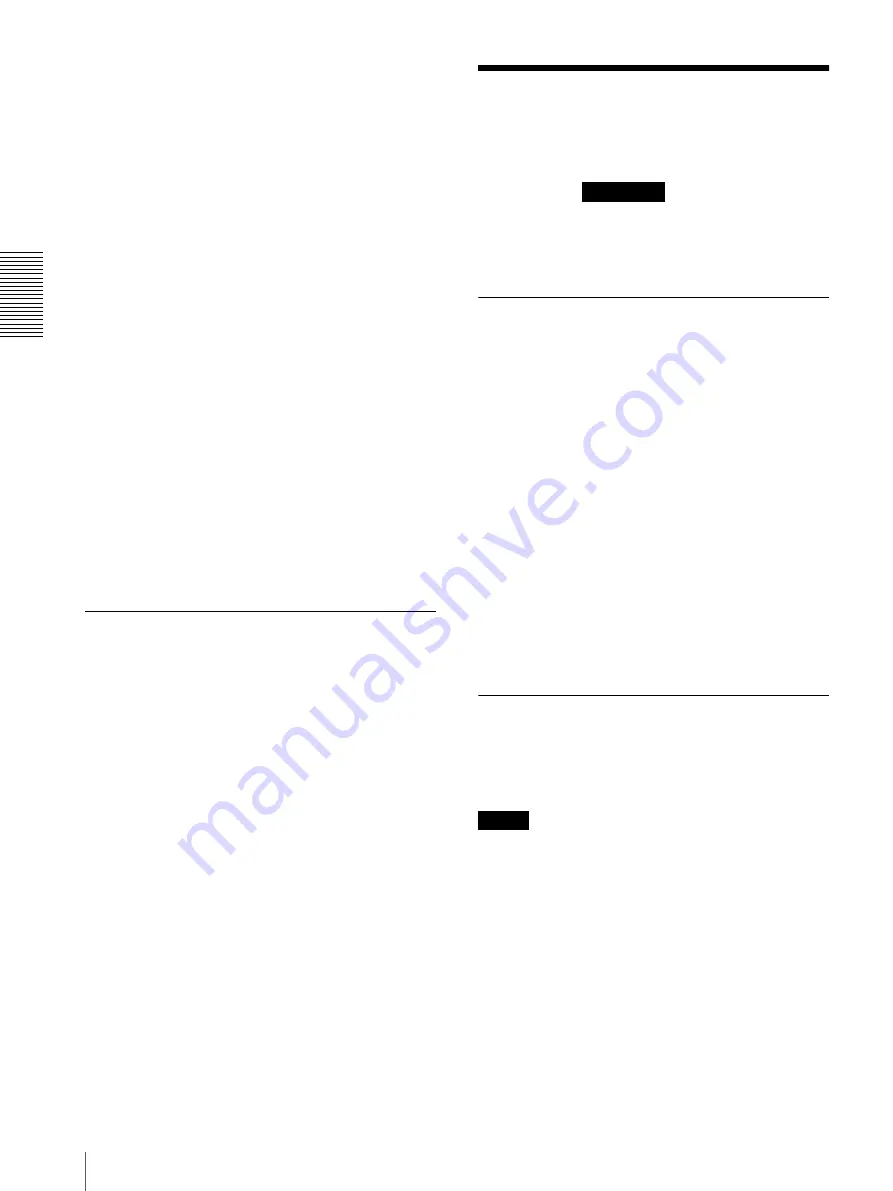
Ad
minis
tra
ting t
he Camer
a
Setting the Action output — Action output Menu
48
Detection area
Specify the effective scope of face detection. You can set
the area in the same way as the detection area setting in
VMD settings. (page 43)
A maximum of ten detection areas can be set. Similar to
the detection area setting in VMD settings, a trigger area
and vertexes can also be moved.
Detection sensitivity
Set the sensitivity of face detection. A value from
0
to
64
can be specified. Select low values to limit detection to
the human face, or high values to also detect subjects
that are similar the human face. This makes detection
easier when the subject is far from the camera.
Clicking
Return to the default
changes the value to the
default value.
Detection size
Specify the minimum and maximum size of face
detection. You can specify the size by specifying values
or by dragging vertexes to choose the area.
OK/Cancel
Click
OK
to finalize any changes made to the settings
and send them to the camera.
If you click
Cancel
, changes made to the settings will be
discarded and the screen will be reloaded with the
current camera settings.
Network disconnection Tab
— Monitoring the connection of a
specified IP address
Monitored IP address
Set the specific IP address of which the network
connection status is to be monitored.
OK/Cancel
See “Buttons common to every menu” on page 19.
Setting the Action
output
—
Action output
Menu
When you click
in the Administrator
menu, the Action output menu appears.
The Action output Menu consists of the
Execution
Condition
,
Mail Transfer
,
Edge Storage
,
Voice alert
and
White LED
tabs.
Execution Condition Tab
Set execute conditions for each action.
Set the action output execute conditions when the
condition created in the Event condition tab is
implemented.
Mail Transfer:
Set the condition of mail transfer.
Edge Storage movie:
Set the condition to record
movies using the Edge Storage function.
Edge Storage still image:
Set the condition to record
still images using the Edge Storage function.
Voice alert 1:
Set the condition of Voice alert 1 recorded
in the camera.
Voice alert 2:
Set the condition of Voice alert 2 recorded
in the camera.
Voice alert 3:
Set the condition of Voice alert 3 recorded
in the camera.
White LED:
Set the White LED lighting condition.
Only the Presence Sensor can be selected. The White
LED lights up when it is dark.
Mail Transfer Tab — Setting the
e-Mail (SMTP) Function
SMTP Server
Notes
• You cannot send an audio file by using the e-mail
sending function.
• The frame rate and operability on the viewer may be
reduced while a file is being transmitted by the e-Mail
(SMTP) function.
SMTP server name
Type the SMTP server name using up to 64 characters,
or the IP address of the SMTP server.
SMTP port number
Enter a port number from 25 or 1024 to 65535.
The standard port number is 25.
Action output
Summary of Contents for SNC-CX600
Page 59: ...Sony Corporation ...


























