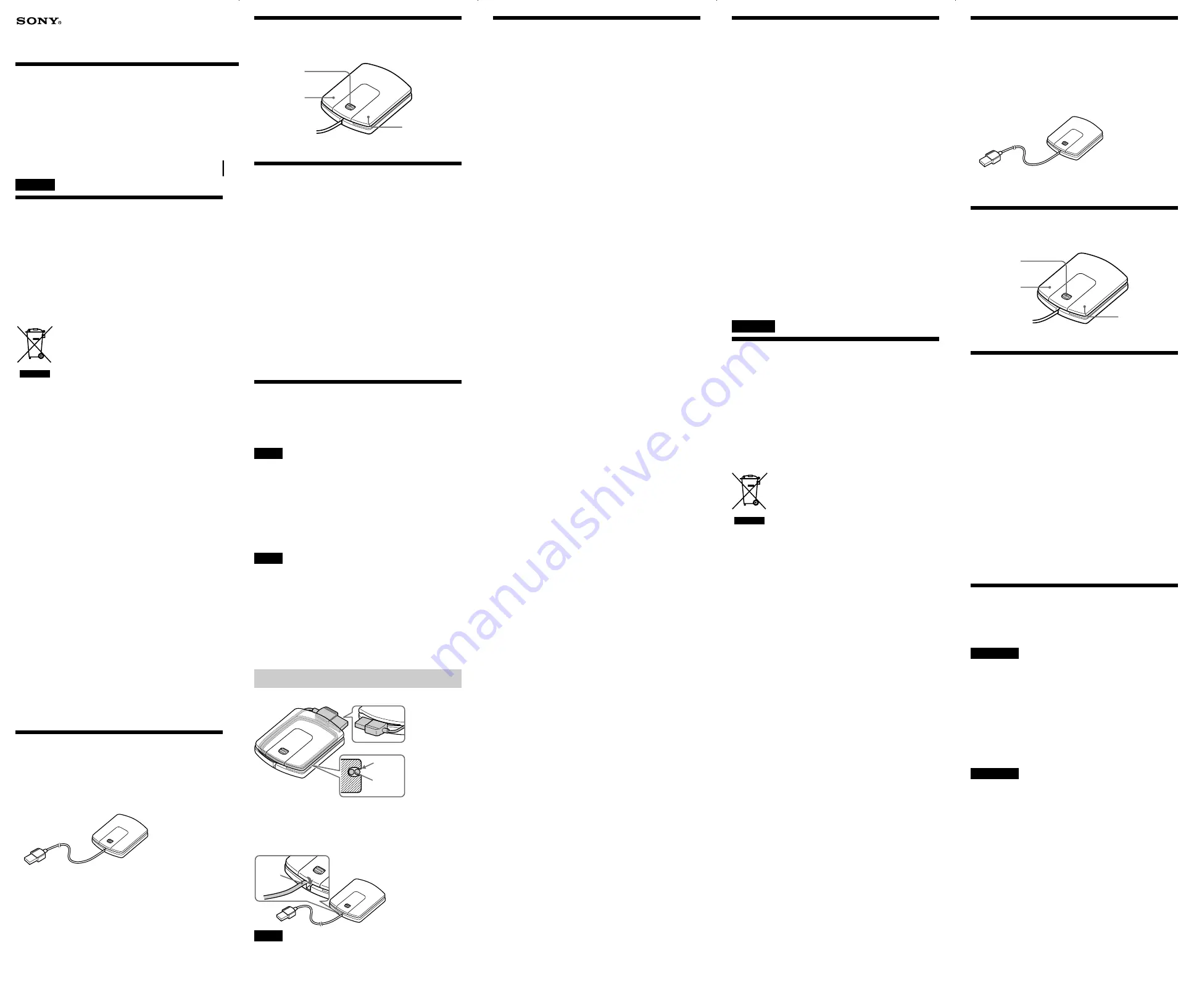
2-663-262-
11
(2)
2007 Sony Corporation Printed in China
SMU-M10
Optical USB Mouse
Operating Instructions
Mode d’emploi
Manual de instrucciones
English
WARNING
To reduce the risk of fire or electric shock, do not expose
this apparatus to rain or moisture.
Notice for the customer in the countries applying
EU Directives
The manufacturer of this product is Sony Corporation, 1-7-1 Konan,
Minato-ku, Tokyo, Japan. The Authorized Representative for EMC
and product safety is Sony Deutschland GmbH, Hedelfinger Strasse
61, 70327 Stuttgart, Germany. For any service or guarantee matters
please refer to the addresses given in separate service or guarantee
documents.
Disposal of Old Electrical & Electronic
Equipment (Applicable in the European
Union and other European countries
with separate collection systems)
This symbol on the product or on its packaging
indicates that this product shall not be treated as
household waste. Instead it shall be handed over to the applicable
collection point for the recycling of electrical and electronic
equipment. By ensuring this product is disposed of correctly, you will
help prevent potential negative consequences for the environment and
human health, which could otherwise be caused by inappropriate
waste handling of this product. The recycling of materials will help to
conserve natural resources. For more detailed information about
recycling of this product, please contact your local Civic Office, your
household waste disposal service or the shop where you purchased
the product.
Customer Support
The following URL contains information on the latest customer
support for the mouse, and frequently asked questions and answers.
http://www.sonybiz.net/pcperipherals
On copyright
– Microsoft, Windows, and Windows Vista are registered
trademarks of Microsoft Corporation in the United States and/or
other countries.
– Mac OS is a trademark of Apple Computer, Inc., registered in the
U.S. and other countries.
– All other names of company and products are trademarks or
registered trademarks of their respective owners. ™ and ® marks
are omitted in this manual.
– Copyright laws prohibit reproducing the software supplied with
this mouse or the manual accompanying it in whole or in part, or
renting the software without the permission of the copyright
holder.
– In no event will SONY be liable for any financial damages, or loss
of profits, including claims made by third parties, arising out of
the use of the software supplied with this mouse.
– In the event a problem occurs with this product as a result of
defective manufacturing, SONY will replace it. However, SONY
bears no other responsibility.
– The software provided with this mouse cannot be used with
equipment other than that which is so designated.
– Please note that, due to continued efforts to improve quality, the
specifications of the software supplied with this mouse may be
changed without notice.
Unpacking Your Mouse
Check that the package contains before using this product.
If anything is missing, contact the Sony dealer where you purchased
this product or a Sony service representative serving your local area.
• Mouse SMU-M10
• Operating instructions (4)
• Warranty card (1)
Identifying the Parts
Specifications
Connector:
USB connector
Resolving power:
800 counts/inch
Supported OS:
Windows Vista
®
Home Basic, Windows Vista
®
Home Premium, Windows Vista
®
Business, Windows Vista
®
Ultimate, Windows
®
XP Media Center Edition 2005, Windows
®
X
Media Center Edition 2004, Windows
®
XP Professional, Windows
®
XP Home Edition, Windows
®
2000 SP3
Mac OS X Version 10.2, 10.3, 10.4, 10.5
(Manufacturer installed)
Cord length:
Approx. 0.65 m
Operating temperature:
5˚C to 35˚C
Operating humidity:
20% to 80% (not condensed)
Storage temperature:
–10˚C to 60˚C
Storage humidity:
10% to 90 % (not condensed)
Dimensions:
Approx. 54
×
15
×
71 mm (w/h/d)
Mass:
Approx. 50 g (including the cord)
Design and specifications are subject to change without notice.
Connecting the Mouse
You can use this mouse by connecting it to a USB port of your
computer.
Connect this mouse to a USB port of your computer. The mouse is
recognized by your computer, and is ready for use.
Notes
• When you connect this mouse to your computer, or when you start up
your computer, do not move this mouse until it is identified.
• Do not connect to a computer using a USB hub.
1
Start up your computer.
2
Connect this mouse to a USB port of your
computer.
Your computer automatically recognizes the mouse, allowing
you to use it.
Notes
• Some computers may require installing an OS disk. In this case, follow
the directions shown on your computer.
• Depending on the condition of the computer or OS, operation of this
mouse may become unstable or impossible. In such a case, refer to
“Troubleshooting.”
• After disconnecting this mouse from the USB port, wait about five
seconds before reconnecting it. (If you reconnect it immediately, it may
not be recognized.)
z
Tip
You can connect/disconnect this mouse without turning off the power of
your computer.
Adjusting the cord
You can retrieve the cord and the plug as shown.
z
Tip
You can adjust the length of cord in use depending on the times of
winding cord.
When you wind the cord, install the cord through the
hollow at the top of the body as shown.
Notes
• When you wind the cord, wind it along the groove around the body of
the mouse so as to avoid any slack. Slack in the cord may cause a
malfunction.
• Do not pull the cord strongly. It may cause damage.
• Do not wind the cord around the body of the mouse, as it may leave
impressions on the soft body or damage the buttons.
Wheel button
Left button
Right button
Troubleshooting
If you experience any of the following difficulties while using this
mouse, refer to this troubleshooting guide to help remedy the
problem. If the problem persists, consult your nearest Sony dealer.
My mouse does not work.
❒
The mouse is not recognized by your computer through the USB
port to which the mouse is connected.
c
If your computer has more than one USB port, try connecting the
mouse to another USB port.
(After disconnecting the mouse from the USB port, reconnect it after
about five seconds.)
c
Turn off the power of your computer while the mouse is connected to
it, then start it up again after about 30 seconds.
(If your mouse still does not work, repeat this procedure several times.)
❒
The optical sensor is not working properly.
c
Due to the nature of this optical mouse, do not use the mouse on glass,
a mirror, or glossy surfaces as it will not work properly. Use the mouse
with a mouse pad, or lay something suitable under it.
❒
The USB connector is not connected properly.
c
After closing all the applications, reconnect the USB connector.
(After disconnecting the mouse from the USB port, reconnect it after
about five seconds.)
❒
The mouse is connected through a USB hub or a keyboard.
c
Connect the mouse directly to your computer.
❒
The USB port is disabled by your computer. [For Windows]
c
Try the following, using the keyboard or another functional mouse.
Double-click the [System] icon in the [Control Panel], and click
[Device Manager]. If [!] is displayed for the USB device icon or the
mouse icon, choose [!] and click [Delete], then restart your computer.
❒
The USB port is disabled in the BIOS settings. [For Windows]
c
Check the default BIOS settings in your computer. The USB port may
have been disabled. Enable the USB port, following the manual, etc.,
of your computer.
The [Found New Hardware wizard] appears when I
connect this mouse to my computer. [For Windows]
❒
Your computer has more than one USB port.
c
The USB driver may be installed for every port according to the
computer. Click [Cancel] on the [Found New Hardware wizard] and
reconnect the mouse to the USB port for which the driver is already
installed. Otherwise, install the driver for all the USB ports to which
you wish to connect the mouse.
The pointer sometimes does not move even though
the mouse works.
❒
The mouse is in the auto scroll mode.
c
Press the wheel button to exit this mode.
❒
The optical sensor is not working properly.
c
Due to the nature of this optical mouse, do not use the mouse on glass,
a mirror, or glossy surfaces as it will not work properly. Use the mouse
with a mouse pad, or lay something suitable under it.
Nothing happens when I press the buttons of the
mouse.
❒
The USB connector is not connected properly.
c
After closing all the applications, reconnect the USB connector.
❒
This mouse does not support the OS of your computer.
c
Use an OS that this mouse supports.
The scrolling features do not work.
❒
This mouse does not support the OS of your computer.
c
Use an OS that this mouse supports.
❒
An application that does not support the scrolling features is
open.
c
Some applications do not support the scrolling features.
Pointer speed cannot be set on a notebook
computer.
❒
Priority is given to the pointing device built into the notebook
computer. Therefore, it may not be possible to set up with a
USB-connected mouse.
The mouse property settings are disabled. [For
Windows]
❒
More than one mouse is connected to USB ports.
c
Disconnect every mouse except this one.
❒
Utility driver software for another mouse is installed.
c
Uninstall the utility driver software and then restart your computer.
The operating system’s mouse property settings become effective. For
details about uninstalling, refer to the manual, etc., of your utility
driver software.
(A touchpad function may be disabled when you use a notebook
computer.)
Even if the wheel button is rotated, the zoom
function does not operate.
❒
The application does not support the zoom function.
c
The zoom function cannot be used with applications that do not
support the zoom function.
Even while my mouse is in use, the display is dark,
or the computer enters the System Standby mode
or the System Hibernation mode.
❒
Depending on the USB equipment you use, the computer may
enter the System Standby mode or the System Hibernation
mode even while the USB equipment is being used.
c
To prevent your notebook computer from entering these modes, change
the power management settings of the computer. For details, refer to
the manual or online manual of your notebook computer.
c
Touch the touchpad or press any key to exit these modes.
Precautions
CAUTION
Your health may be affected if you do not follow the caution below.
Prolonged use of this product may strain your wrist or arm.
If you feel any pain during use, stop immediately and take a rest. If
the pain persists, even after a prolonged rest, consult a doctor.
On safety
Should any solid object or liquid fall into the casing, disconnect the
USB mouse and have it checked by qualified personnel before
continuing use.
On placement
Do not place the USB mouse in a location where it is:
• On an unstable surface
• On a rug or carpet
• In very humid areas, or where there is no ventilation
• Subject to excessive dust
• Subject to direct sunlight or extreme heat
• Extremely cold
• In a car with the windows closed.
On operation
If the USB mouse is brought directly from a cold to a warm location,
or is placed in a very damp room, moisture may condense on the
inside of the mouse. If this occurs, the mouse may not work properly.
In this case, wait about 30 minutes for the moisture to evaporate. If
the mouse does not work properly after one hour, consult your
nearest Sony dealer.
Sony is exempt from responsibility for any malfunction or other
problem caused as a result of using this mouse.
Français
AVERTISSEMENT
Afin d’éviter tout risque d’incendie ou d’électrocution,
n’exposez pas cet appareil à la pluie ou à l’humidité.
Avis à l’attention des clients des pays appliquant les
directives UE
Le fabricant de ce produit est Sony Corporation, 1-7-1 Konan,
Minato-ku, Tokyo, Japon. Son représentant autorisé concernant la
CEM et la sécurité du produit est Sony Deutschland GmbH,
Hedelfinger Strasse 61, 70327 Stuttgart, Allemagne. Veuillez vous
référer aux adresses indiquées dans les documents d’entretien ou de
garantie séparés concernant toute question relative à l’entretien et à la
garantie.
Traitement des appareils électriques et
électroniques en fin de vie (Applicable
dans les pays de l'Union Européenne et
aux autres pays européens disposant de
systèmes de collecte sélective)
Ce symbole, apposé sur le produit ou sur son
emballage, indique que ce produit ne doit pas être traité avec les
déchets ménagers. Il doit être remis à un point de collecte approprié
pour le recyclage des équipements électriques et électroniques. En
s'assurant que ce produit est bien mis au rebut de manière appropriée,
vous aiderez à prévenir les conséquences négatives potentielles pour
l'environnement et la santé humaine. Le recyclage des matériaux
aidera à préserver les ressources naturelles. Pour toute information
supplémentaire au sujet du recyclage de ce produit, vous pouvez
contacter votre municipalité, votre déchetterie ou le magasin où vous
avez acheté le produit.
Service d’assistance à la clientèle
Vous trouverez sur l’URL suivante les informations les plus récentes
sur le service d’assistance à la clientèle concernant la souris, ainsi que
les questions fréquemment posées et leurs réponses.
http://www.sonybiz.net/pcperipherals
A propos des droits d’auteur
– Microsoft, Windows et Windows Vista sont des marques déposées
de Microsoft Corporation aux Etats-Unis et/ou dans d’autres pays.
– Mac OS est une marque commerciale de Apple Computer, Inc.,
déposée aux Etats-Unis et dans d’autres pays ou régions.
– Tous les autres noms de sociétés et de produits sont des marques
commerciales ou des marques déposées de leurs propriétaires
respectifs. Les symboles ™ et ® ne figurent pas dans ce manuel.
– Conformément à la législation en matière de droits d’auteur, toute
reproduction, totale ou partielle, du logiciel fourni avec cette
souris ou de son manuel d’utilisation et toute location du logiciel
sans autorisation préalable du détenteur des droits d’auteur sont
illicites.
– SONY décline toute responsabilité quant aux préjudices financiers
ou aux pertes de bénéfices résultant de l’utilisation du logiciel
fourni avec cette souris, ainsi qu’aux éventuelles plaintes émanant
d’un tiers.
– Si un problème devait survenir avec ce produit suite à un défaut de
fabrication, SONY procéderait à son remplacement. SONY
décline toutefois toute autre responsabilité.
– Le logiciel fourni avec cette souris ne peut pas être utilisé avec du
matériel autre que celui qui lui est expressément destiné.
– Notez qu’en raison de nos efforts constants pour accroître la
qualité, il se peut que les spécifications du logiciel fourni avec
cette souris fassent l’objet de modifications sans préavis.
.
Voir au verso.
Déballage de votre souris
Vérifiez que l’emballage contient bien tous les accessoires avant
d’utiliser ce produit.
S’il manque un accessoire, contactez le revendeur Sony où vous avez
acheté ce produit ou le représentant du service après-vente Sony de
votre région.
• Souris SMUM10
• Mode d’emploi (4)
• Carte de garantie (1)
Identification des pièces
Spécifications
Connecteur :
Connecteur USB
Pouvoir de résolution :
800 points/pouce
Systèmes d’exploitation pris en charge :
Windows Vista
®
Home Basic, Windows Vista
®
Home Premium, Windows Vista
®
Business, Windows Vista
®
Ultimate, Windows
®
XP Media Center
Edition 2005, Windows
®
XP Media Center Edition 2004, Windows
®
XP Professionnel, Windows
®
XP Edition Familiale, Windows
®
2000
SP3
Mac OS X Version 10.2, 10.3, 10.4, 10.5
(installés par le fabricant)
Longueur du cordon :
Environ 0,65 m
Température de fonctionnement :
5 °C à 35 °C
Humidité de fonctionnement :
20 % à 80 % (sans condensation)
Température de stockage :
– 10 °C à 60 °C
Humidité de stockage :
10 % à 90 % (sans condensation)
Dimensions :
Environ 54
×
15
×
71 mm (l/h/p)
Poids :
Environ 50 g (avec le cordon)
La conception et les spécifications sont susceptibles d’être modifiées
sans préavis.
Raccordement de la souris
Vous pouvez utiliser cette souris en la raccordant à un port USB de
votre ordinateur.
Raccordez cette souris à un port USB de votre ordinateur. La souris
est alors identifiée par votre ordinateur et est prête à être utilisée.
Remarques
• Lorsque vous raccordez cette souris à votre ordinateur ou lorsque vous
démarrez votre ordinateur, ne déplacez pas cette souris avant qu’elle ne
soit identifiée.
• Ne raccordez pas la souris à un ordinateur à l’aide d’un concentrateur
USB.
1
Démarrez l’ordinateur.
2
Raccordez cette souris à un port USB de votre
ordinateur.
Votre ordinateur identifie automatiquement la souris. Vous
pouvez alors l’utiliser.
Remarques
• Certains ordinateurs peuvent nécessiter l’installation d’un disque de
système d’exploitation. Dans ce cas, suivez les instructions affichées
sur l’écran de votre ordinateur.
• Selon l’état de l’ordinateur ou du système d’exploitation, il est possible
que l’utilisation de la souris soit instable voire impossible. En pareil
cas, reportez-vous à la section « Dépannage ».
• Une fois la souris débranchée du port USB, attendez environ cinq
secondes avant de la rebrancher. (Si vous la rebranchez immédiatement,
elle risque de ne pas être identifiée.)
z
Conseil
Vous pouvez brancher/débrancher cette souris sans mettre votre
ordinateur hors tension.
Bouton molette
Bouton droit
Bouton gauche
Cord
Hollow
Cord




















