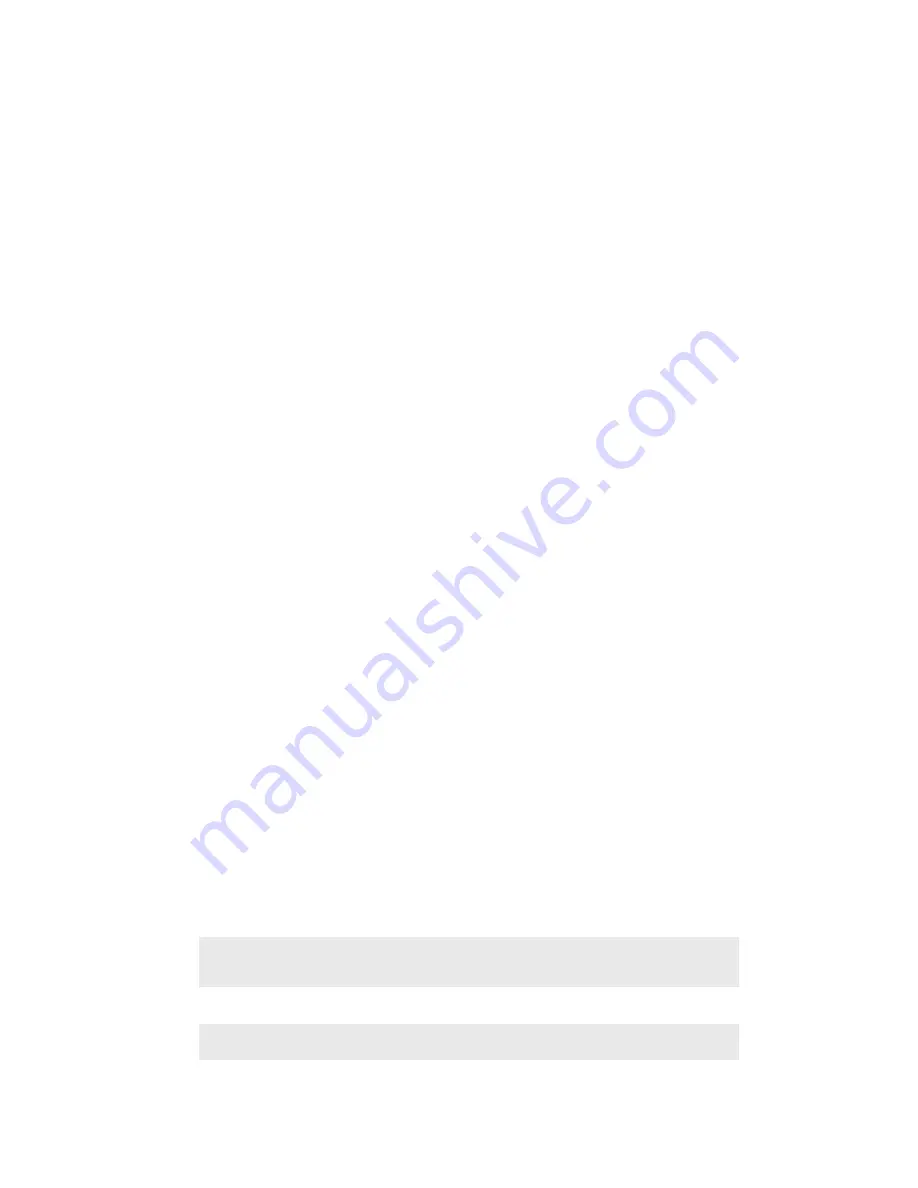
Important information
Using your SmartBand Talk in wet and dusty conditions
Your SmartBand Talk is waterproof and dust tight in compliance with the Ingress
Protection (IP) ratings IP65 and IP68, as explained in the table below.
These specific IP ratings mean that your SmartBand Talk is dust resistant and is
protected against low pressure water stream as well as against the effects of
immersion for 30 minutes in fresh (non-saline) water up to 1.5 metres deep.
You can use your SmartBand Talk:
•
in dusty environments, for example, on a windy beach.
•
when your fingers are wet.
•
in some extreme weather conditions, for example, when it’s snowing or raining.
•
in fresh (non-saline) water depths of 1.5 metres or less, for example, in a fresh water
lake or river.
•
in a chlorinated swimming pool.
The unit should be rinsed with fresh water after use in chlorinated water.
After exposure to water, the acoustic performance of the device may be reduced until
the sound output ports have dried out.
Even if your SmartBand Talk is resistant to dust and water, you should avoid
exposing it unnecessarily to environments with excessive dust, sand and mud or to
moist environments with extreme high or low temperatures. The waterproof ability of
the micro USB port cannot be guaranteed in all environments or conditions.
Never immerse your SmartBand Talk in salt water or let the micro USB port come in
contact with salt water. For example, if you’re at the beach, remember to keep your
SmartBand Talk away from the sea water. Also, never expose the SmartBand Talk to
any liquid chemicals. For example, if you’re washing dishes by hand using liquid
detergent, avoid bringing your SmartBand Talk in contact with the detergent. After
exposure to non-fresh water, rinse your SmartBand Talk using fresh water.
Normal wear and tear along with damage to your SmartBand Talk can reduce its
ability to resist dust or moisture. After using the SmartBand Talk in water, dry off the
areas around the micro USB port.
All compatible accessories, including batteries, chargers and micro USB cables, are
not waterproof and dust resistant on their own.
Your warranty does not cover damage or defects caused by abuse or improper use
of your SmartBand Talk (including use in environments where the relevant IP rating
limitations are exceeded). If you have any further questions about the use of your
products, refer to our Customer support service for help. To view more specific
information about water resistance, go to
http://www.sonymobile.com/global-en/
support/discover-more/water-and-dust-resistance/.
Ingress Protection Rating
Your SmartBand Talk has an IP rating, which means it has undergone certified tests
to measure its resistance levels to both dust and water. The first digit in the two-digit
IP rating indicates the level of protection against solid objects, including dust. The
second digit indicates how resistant the device is to water.
Resistance to solid objects and dust
Resistance to water
IP0X: No special protection
IPX0. No special protection
IP1X. Protected against solid objects
> 50 mm in diameter
IPX1. Protected against dripping water
IP2X. Protected against solid objects >
12.5 mm in diameter
IPX2. Protected against dripping water when tilted up to 15
degrees from normal position
18
This is an Internet version of this publication. © Print only for private use.

















