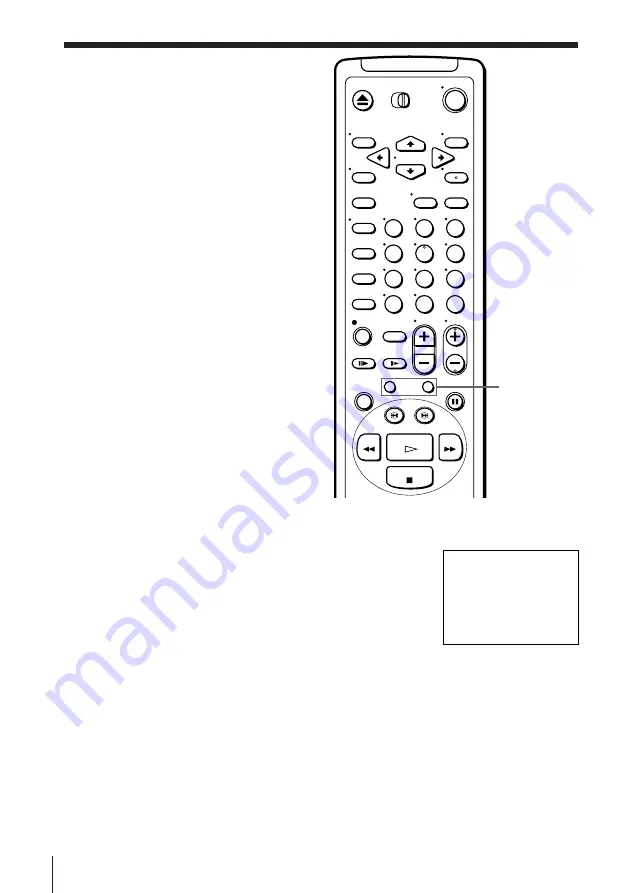
Additional Operations
60
Searching with
the index
function
You can search for the start of a specific
passage or scene.
The VCR can search up to 99 index
signals ahead of or behind the current
position.
=
/
+
INDEX
SEARCH
1
2
3
4
5
6
7
8
9
0
INDEX
SEARCH
8
1
Insert an indexed tape into the VCR.
2
Press
=
/
+
INDEX SEARCH repeatedly
to specify how many index signals ahead or
behind you want to search:
• To search ahead, press
+
INDEX
SEARCH.
• To search backwards, press
=
INDEX
SEARCH.
The VCR starts searching and the index number on the TV screen
counts down to zero. Playback starts automatically from that point.
To stop searching
Press
p
STOP.
Note
• No index signal will be added when recording starts from recording pause.
However, an index signal will be marked if you change the channel during
recording pause.
Summary of Contents for SLV-X847ML
Page 74: ...74 Additional Information ...
Page 75: ...75 Additional Information ...






























