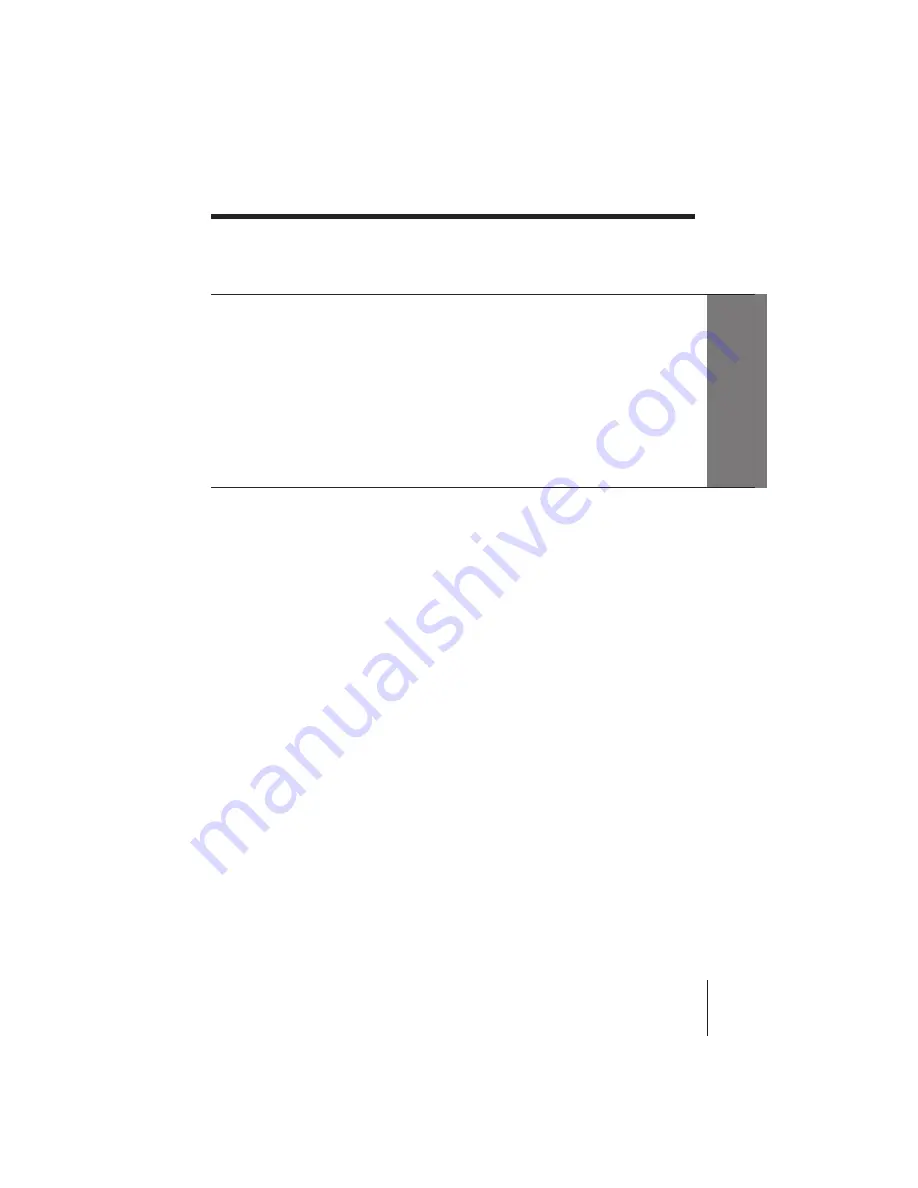
3
Introduction
SLV-X827AS/NZ 3-858-668-11 (1)
Table of contents
Getting Started
4
Step 1: Unpacking
5
Step 2: Setting up the remote commander
8
Step 3: Connecting the VCR
10
Step 4: Tuning your TV to the VCR
12
Step 5: Presetting channels
16
Step 6: Setting up G-CODE*
18
Step 7: Changing/disabling programme positions
22
Step 8: Setting the clock
* G-CODE is a trademark applied for by Gemstar Development Corp. G-CODE system is
manufactured under license from Gemstar Development Corporation.
Getting Started
Basic Operations
24
Playing a tape
28
Recording TV programmes
31
Recording TV programmes using
G-CODE
34
Setting the timer manually
Additional Operations
36
Playing/searching at various
speeds
37
Recording TV programmes using
the quick timer
38
Checking/changing/cancelling
timer settings
40
Recording stereo and bilingual
programmes
42
Searching using the index
function
43
Adjusting the picture
44
Changing menu options
45
Editing with another VCR
Additional Information
47
Troubleshooting
49
Specifications
50
Index to parts and controls
Back cover
Index




































