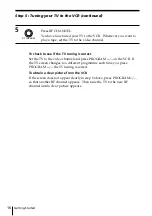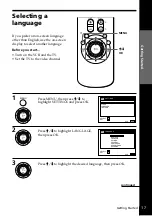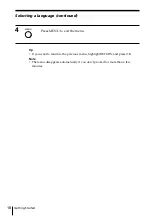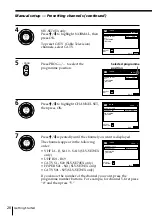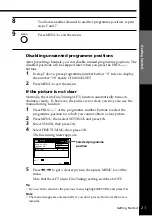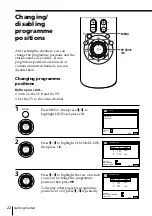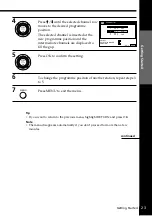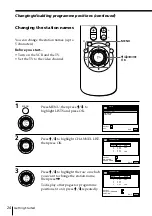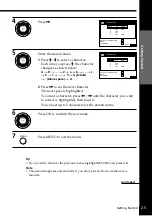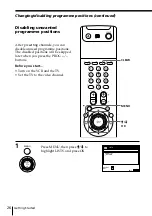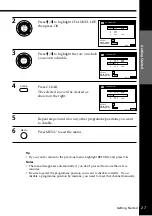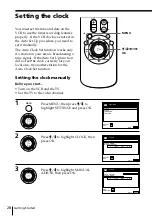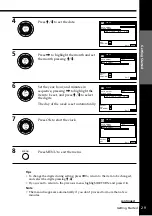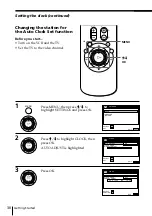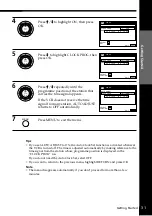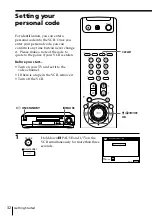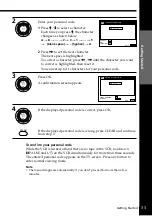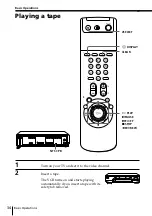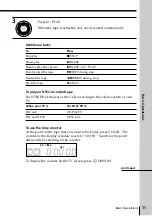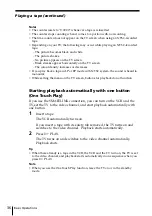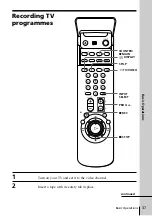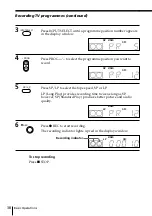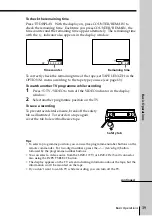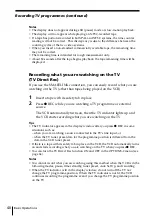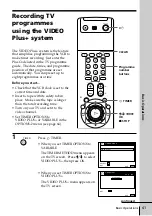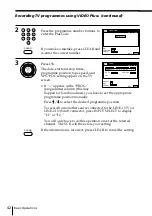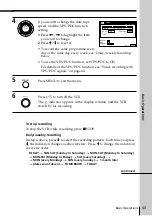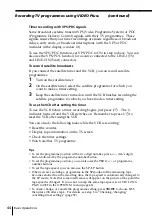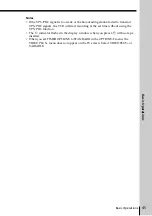Getting Started
30
1
Press MENU, then press
>
/
.
to
highlight SETTINGS and press OK.
2
Press
>
/
.
to highlight CLOCK, then
press OK.
AUTO ADJUST is highlighted.
3
Press OK.
Changing the station for
the Auto Clock Set function
Before you start…
• Turn on the VCR and the TV.
• Set the TV to the video channel.
>
/
.
OK
MENU
MENU
OK
PLAY
OK
PLAY
OK
PLAY
Setting the clock (continued)
SET
:
SELECT :
OK
MENU
EXIT
:
SETTINGS
RETURN
TUNER
CLOCK
LANGUAGE
SET
:
SELECT :
OK
MENU
EXIT
:
CLOCK
ON
1
AAB
AUTO ADJUST
CLOCK PROG
MANUAL ADJUST
.
8
9 . 1 9 9 9
TUE
8 : 0 0
1
2
CONFIRM :
SELECT
:
OK
MENU
EXIT
:
CLOCK
OFF
AUTO ADJUST
CLOCK PROG
MANUAL ADJUST
. 1 9 9 9
TUE
8 : 0 0
8 . 9
ON
2
1