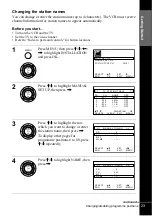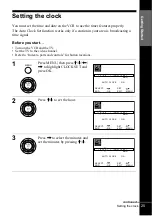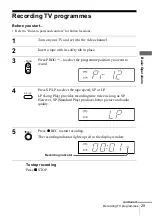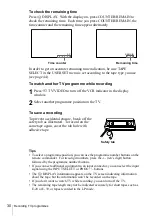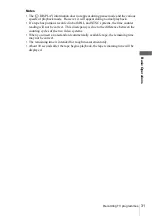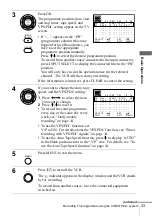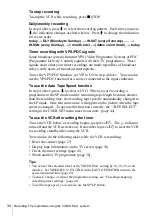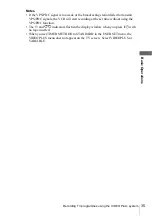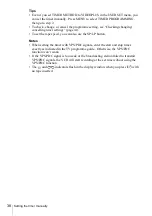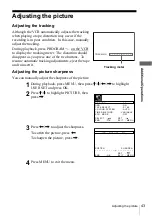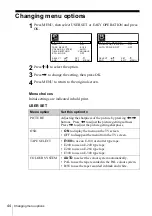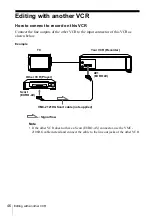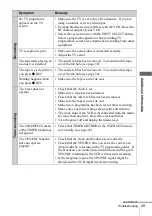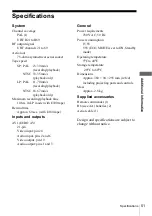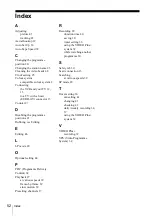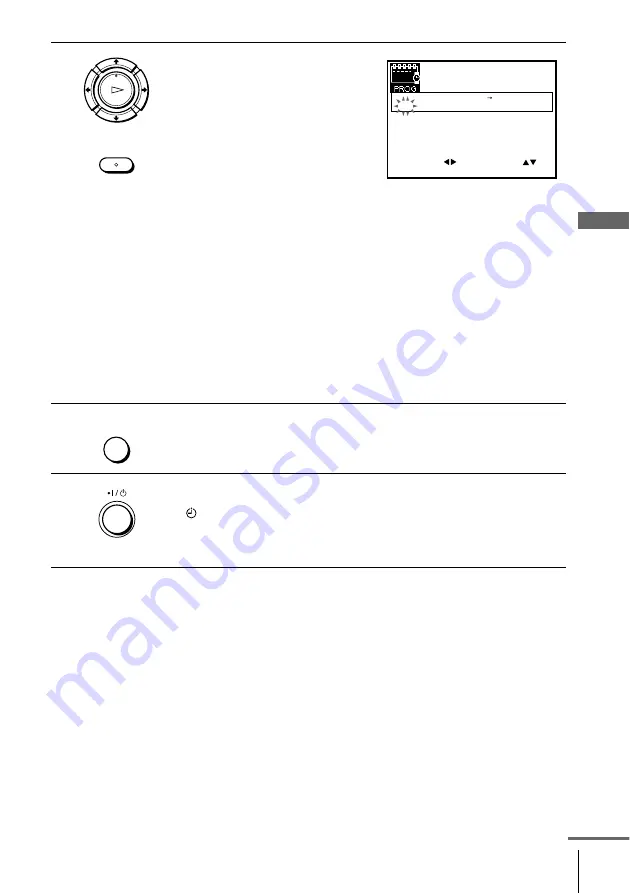
37
Setting the timer manually
B
a
si
c
Op
er
a
tio
ns
To stop recording
To stop the VCR while recording, press
x
STOP.
Daily/weekly recording
In step 2 above, press
m
to select the recording pattern. Each time you press
m
, the indication changes as shown below. Press
M
to change the indication
in reverse order.
today
t
DLY (Monday to Sunday)
t
W-SAT (every Saturday) .....
t
W-SUN (every Sunday)
t
1 month later
t
(dates count down)
t
today
2
Set the programme position, date,
start and stop times, tape speed, and
VPS/PDC function:
1
Press
,
to select each item in
turn.
2
Press
M
/
m
to set each item.
To correct a setting, press
<
to
return to that setting and reset.
• To record the same programme
every day or the same day every week, see “Daily/weekly
recording” on page 37.
• To use the VPS/PDC function, set V/P to ON. For details about
the VPS/PDC function, see “Timer recording with VPS/PDC
signals” on page 34.
• To record from another source connected to the input connector,
press INPUT SELECT to display the connected line in the “PR”
position.
• To use the Auto Tape Speed function, press
m
to display “AUTO”
in the blank positions next to the “V/P” row. For details, see “To
use the Auto Tape Speed function” on page 34.
3
Press MENU to exit the menu.
4
Press
?
/
1
to turn off the VCR.
The
indicator appears in the display window and the VCR stands
by for recording.
To record from another, leave the connected equipment switched on.
OK
PLAY
INPUT
SELECT
E X I T
S E T
M E N U
:
:
O K
:
E N D
S E L E C T
– –
– – – – – –
– –
–
– – –
–
–
:
:
P R
D A Y
S T A R T
S T O P
V/P
F R I
S E P
8
2
/
1 8 : 3 0
3 5
– – – – – –
– –
–
– – –
–
–
:
:
– –
– – – – – –
– –
–
– – –
–
–
:
:
– –
– – – – – –
– –
–
– – –
–
–
:
:
– –
– – – – – –
– –
–
– – –
–
–
:
:
– –
– – – – – –
– –
–
– – –
–
–
:
:
:
MENU
continued