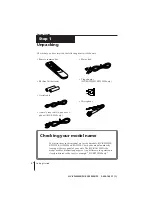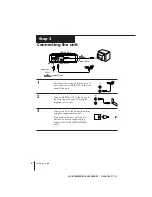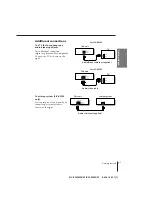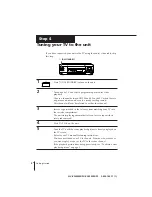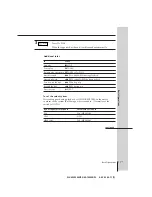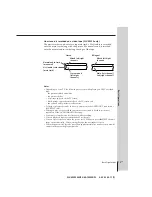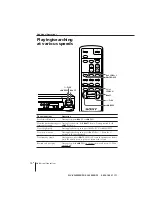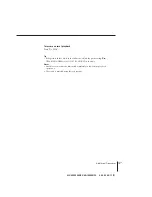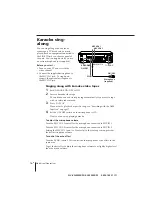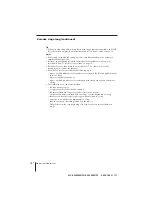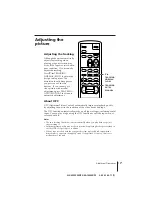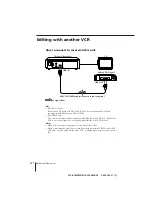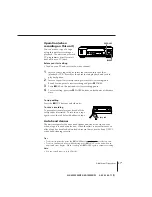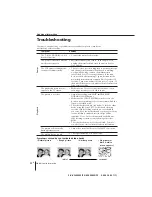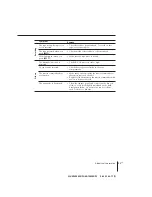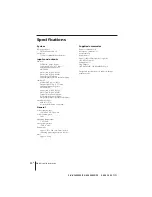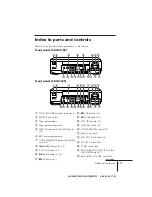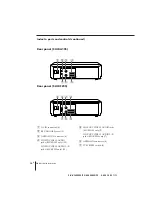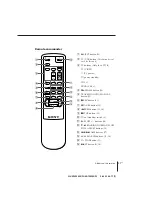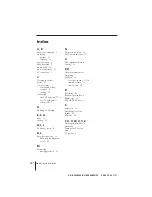Additional Operations
18
EN
SLV-KF295ME/PS/KA195ME/PS 3-858-164-11 (1)
Karaoke sing along (continued)
Tip
• When you sing along with music played back on equipment connected to the LINE
IN jacks on the unit, play the music source and follow steps 1 and 4 on page 16.
Notes
• If the sound is reproduced through a stereo amplifier, turn down the volume of
amplifier before operation.
• If streaks appear during playback, select the colour system that the tape was
recorded in (see “To set the colour system” on page 11).
• If feedback occurs, turn down the microphone or TV volume, or move the
microphone away from the speakers.
• Karaoke Pon does not work with the following tapes:
– tapes on which different vocal sounds are recorded on the left and right channels,
such as a duet;
– tapes recorded monaurally; or
– tapes on which sound sources are recorded with strong echo effects and chorus
effects.
• The AMS may not work correctly when:
– the tape quality is poor,
– a song is very short (less than 40 seconds),
– the interval between songs is very short (less than 6 seconds),
– a high level sound is recorded between songs or at the beginning of a song,
– there are low level passages or passages without sound in a song,
– narration is recorded at the beginning of a song,
– fade-in or fade-out recording is made on the tape, or
– AMS starts from the very beginning of the tape or near an interval between
songs.