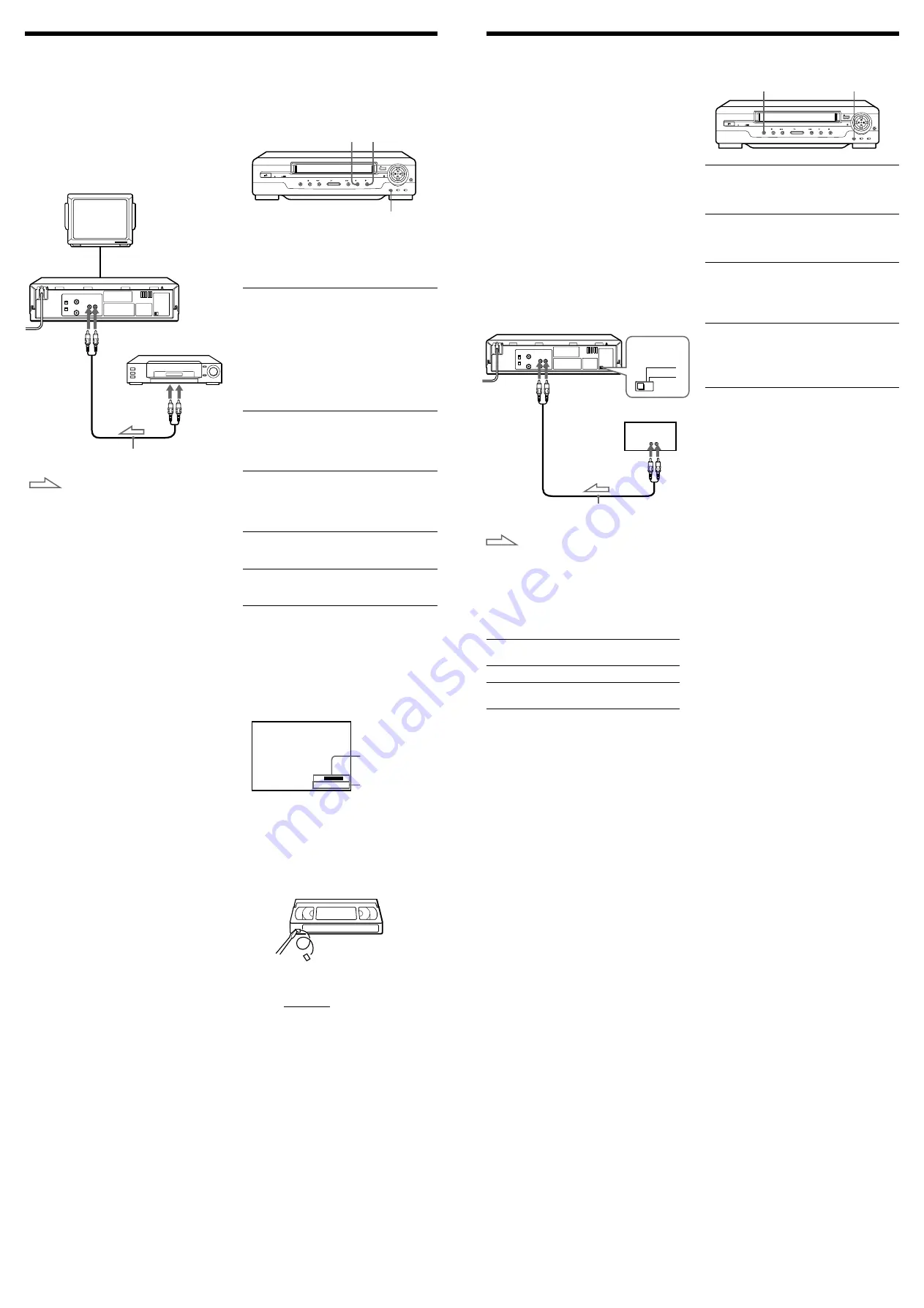
Editing with
another unit
(SLV-GA55ME/MES/PS/SG/TH
and GA65MJ only)
How to connect to record on
this unit
TV
Other VCR (Player)
VMC-710HG/720HG audio/video cable
(not supplied)
This unit (Recorder)
LINE OUT
LINE IN
: Signal flow
Tip
• Use a commercially available connecting cable
such as the Sony VMC-710HG/720HG. If the
other VCR has the AUDIO L and R jacks, use a
connecting cable such as the Sony VMC-
910HG (3-phono to 2-phono).
Notes
• Make sure you connect the plugs to jacks of the
same colour.
• If you connected this unit to both the LINE IN
and LINE OUT jacks of the other VCR, select
the input correctly to prevent a humming
noise.
• Make sure you set the CONNECT LINE-1
switch to OTHERS.
Editing (when recording on
this unit)
You can make a copy of a tape using this
unit for recording or playback. The unit
cannot record TV programmes directly since
it does not have a TV tuner.
Before you start editing
• Turn on your TV and set it to the video
channel.
1
Set TAPE SPEED to select the tape
speed (SP or LP for the PAL colour
system, and SP or EP for the NTSC
colour system).
LP provides a recording time twice as
long as SP. EP provides a recording time
three times as long as SP.
However, SP produces better picture
quality.
2
Insert a source tape with its safety tab
removed into the other (playback) VCR.
Search for the point to start playback
and set it to playback pause.
3
Insert a tape with its safety tab in place
into this (recording) unit. Search for the
point to start recording and press
X
PAUSE.
4
Press
z
REC on this unit to set it to
recording pause.
5
To start editing, press the
X
PAUSE
buttons on both units at the same time.
To stop editing
Press the
x
STOP buttons on both units.
To check the remaining tape length
Press DISPLAY.
The white bar indicates the approximate
length of the tape recording.
To turn the display off, press DISPLAY
again.
To save a recording
To prevent accidental erasure, break off the
safety tab as illustrated. To record on a tape
again, cover the tab hole with adhesive tape.
Tips
• To edit more precisely, press the
X
PAUSE
buttons on the units to release pause.
• To cut out unwanted scenes while editing,
press
X
PAUSE on this unit when an unwanted
scene begins. When that scene ends, press
X
PAUSE again to resume recording.
Safety tab
Synchronised
recording
(SLV-GA55ME/MES/PS/SG/TH
and GA65MJ only)
The Synchronised Recording feature
enables you to record from the connected
equipment such as a satellite tuner, a cable
TV decoder or a TV that has a timer
function. Once you set the timer on the
other equipment, the unit will start
recording the programme synchronised
with the timer.
How to connect to use this
function
Connect the other equipment to the LINE
IN jack of this unit.
Setting the CONNECT LINE-1 switch
When you connect the other equipment to
the LINE IN jacks, set the CONNECT LINE-
1 switch on the rear of the unit following
the table below to allow better signal
transmission to your TV.
If the unit is
connected to
TV
Satellite, cable TV
decoder, etc.
This unit (Recorder)
VMC-710HG/720HG audio/video cable
(not supplied)
TV, Satellite tuner, etc.
LINE OUT
LINE IN
Set the CONNECT LINE-1
switch to
TV
OTHERS
To prepare the Synchronised
recording
1
Set the timer on the equipment to the
time of the programme you want to
record, then turn the equipment off.
2
Insert a tape with its safety tab in place.
Make sure the tape is longer than the
total recording time.
3
Set TAPE SPEED to select the tape
speed (SP or LP for the PAL colour
system, and SP or EP for the NTSC
colour system).
4
Hold SYNCHRO REC down for more
than two seconds.
The SYNCHRO REC button lights up
and the unit stands by for recording.
The unit automatically turns on and starts
recording when it receives audio/video
signals from the connected equipment.
To cancel the Synchronised recording
Press SYNCHRO REC so that the button’s
light turns off.
To stop recording
Press
x
STOP while recording.
The unit automatically stops recording
when the tape reaches the end or when the
other equipment stops transmitting the
audio/video signals.
Notes
• Some TVs or other equipment automatically
turn off in a certain time if you do not operate
it after it turns on with the timer. In this case
the Synchronised Recording also stops
automatically.
• The Synchronised Recording starts and stops
according to the signals from the connected
equipment. Refer also to the instruction
manual of the connected equipment for its
timer function.
• Some equipment keeps transmitting signals
even though the power is off. In this case, the
Synchronised Recording feature does not work
because the unit will not be able to know when
to start recording.
SYNCHRO REC
z
REC
X
PAUSE
: Signal flow
Remaining tape
length
Time counter
LINE 1
STEREO
:
: 2
2
S
E
–
0 0
0
TAPE SPEED
TAPE SPEED
CONNECT
LINE-1
TV
OTHERS






















