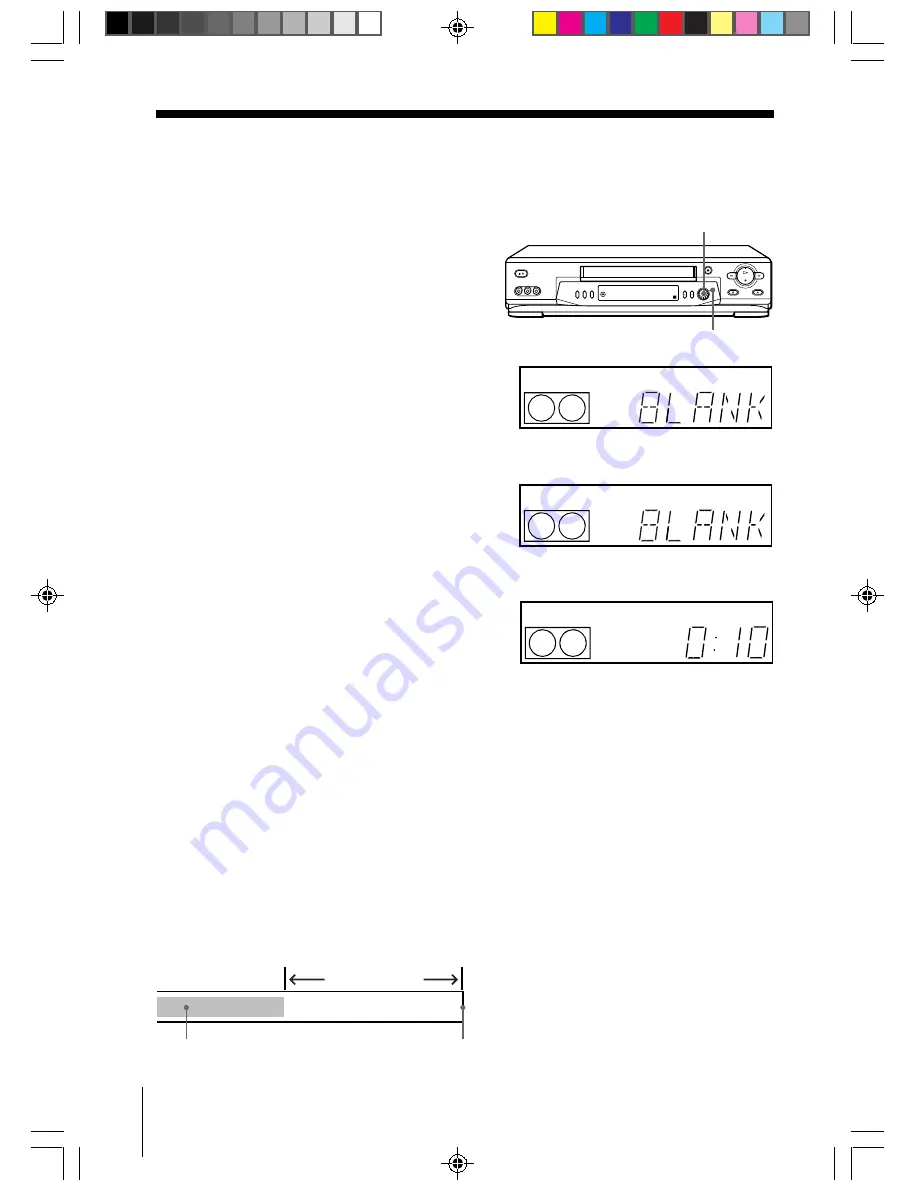
34
Search Operations
SLV-EZ715AS/NZ_GB 3-065-579-11 (1)
Searching using
the Blank Search
function
This feature enables you to find a blank
section on your tape.
1
Press SEARCH MODE repeatedly until the
BLANK indicator appears in the display
window.
The SEARCH MODE indicator lights up.
2
Push the EASY TIMER knob on the VCR.
The SEARCH MODE indicator turns off.
The VCR fast-forwards to the end of the
tape. Then, the VCR rewinds the tape to
the last recorded programme. After a few
seconds, the VCR starts playback and
stops at the beginning of the blank
section.
“BLANK” and the remaining time of the
blank section appear alternately in the
display window for about one minute.
To stop searching
To stop the VCR while searching for a blank section, press
x
STOP.
Notes
• To display the remaining time correctly, you may have to select the TAPE LENGTH in the SET
UP MENU according to the type of the tape that you are using. For details, see page 47.
• In step 2, “FULL” will appear in the display window for about one minute, if:
– there is no blank section available on the tape.
– the remaining time of a blank section is less than one minute.
• The VCR can only detect the blank section between the end of the tape and the end of the last
recorded programme.
SEARCH MODE
EASY TIMER
knob
n
Last recorded
programme
End of tape
Blank section
SP
APC
START
APC
SP
APC
START
01GB05SRH-715AS/NZ.p65
10/1/01, 12:00
34






























