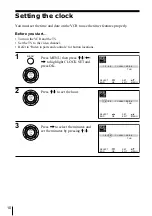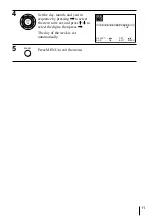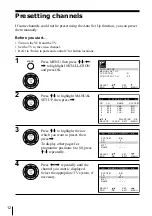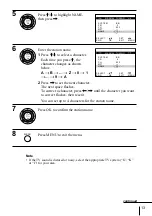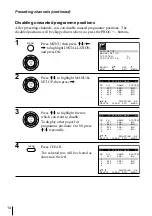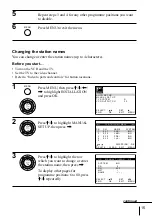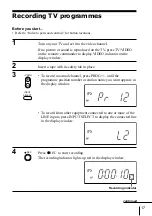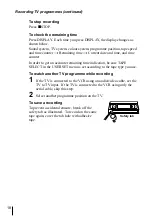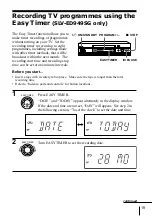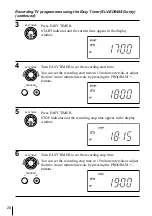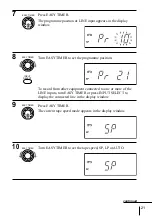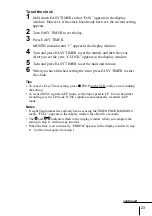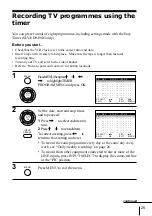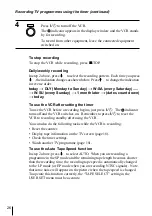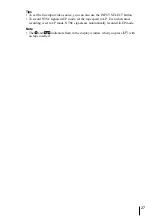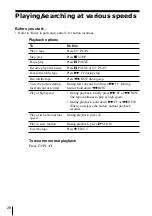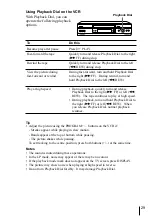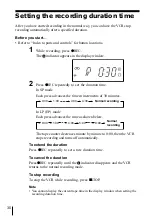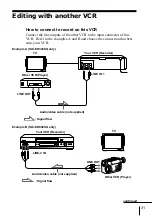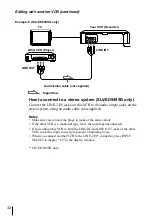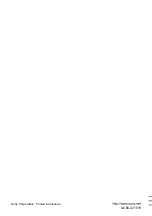24
About the Demonstration Mode
The Easy Timer function has a Demonstration Mode that allows the user, such as a
salesperson, to enter more than eight examples of timer settings when demonstrating
the use of the Easy Timer. It cancels the “FULL” notice which appears if eight
programmes have already been set. Do not use the Demonstration Mode for making
timer recordings. Doing so may cause the settings to be inaccurate.
To activate the Demonstration Mode
Press
X
PAUSE on the VCR while turning the EASY TIMER. “DEMO”
appears in the display window for a few seconds.
To cancel the Demonstration Mode
Turn the power off and unplug the mains lead. Although the Demonstration
Mode is cancelled, the timer settings entered while using the Demonstration
Mode will remain. Be sure to manually cancel the timer settings before you
use the Easy Timer or any other timer method after reconnecting the mains
lead.
Recording TV programmes using the Easy Timer (SLV-ED949SG only)
(continued)
Summary of Contents for SLV-ED343SG
Page 34: ...34 ...
Page 35: ...35 ...
Page 36: ...Sony Corporation Printed in Indonesia AC68 02101V ...