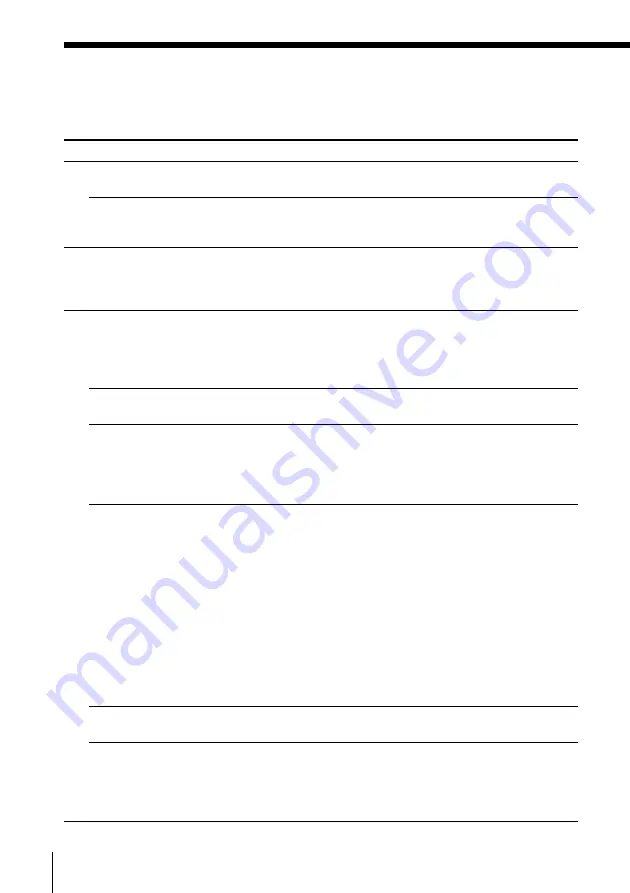
46
Additional Information
Troubleshooting
Symptom
The
?/1
ON/STANDBY switch
does not function.
The power is turned on but the
VCR does not operate.
The clock has stopped and
“–:– –” lights in the display
window.
The playback picture does not
appear on the TV screen.
The playback picture has no
colour or unusual colour.
The picture or sound is distorted.
The picture is not clear, or a
message appears indicating that
the video heads need cleaning.
The picture rolls vertically
during picture search.
The picture has no sound.
Additional Information
If you have any questions or problems not covered below, please consult your
nearest Sony service facility.
Power
Clock
Remedy
• Connect the mains lead to the mains securely.
• Moisture condensation has occured. Turn the power
off, unplug the mains lead and leave the VCR to dry
for over four hours.
• The clock stops if the VCR is disconnected from the
mains for more than eight hours (SLV-ED25PS/TH and
ED15PS only) or 24 hours (SLV-ED33ME/MJ/SG only).
Reset the clock (and timer).
• Make sure the TV is set to the video channel. If you are
using a monitor, set it to video input.
• If you made connections using the aerial cable only,
make sure the RF channel number is set correctly for
your area.
• Set the PAL/MESECAM option in the SET UP MENU
according to your local colour system.
• Adjust the tracking with the TR/– buttons.
• Make sure the colour system is set to the system that
the tape was recorded in.
• If you made connections using the aerial cable only,
make sure the TV system is set correctly for your area.
• The video heads are dirty (page 48). Clean the video
heads using the Sony T-25CLD, T-25CLW or E-25CLDR
video head cleaning cassette. If these cleaning cassettes
are not available in your area, have the heads cleaned
at your nearest Sony service facility (a standard service
charge will be required). Do not use a commercially
available liquid type cleaning cassette other than
Sony’s, as they may damage the video heads.
• If a message appears, this indicates that the Head
Condition Sensor has detected dirty video heads.
Follow the on-screen message. For details about the
Head Condition Sensor, see page 48.
• The video heads may have to be replaced. Consult
your local Sony service facility for more information.
• Adjust the vertical hold control on the TV or monitor.
• The tape is defective.
• If you made A/V connections, check the audio cable
connection.
• If you made connections using the aerial cable only,
make sure the TV system is set correctly for your area.
Playback








































