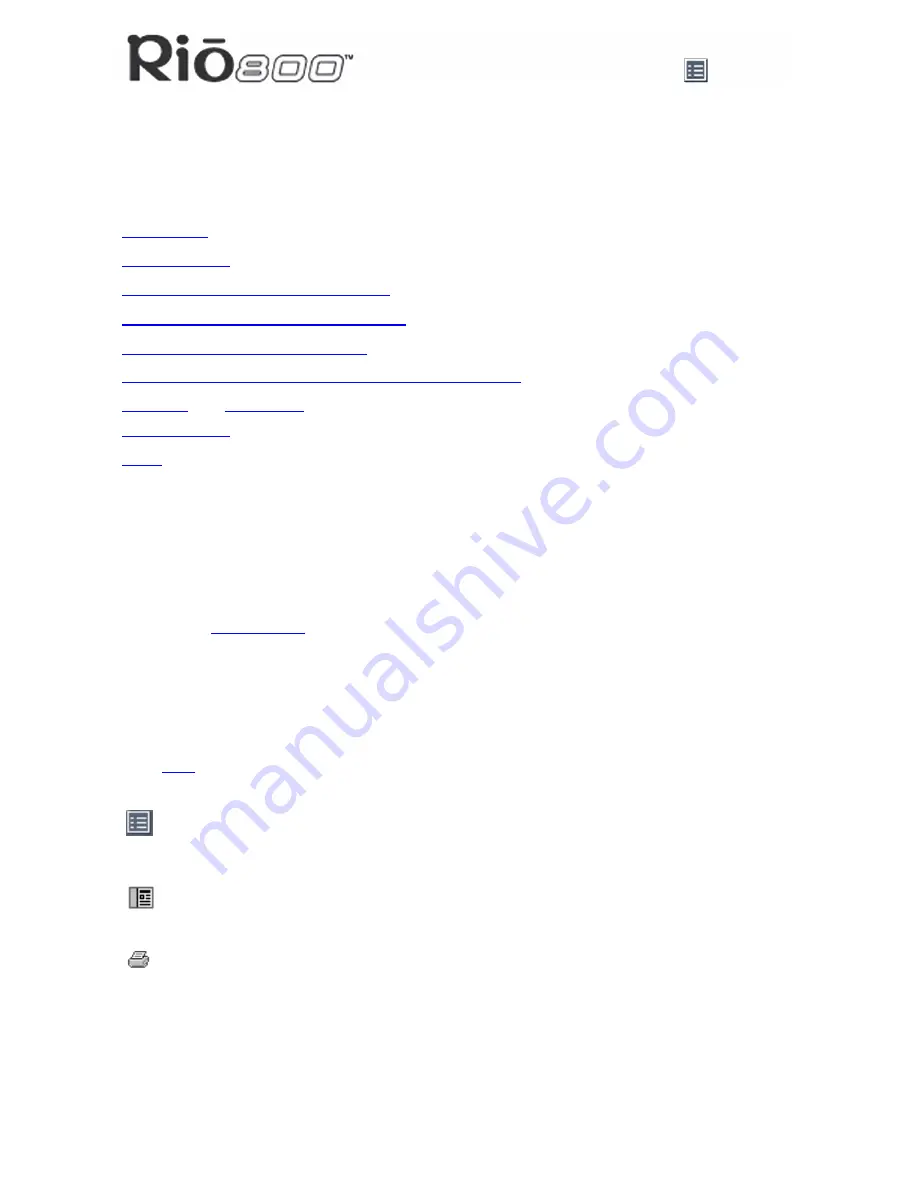
Page 1
About the User Guide
Rio 800 User Guide
About the User Guide
The Rio 800 User Guide includes the following information:
Introduction
Using your Rio
Using Rio menu options and settings
Using the music management software
Understanding digital audio terms
Frequently asked questions (FAQ) and troubleshooting
Warranty
and
Regulatory
Customer care
Index
To learn more:
•
Refer to the Getting Started Guide for the basics on how to set up and start using your
Rio.
•
Click the RealJukebox, iTunes or AudibleManager software Help menus for step-by-step
instructions on how to use the software to convert CD tracks into compressed digital
audio formats, get audio from the Internet or transfer tracks to your Rio.
•
Visit the
Rio Web site
Navigating and printing the User Guide
The User Guide is in Adobe Acrobat (.PDF) file format.
Important: We strongly recommend that you use Adobe Acrobat Reader version
4.0—available on the Rio software CD—to view and print the Rio User Guide.
Click
links
(blue underlined text) to jump to another location in the document or to a location
on the World Wide Web.
Click the Index icon at the top of any page (by the page number) to go to the index. You
can also click the Index bookmark. Click page numbers in the Index to jump to a topic.
Using Acrobat toolbar icons
Click the Show/Hide Navigation Pane icon in the Acrobat toolbar to show a list of book-
marks. Bookmarks are links to the contents of the User Guide. Click any bookmark in
the list to jump to the page in the User Guide that contains the topic.
Click the Print icon in the Acrobat toolbar to print the User Guide. The size of the User
Guide is optimized for printing.
Summary of Contents for 800 64MB
Page 36: ...Page 36 Customer Care ...


































