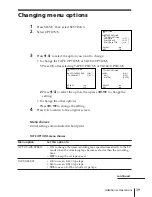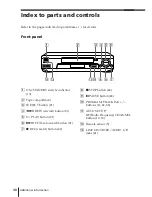A, B
Accessories supplied 4
Adjusting
picture 19, 32, 37
tracking 32, 37
Aerial hookup 8
AFT (Auto Fine Tuning) 19
ATP (Auto Tuner Preset) 12
Audio track 36
Auto Set Up 12
Auto Tape Speed 39
C
Cleaning the video heads 44
Clock setting 13
Colour system
compatible colour
systems 2
setting 21
Connecting
the VCR and your TV 8
to a TV with a EURO-AV
connector 9
to a TV with LINE IN
connector 9
Counter 22
D
Disabling programme
position 18
Dubbing.
See
Editing
E, F, G
Editing 41
EP mode 22
EURO-AV connection
10
H, I, J, K
Hi-fi audio track 36
L
Language selecting 15
LP mode 24
M
Monitoring
during playback 36
N
Normal audio track 36
O
OPC (Optimum Picture
Control) 37
P
Picture adjustment.
See
Adjusting
Playback 20
at various speeds 31
frame-by-frame 31
slow motion 31
Power save 40
Presetting channels 12, 16
Q
Quick timer 33
R
Recording 23
saving 25
while watching another
programme 25
Remote commander 5
RF channel 10
S
Safety tab 25
Searching at various
speeds 31
SP mode 24
T, U, V, W, X, Y, Z
Timer recording 27
cancelling timer
settings 34
changing timer
settings 34
checking timer
settings 34
daily/weekly
recording 29
overlapping timer
recordings 35
Tracking adjustment.
See
Adjusting
Sony Corporation
Index