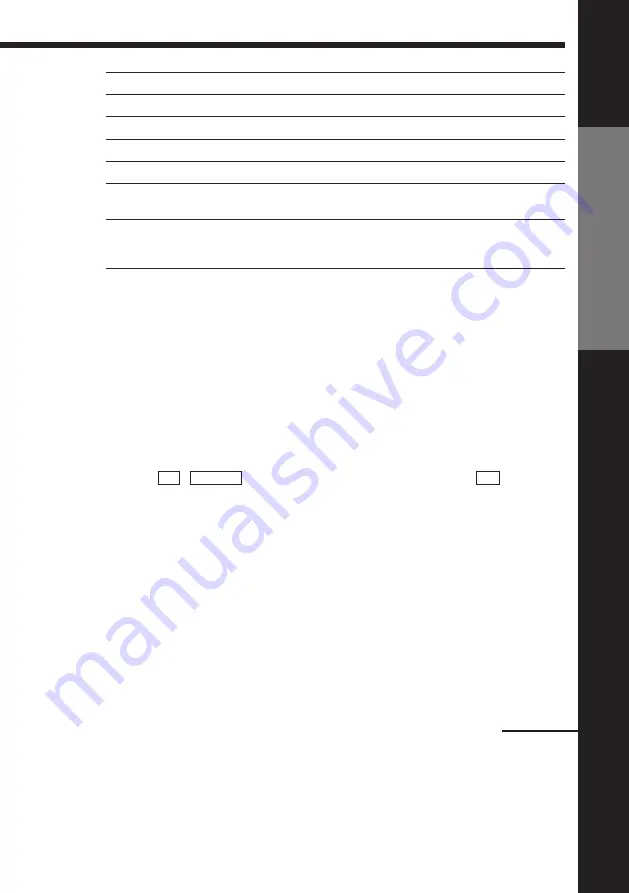
Getting Started
Getting Started
7
Notes
• With normal use, the batteries should last about three to six months.
• If you do not use the remote commander for an extended period of time, remove
the batteries to avoid possible damage from battery leakage.
• Do not use a new battery with an old one together.
• Do not use different types of batteries together.
Controlling other TVs with the remote commander
The remote commander is preprogrammed to control non-Sony TVs. If your
TV is listed in the table below, set the appropriate manufacturer’s code
number.
1
Set TV / VIDEO at the top of the remote commander to TV .
2
Hold down ON/STANDBY, and enter your TV’s code number(s) using
the programme number buttons. Then release ON/STANDBY.
Now you can use the following TV control buttons to control your TV:
ON/STANDBY, TV/VIDEO, programme number buttons,
?
(ten’s
digit), PROG +/–, VOL +/–,
;
(TV),
V
(Teletext), FASTEXT buttons,
WIDE*, MENU*, and the joystick (
>
/
.
/
?
/
/
, OK)*.
* These buttons may not work with all TVs.
Tip
• When you set your TV’s code number correctly while the TV is turned on, the TV
turns off automatically.
continued
To
Select the sound
Use FASTEXT
Call up on-screen display
Change the Teletext page
Operate TV menu options
Switch to/from wide mode of a Sony wide TV (For
other manufacture’s wide TV, see “Controlling other
TVs with the remote commander” below.)
Press
AUDIO MONITOR
FASTEXT buttons
DISPLAY
√
/
◊
MENU
Joystick (
>
/
.
/
?
/
/
, OK)
WIDE






















