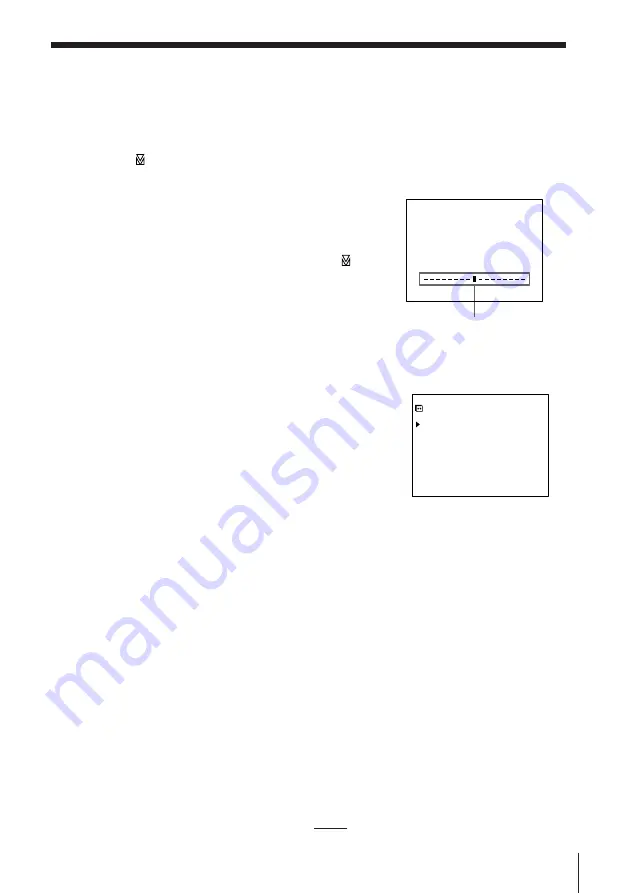
Additional Operations
31
Adjusting the picture
Adjusting the tracking
Although the VCR automatically adjusts the tracking when playing a tape
(the
indicator flashes in the display window, then goes off), distortion
may occur if the tape was recorded in poor
condition. If so, manually adjust the tracking.
During playback, press the TR/–
buttons on the VCR to display the tracking
meter. The distortion should disappear as
you press one of the two buttons. (The
indicator lights up.) To resume automatic
tracking adjustment eject the tape and restart
it.
About Optimum Picture Control
(OPC)
Optium Picture Control (OPC) automatically
improves recording and playback quality by
adjusting the VCR to the condition of the video
heads and tape. To maintain better picture
quality, we recommend that you set OPC to ON
in the VIDEO OPTIONS menu (with the OPC
indicator in the display window lit). For details, see page 32.
OPC playback
The OPC function automatically works on all types of tapes, including rental
tapes and tapes that were not recorded with OPC.
OPC recording
Whenever you insert a tape and first start recording, the VCR adjusts to the
tape using the OPC function (the OPC indicator flashes rapidly). This
adjustment is retained until the tape is ejected.
To deactivate the OPC
Press MENU and select SETTINGS, OPTIONS, VIDEO OPTIONS then set
OPC to OFF. The OPC indicator in the display window goes off.
Note
• There is a delay of a few seconds before the VCR actually starts recording while the
VCR analyses the tape. To avoid the delay, first set the VCR to recording pause (the
OPC indicator flashes slowly) and press
r
REC to have the VCR analyse the tape.
After the OPC indicator stops flashing, press
P
PAUSE to start recording
immediately. If you press
P
PAUSE before the OPC indicator stops flashing, the
OPC function is cancelled.
Tracking meter
T R A C K I N G
V I D E O O P T I O N S
O P C [ O N ]
S Y S T E M [ A U T O ]
S E L E C T :
V v
S E T :
B b













































