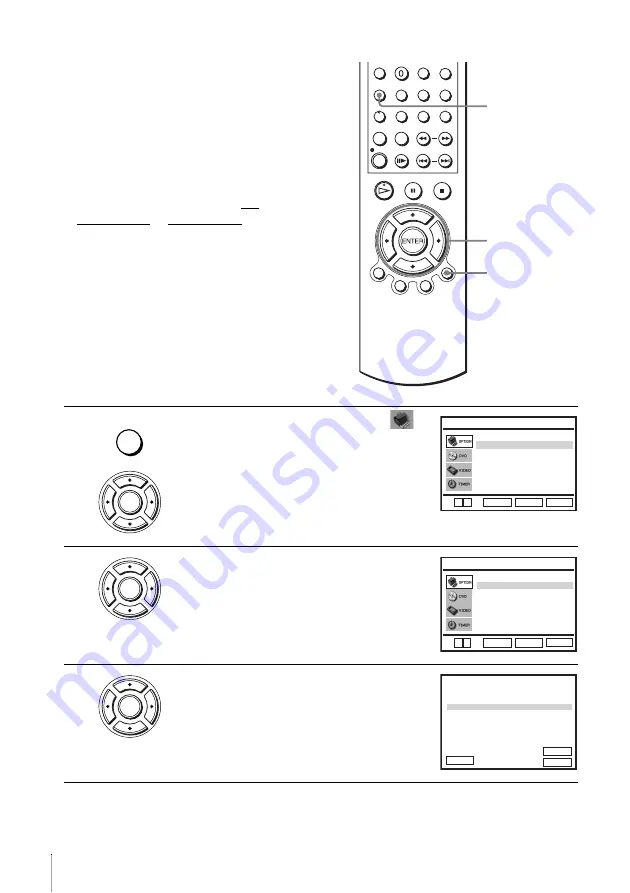
28
Setting the Canal Plus decoder
Setting Canal Plus channels
To watch or record Canal Plus programmes,
set your DVD-VCR to receive the channels
using the on-screen display.
In order to set the channels correctly, be sure
to follow all of the steps below.
Before you start…
• Turn on the DVD-VCR and your TV.
• To control the DVD-VCR, set TV /
DVD·VIDEO to DVD·VIDEO on the
remote (page 9).
• Set your TV to the video channel so that
the signal from the player appears on the
TV screen.
• If the DVD player is in play mode, you
cannot display the setup menu. Stop the
DVD playback.
1
Press SET UP, then press
V/v
to select
(OPTION) and press ENTER.
2
Press
V/v
to select “Installation”, then press
ENTER.
The “INSATLLATION” menu appears.
3
Press
V/v
to select “Installation Manuelle”,
then press ENTER.
SET UP
V/v/B/b
ENTER
O
RETURN
SET UP
ENTER
Langue
Installation
Veille Auto
Messages Ecran
Réglages Utilisateur
L’horloge
:Français
[ Non ]
[ Oui ]
RETURN
OPTION
SET UP
ENTER
v
V
ENTER
Installation Manuelle
Installation Auto
RETURN
INSTALLATION
SET UP
ENTER
v
V
ENTER
PR
2
1
3
4
5
CAN.
029
027
030
032
NOM
LMN –
AAB –
CDE –
I J K –
DEC
NON
NON
NON
NON
SYS.
L / L’
L / L’
L / L’
L / L’
033
– – – –
NON
L / L’
RETURN
LISTE STATIONS TV
ENTER
CLEAR
MODIF.ST :
EFFACER :
V
v
B












































