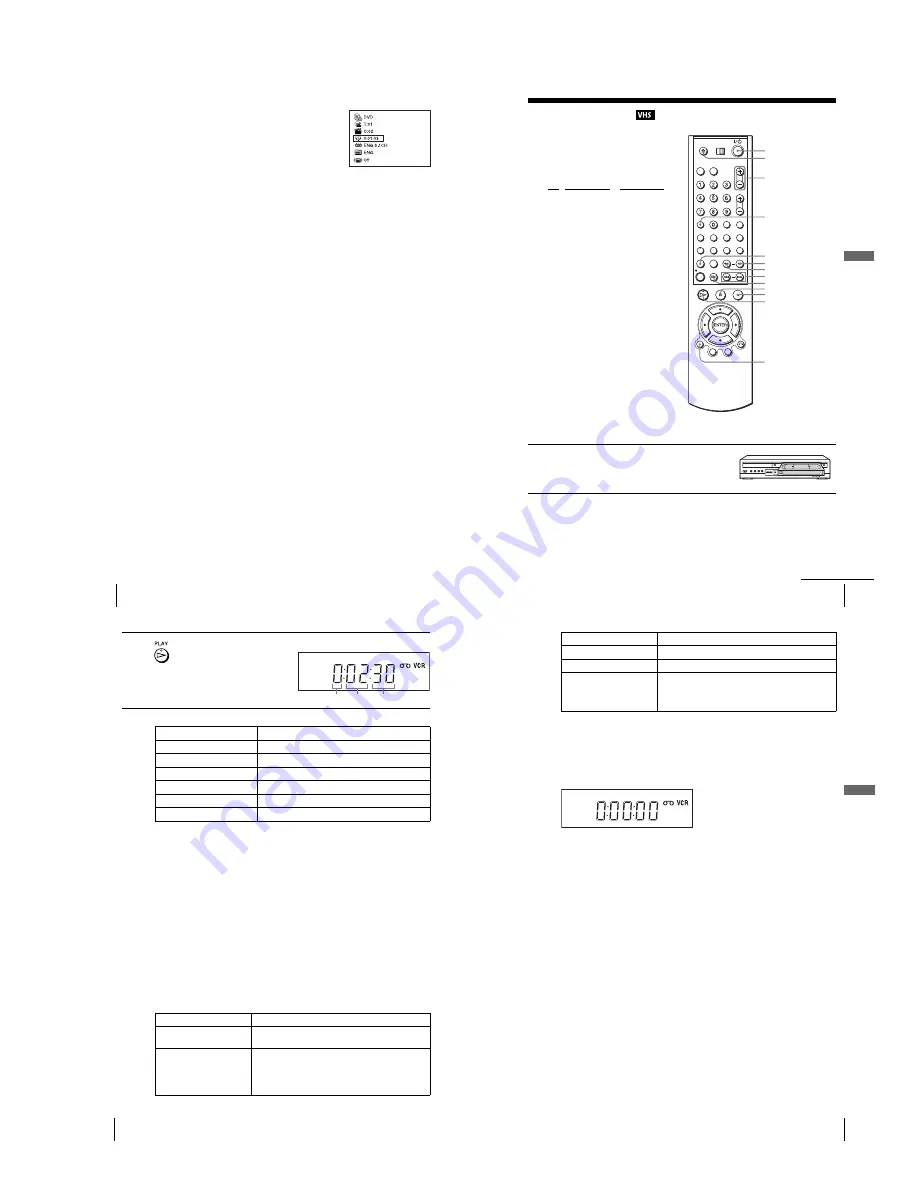
1-7
32
Guide to the on-screen display
To playback from the desired counter position
Tip
• You can change the counter position information (playing time or remaining time) using
B/b
(DVD and CD only).
Notes
• The display may not change as operated depending on the disc.
• The display window continue indicating the playing time even when the counter position
information on the on-screen display is being changed.
1
Press
V/v
to select the counter position icon.
2
Enter the desired position using the number buttons.
3
Press ENTER to start playback.
4
Press DISPLAY or
O
RETURN to turn off the menu.
33
Playing a tape
Ba
sic
O
p
er
at
ions
Playing a tape
Before you start ...
• Turn on the DVD-VCR and your TV.
• Switch the input selector on your TV so
that the signal from the player appears on
the TV screen.
• Set TV / DVD·VIDEO to DVD·VIDEO,
then press SELECT VIDEO to control the
VCR (page 9).
1
Insert a tape.
The VCR starts playing automatically if
you insert a tape with its safety tab
removed.
Z
DISPLAY
H
PLAY
C
SKIP
X
PAUSE
M
SLOW
y
x
STOP
m
REPLAY
?
/
1
TR/–
CLEAR
.
/
>
continued
34
Playing a tape
Additional tasks
* If you pause the VCR for more than 5 minutes, the VCR will automatically resume play.
To play a recently watched scene
You can immediately rewind and playback the scene you want to watch again.
During playback, press REPLAY. The VCR rewinds the tape about 10 seconds in the
SP mode (about 15 seconds in the EP mode) on the counter for each press of the
button, and restarts playback.
To skip playback
You can skip a scene that you do not want to watch (such as a commercial) and restart
playback.
During playback, press
C
SKIP. The VCR skips the tape 30 seconds on the counter
each time the button is pressed (up to four times) and playback is resumed.
To turn off the power while rewinding (Rewind Shut Off)
Press
?
/
1
while the tape is rewinding. The power will turn off but the tape will keep
rewinding until it reaches the end.
To play/search at various speeds
2
Press
H
PLAY.
The display window shows the
playback time.
When the tape reaches the end,
it will rewind automatically.
To
Press
Stop play
x
STOP
Pause play*
X
PAUSE
Resume play after pause
X
PAUSE or
H
PLAY
Fast-forward the tape
M
during stop
Rewind the tape
m
during stop
Eject the tape
Z
Playback options
Operation
View the picture during fast-
forward or rewind
During fast-forward, hold down
M
. During rewind, hold
down
m
.
Play at high speed
• During playback, briefly press
M
or
m
. The tape
continues to play at 5 times normal speed.
• During playback, hold down
M
or
m
. The tape
continues to play at 5 times normal speed. When you
release the button, normal playback resumes.
Hour Minute Second
35
Playing a tape
Ba
sic
O
p
erat
ions
To resume normal playback
Press
H
PLAY.
To use the time counter
Press CLEAR at the point on the tape that you want to find later. The counter in the
display window resets to “0:00:00.” To search for the counter 0:00:00 point
automatically, see “To search for the counter 0:00:00 point” on page 84.
To display the counter on the TV screen, press DISPLAY during normal playback.
Tip
• Adjust the picture using the TR/– buttons if:
– Streaks appear while playing in slow motion.
– The picture shakes during pause.
Notes
• Tapes recorded in the LP mode on other VCRs can be played back on this VCR but the
picture quality cannot be guaranteed.
• The counter resets to “0:00:00” whenever a tape is reinserted.
• The counter stops counting when it comes to a portion with no recording.
• When 10 hours have passed, the counter in the display window returns to “0:00:00” and the
count starts over again.
• The sound is muted during playback at various speeds.
• The picture may show noise when playing at high speed in reverse.
• While playing a tape, you can display the “SETUP MENU” but the remote commander’s
function switches to DVD automatically. Press
O
RETURN repeatedly to exit the menu.
• When playback does not start even if you insert a tape with its safety tab removed, set “Auto
Play” to “On” in the “VIDEO FUNCTION SETUP” menu (page 86).
• Stop disc playback while playing back a video.
• The VCR can also play S-VHS tapes. The VCR will automatically identify the type of tape
inserted in the VCR (either VHS or S-VHS). When S-VHS tapes are played in the VCR, the
enhanced resolution will not be visible on screen; there may also be picture distortion while
playing the S-VHS tape in slow motion or while utilizing other special playback modes. The
VCR will not record in S-VHS mode on an S-VHS tape.
Play in slow motion
During pause, press
M
SLOW
y
.
Play frame by frame
During pause, press
C
SKIP.
Play at various speeds
(Shuttle play)
During playback, press
.
or
>
SHUTTLE. You can
change the playback speed as follows.
–
×
7
y
–
×
5
y
–
×
3
y
STILL
y
SLOW
y
PLAY
y
×
2
y
×
3
y
×
5
y
×
7
Playback options
Operation
Summary of Contents for SLV-D300P Operating Instructions (SLVD300P)
Page 10: ... 10 MEMO ...
Page 36: ...1 26E MEMO ...
Page 63: ...3 BLOCK DIAGRAM 3 2 3 1 SLV D300P ...
Page 64: ...3 4E MEMO ...
Page 65: ...4 PCB DIAGRAMS 4 1 VCR Main 4 3 4 2 DVD Main 4 7 4 3 Function Timer 4 9 4 2 4 1 SLV D300P ...
Page 66: ...4 3 4 4 4 1 VCR MAIN COMPONENT SIDE ...
Page 67: ...4 6 4 5 CONDUCTOR SIDE ...
Page 68: ...4 7 4 8 COMPONENT SIDE CONDUCTOR SIDE 4 2 DVD MAIN ...
Page 69: ...4 10 4 9 4 3 FUNCTION TIMER COMPONENT SIDE CONDUCTOR SIDE ...
Page 70: ...MEMO 4 12E ...
Page 73: ...5 1 S M P S 5 6 5 5 ...
Page 74: ...5 2 POWER DRIVE 5 7 5 8 ...
Page 75: ...5 3 LOGIC FUNCTION TIMER 5 10 5 9 ...
Page 76: ...5 4 AUDIO VIDEO 5 11 5 12 ...
Page 77: ...5 5 Hi Fi MTS 5 14 5 13 ...
Page 78: ...5 6 INPUT OUTPUT 5 15 5 16 ...
Page 79: ...5 7 DVD MAIN MICON AV DECORDER 5 18 5 17 ...
Page 80: ...5 8 DVD SERVO 5 19 5 20 ...
Page 81: ...5 9 DVD AUDIO VIDEO 5 21 5 22 ...
Page 82: ...MEMO 5 24E ...
Page 96: ...6 14E MEMO ...






























