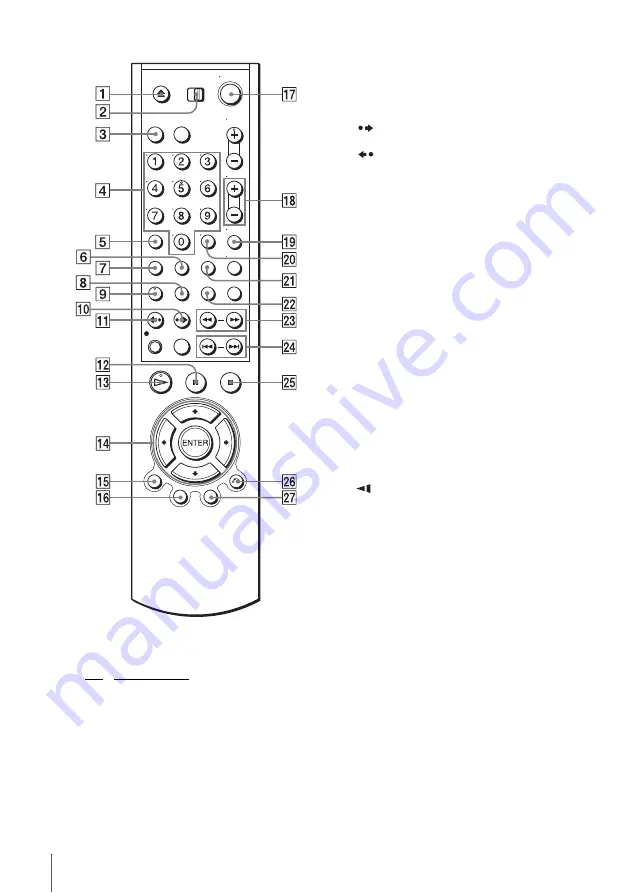
110
Index to parts and controls
Remote commander for DVD
A
Z
B
TV / DVD•VIDEO switch (9)
C
SELECT DVD button (9)
D
Number buttons*
1
E
CLEAR button (69)
F
ANGLE button (66)
G
SET UP button (17)
H
SUBTITLE button (67)
I
AUDIO button*
J
SKIP button (28)
K
REPLAY
button (28)
L
X
PAUSE button (28)
M
H
PLAY button*
1
N
V/v/B/b
buttons (17)
ENTER button*
O
DISPLAY button (32)
P
TOP MENU button (63)
Q
?
/
1
(on/standby) switch (29)
R
VOL (volume) +/– buttons
S
ZOOM button (65)
T
ENTER button*
2
U
REPEAT button (68)
V
SURROUND button (74)
W
m/M
y
buttons (29)
X
.
PREV (previous)
/>
NEXT
button (28)
Y
x
STOP button (28)
Z
O
RETURN button (20)
wj
MENU button (63)
*
1
Number 5, AUDIO and
H
PLAY buttons
have a tactile dot. Use the tactile dot as a
reference.
*
2
The ENTER buttons 14 and 20 can be used
interchangeably.
Summary of Contents for SLV-D251P
Page 18: ...18 Selecting a language 4 Press SET UP to exit the menu ...
Page 114: ......
Page 115: ......
Page 116: ...Sony Corporation Printed in China AK68 00428C ...







































