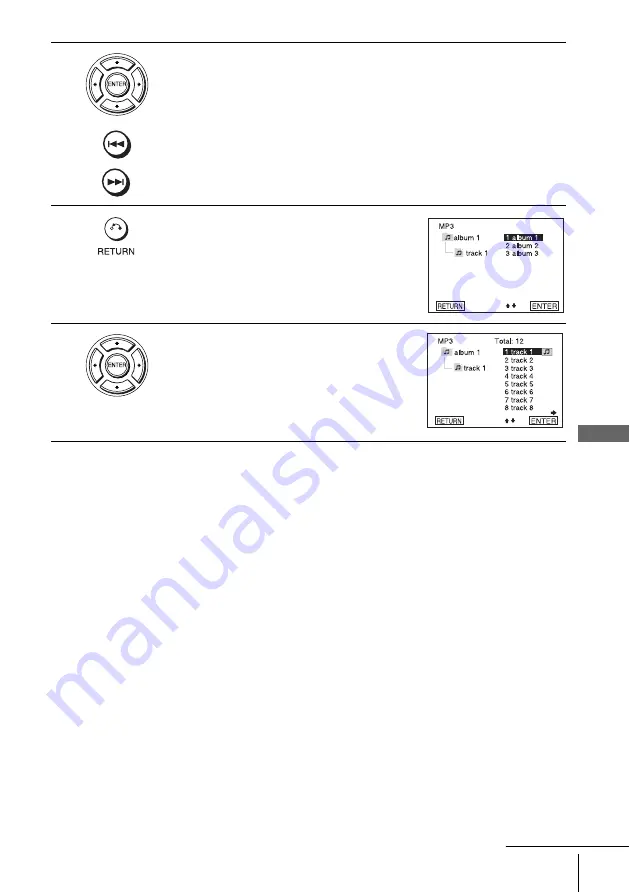
71
Playing an MP3 audio track
D
V
D Ad
diti
onal
O
p
eratio
ns
To go to the next or previous page
Press
b
or
B
.
To return to the previous display
Press
O
RETURN.
To return to the “Select a Media Type” menu
Press
x
STOP twice, then press TOP MENU.
To turn off the display
Press
x
STOP, then press
O
RETURN repeatedly.
Notes
• Only the letters in the alphabet and numbers can be used for album or track names. Anything
else is displayed as an asterisk.
• Up to 10 alphanumeric characters can be displayed for album or track names.
• ID3 tags cannot be displayed.
3
Press
V
/
v
or
./ >
to select the desired track, then press ENTER.
The selected track starts playing.
When a track or album is being played, its title is shaded. The playing track
number appears on the display window.
4
To change the album, press
O
RETURN.
5
Press
V
/
v
to select an album, then press
ENTER.
The list of tracks contained in the album
appears.
To select a track, repeat step 2.
continued






























