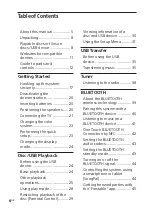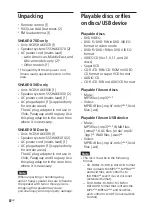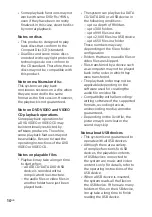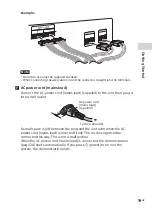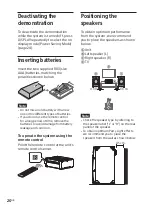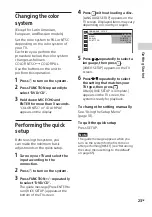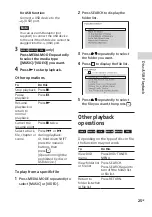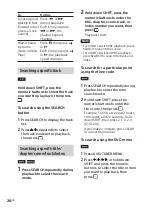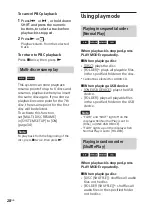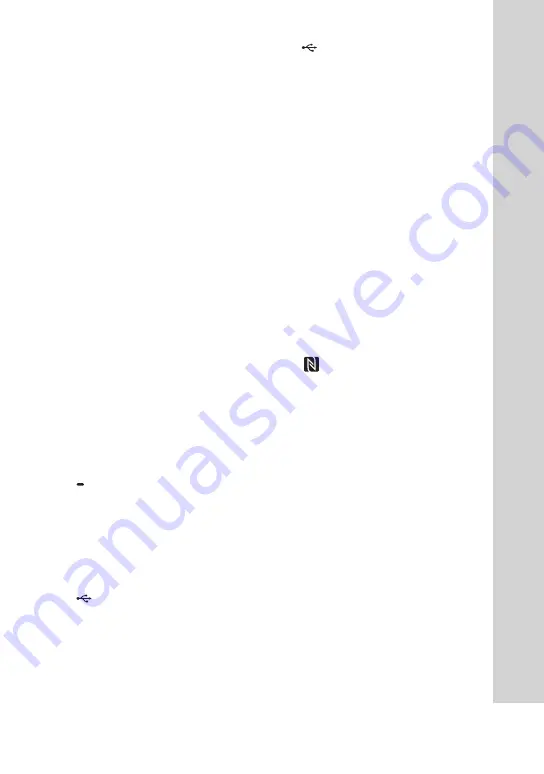
13
GB
SHAKE-X70D/SHAKE-X30D/SHAKE-X10D.GB.4-691-054-
12
(1)
(power)
Turns on the system, or sets it to
standby mode.
(stop)
— Stops playback.
When pressed twice, resume
playback can be canceled.
— Stops transfer during music
transfer.
— Stops the built-in sound
demonstration.
(play)
Starts playback.
Hold down
for more than
2 seconds, the built-in sound
demonstration will be played
back. To stop the demonstration,
press
.
BLUETOOTH
Selects BLUETOOTH function.
BLUETOOTH indicator (page
39)
PAIRING
Hold down to activate
BLUETOOTH pairing during
BLUETOOTH function.
REC TO USB
Transfers music to the USB
device connected to the
(USB) port.
MEGA BASS indicator
Lights up when MEGA BASS
sound effect is selected.
(USB) (REC/PLAY) port
Use to connect a USB device.
This port can be used for both
playback and music transfer.
FUNCTION
Selects a function.
ISOLATOR (page 46)
•
VOLUME/DJ CONTROL knob
Adjusts the volume.*
Adjusts the FLANGER and
ISOLATOR effect or outputs
the SAMPLER sound effect
continuously (page 46).
* You cannot use this knob to adjust
the volume when DJ Effect is
selected.
GUITAR (page 54)
GUITAR indicator
Lights up when guitar mode is
turned on.
MIC1 jack
Use to connect the microphone.
MIC2/GUITAR jack
Use to connect the microphone
or guitar.
Display
VOCAL FADER (page 53)
MIC ECHO (page 53)
Summary of Contents for SHAKE-X10D GB
Page 74: ......
Page 75: ......
Page 76: ... 2017 Sony Corporation Printed in Malaysia 4 691 054 12 1 ...