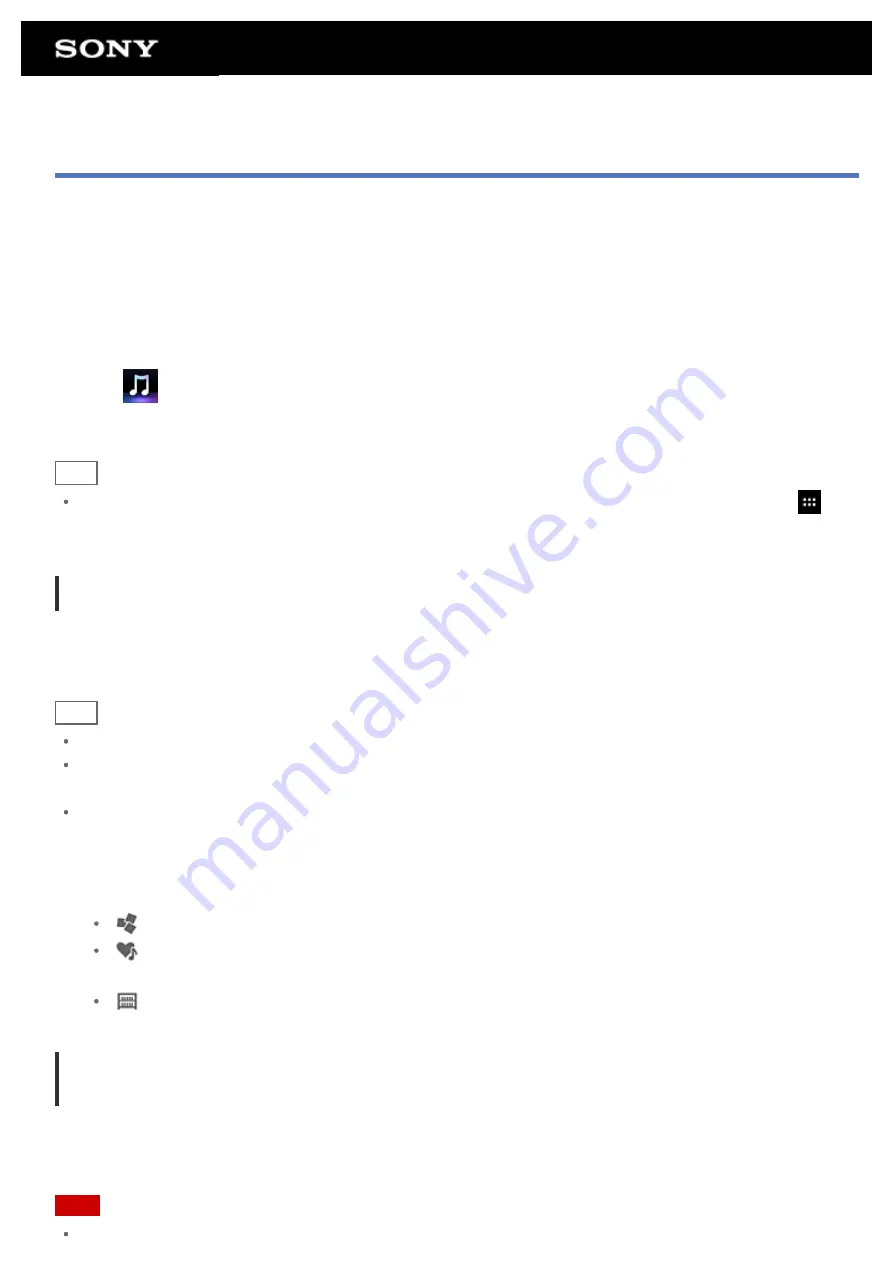
Music player
The Music player app allows you to play back music content stored on your tablet device, an SD memory card or
the home network. You can also send ([Throw]) music content to another DLNA certified device and play it back
on that device.
The detailed information of the current album or song can be searched or displayed, and you can add cover art
or lyrics to the content. Applying 12 TONE ANALYSIS to the music content gives you more ways to enjoy that
content. You can also adjust sound processing settings for playback by means such as the equalizer.
1.
Tap
to start the Music player app.
The browsing screen appears.
Hint
If you cannot find the icon to start the app, look for it in the application launcher displayed by tapping [
Apps & Widgets] at the top right of the Home screen.
Playing back music content on your tablet device
1.
Tap list items, folders, or albums to select the album, song, or playlist that you want to play back.
Playback starts.
Hint
A playback icon is displayed at the bottom right of the screen during playback.
If you flick left or right the cover art on the playback screen displayed by tapping the cover art on the top left
of the browsing screen, information on the content currently playing and a song list are displayed.
If you remove the headphones during playback, playback is paused automatically to prevent sudden loud
sound from being emitted from the tablet device.
Changing the display
Tap the list on the left side of the browsing screen.
[
Cover art view]: Displays the cover art of all albums.
[
SensMe(TM) channels]: Categorizes the music content into channels according to the music type
automatically. You can select the channel according to the time of the day or your mood.
[
Library]: Displays the music content by song, album, artist, etc.
Playing back music content on other devices by sending (Throwing) it from your tablet
device
Using your tablet device, you can send music content to another DLNA certified device via the home network and
play back the music content on that device
Note
If you display another screen by means such as tapping
, while you are controlling another device
Summary of Contents for SGPT13 Series
Page 11: ...Reducing Battery Consumption ...
Page 14: ...Related Topic Notes on the Screen Handling the Touch Screen ...
Page 18: ...Notes on Using the Wi Fi Function Wi Fi checker ...
Page 107: ...Preparing the Home Network Playing Content on other Devices by Sending Throwing it ...
Page 135: ...Copying Data on a Computer to Your Tablet Device ...






























