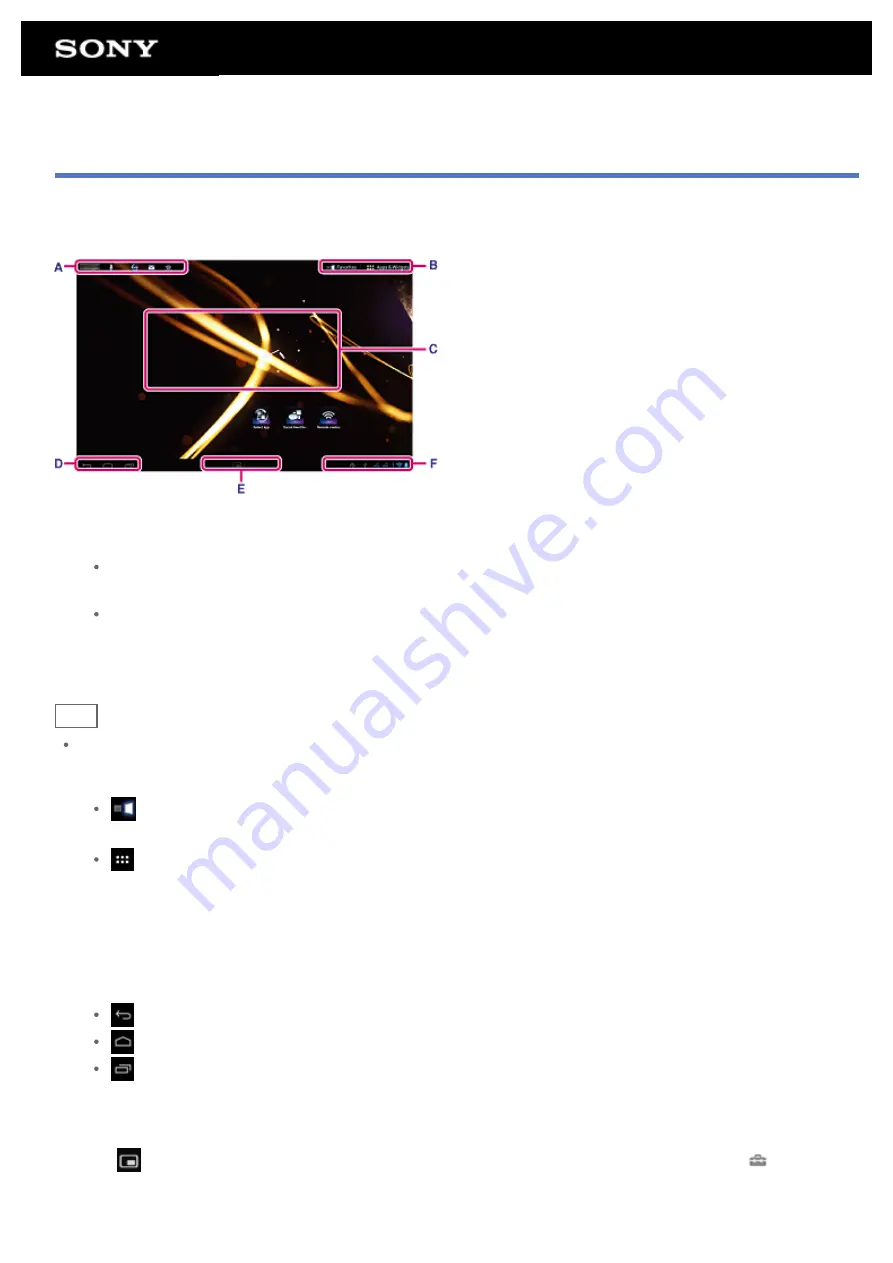
About the Home Screen
App shortcuts, status bars, widgets, and more are displayed on the Home screen. The Home screen consists of
five pages, and you can flick left/right to scroll the pages.
A: Quick search box/Quick launcher
Quick search box
Tap the box to easily search with Google
Quick launcher
Tap icons in the Quick launcher to start apps. Since the Quick launcher is displayed on every page of the
Home screen, registering apps you often use gives you quick access to them.
Hint
Tap and hold icons to sort them in the Quick launcher or move them in and out of the Quick launcher.
B: Favorites/Apps & Widgets
Favorites
Tap this to start Favorites
.
Apps & Widgets
Tap this to display the app list and the widget list
.
C: Widget
You can choose your favorite widgets from the widget list and place them on the Home screen
D: Basic operation buttons
(Back): Tap this to return to the previous screen.
(Home): Tap this to display the Home screen.
(Recent Apps): Tap this to display the apps used recently
E: Small Apps
You can start an app also available as a Small Apps, even while another app is already in use. To start another
app, tap
to display the Small Apps launcher and select the desired app. To set a shortcut, tap
on the
Small Apps launcher and select an app.
F: Digital clock
Summary of Contents for SGPT12 Series
Page 11: ...Reducing Battery Consumption ...
Page 14: ...Related Topic Notes on the Screen Handling the Touch Screen ...
Page 18: ...Notes on Using the Wi Fi Function Wi Fi checker ...
Page 107: ...Preparing the Home Network Playing Content on other Devices by Sending Throwing it ...
Page 135: ...Copying Data on a Computer to Your Tablet Device ...






























