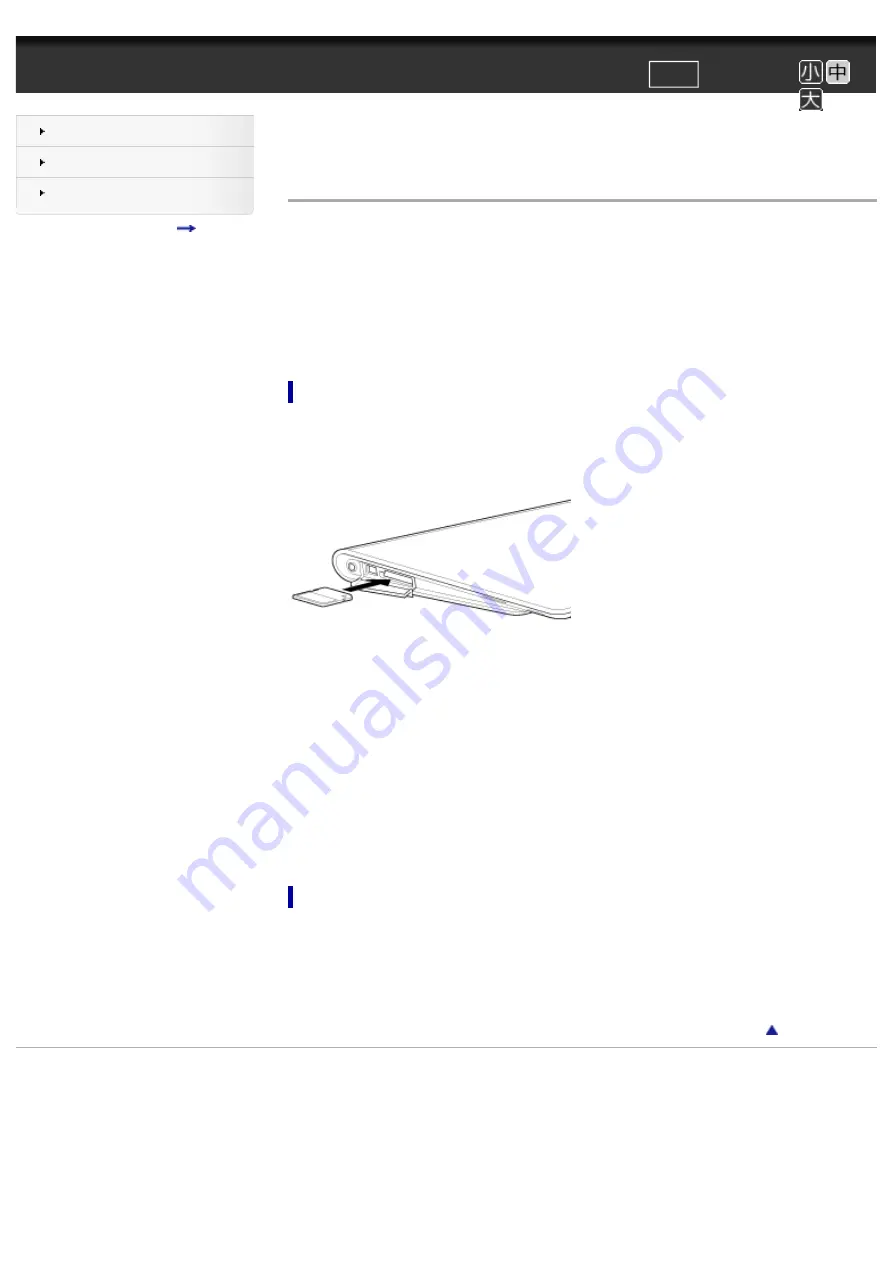
¦ Inserting/Removing an SD Memory Card ¦ VAIO 電子マニュアル ¦ ソニー
文字サイズ
印刷
トップ > Hard > MemoryCard > Inserting/Removing an SD Memory Card
Task
Inserting/Removing an SD Memory Card
Your tablet device is equipped with an SD memory card slot. You can use this slot to
transfer data to and from digital cameras, camcorders, music players, and other audio/
video devices.
The SD memory card slot on your tablet device can accommodate the following memory
cards:
●
SD memory card
●
SDHC memory card
●
SDXC memory card
To insert an SD memory card
1.
Open the cover of the card slot.
2.
Locate the SD memory card slot.
3.
Hold the SD memory card with the arrow pointing toward the SD memory card slot.
4.
Carefully slide the SD memory card into the slot until it clicks into place.
The SD memory card icon will appear in a window on your tablet device after
you insert the card into the slot.
Note
●
Be careful not to insert an SD memory card at the wrong orientation. If you force it
into the slot upside down, the slot may be damaged. For details, refer to the manual
of the SD memory card.
Hint
●
When you insert the SD memory card into the slot for the first time, you may be
prompted to install driver software. If prompted, follow the on-screen instructions to
install the software.
●
The SD memory card access indicator light will be lit while the SD memory card is
being read or written to.
To remove an SD memory card
1.
Locate the SD memory card slot.
2.
Make sure the SD memory card access indicator light is not lit.
3.
Push in the SD memory card all the way and release.
The SD memory card ejects.
4.
Pull the SD memory card out of the slot.
Copyright Sony Corporation






























