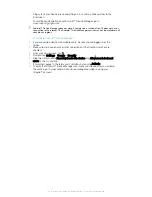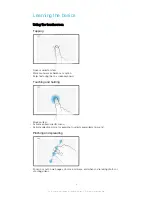Use the Lifelog application to automatically log events about your daily life. For
example, you can set goals and track your progress in achieving them, or
bookmark special moments.
Use the Support application to access user support on your device. For
example, you can access a User guide, troubleshooting information, plus tips
and tricks.
Some applications are not supported or listed by all service providers in all areas.
29
This is an internet version of this publication. © Print only for private use.