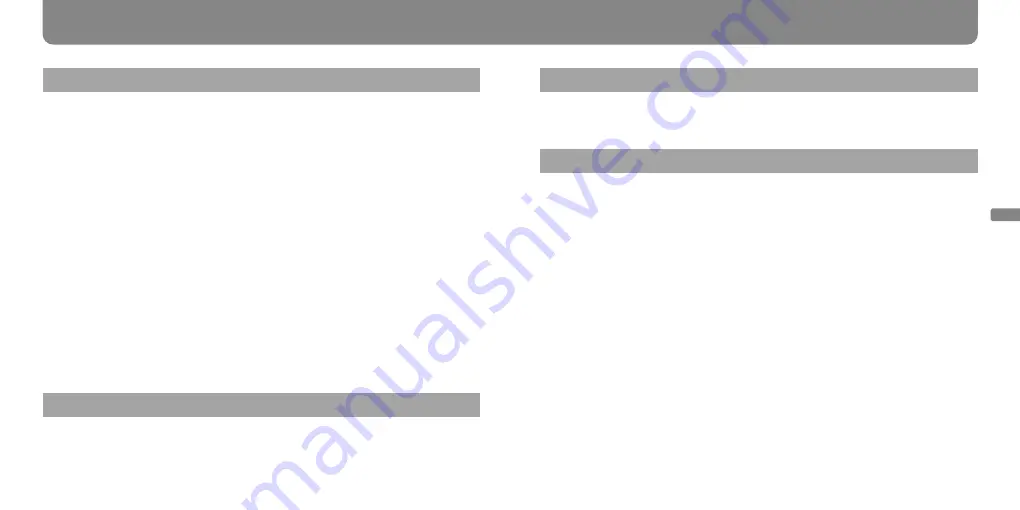
SEP-30BT 3-870-834-11(1)
SEP-30BT 3-870-834-11(1)
On moisture condensation
If the player is brought directly from a cold place to a warm place, moisture may condense
on the surface or inside of the player. This may cause a malfunction of the player. If moisture
condensation has occurred, leave the player for about 2, 3 hours without turning it on.
On handling the battery
Do not leave the battery in a location with temperatures above 60 °C (140 °F). This may cause
deterioration or a malfunction of the battery.
When the player is warm, the battery is also warm. Handle them with care.
Keep the terminals free from dust and any other foreign objects.
When you do not intend to use the player for a long time, remove the battery from the player.
Store the battery in a dry place in temperatures ranging from 0 °C to 30 °C (32 °F to 86 °F) to
maintain the battery capability.
The battery is discharged automatically even if it is not used. It is recommended that you charge
the battery again before using it.
Do not drop the battery, or put heavy objects on top of it. Do not apply a strong shock or
pressure to the battery.
The battery has a limited life-span. The battery capacity decreases gradually over time and
repeated use. If usable battery time becomes significantly short, you should replace the battery
with a new one. Consult your nearest Sony dealer or Sony Service Center. The battery life
depends on storage, operating, and environmental conditions.
O
thers
On handling the player
Do not apply excessive force to the player, for example, by grabbing or stepping on the player.
Do not apply shock to or drop the player. The stored data may be erased, or a malfunction may
occur.
Do not touch the charging terminal directly with your hands. The contact will be affected.
Do not hold or swing the player by the arms. Do not twist the arms.
Do not leave the player exposed to high temperature, such as in a car parked in the sun or
under direct sunlight.
Do not interrupt the movement of the player forcibly.
Do not oil the movable parts (arms, wheels).
Do not limit the movement of the player by adhering stickers, tying on ribbons, or tucking
something behind the movable parts.
When you carry the player, put the player in the Rolly soft carrying case (not supplied), or a box
made of shock-absorbing material like the package which the player comes in, so that the arms
and other parts are free from strain.
Do not touch the speakers directly with the fingers. This may cause a malfunction.
When you do not intend to use the player for a long time, remove the battery from the player.
Do not use the player in a place subject to strong electromagnetic waves and X-rays (from
magnetized objects such as magnets, speakers, televisions, etc.).
Use only the supplied battery. When you want to replace the battery with a new one, consult
your nearest Sony dealer or Sony Service Center.
On heat build-up
Heat may build up in the player if it is used for an extended period of time.
Precautions
(continued)
continued
Summary of Contents for SEP-30BT - Rolly™ Sound Entertainment Player
Page 1: ......







































