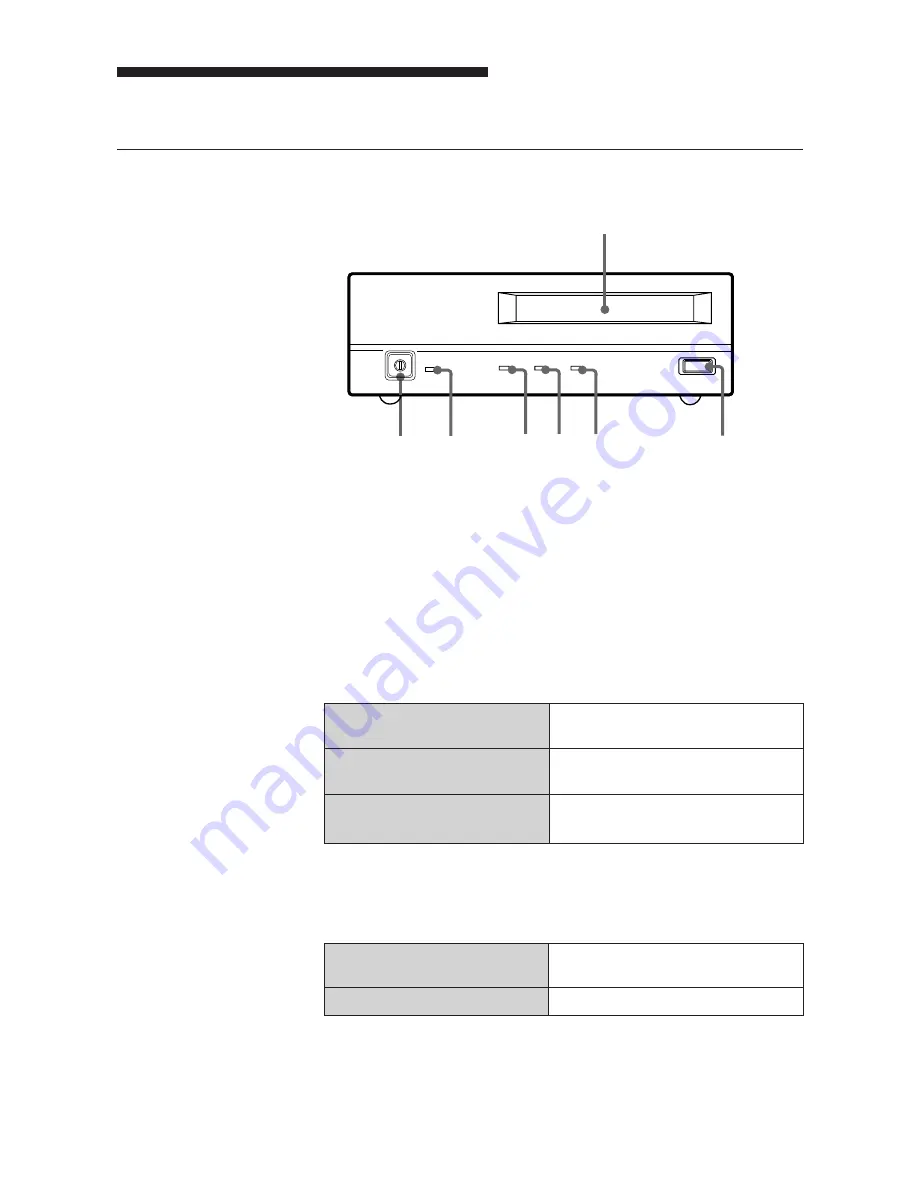
8
Part Names and Functions
Front panel
1
2
3
4
5
6
7
POWER
BUSY
TAPE
STATUS
EJECT
1
DDS Data Cartridge Receptacle
See page 15 for information on inserting and removing a DDS data
cartridge.
2
EJECT Button
Push to remove a data cartridge from the drive.
3
STATUS Indicator
Lights when an inserted cartridge is write-protected. This indicator also
lights under the following conditions:
Drive needs cleaning:
repeating long-on, short-off
blinking.
End of Tape during cleaning:
repeating blinking (same on-off
interval).
Drive Malfunctioning:
repeating short-on (once or twice),
long-off blinking.
4
TAPE Indicator
When a DDS cartridge is installed, this indicator lights. This also lights
under the following conditions:
Inserting and removing
repeated blinking (same on-off
a cartridge:
interval).
Cartridge deteriorated:
alternating long-short blinking.
Part 1. Introduction










































