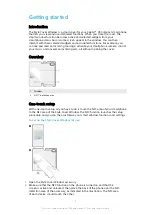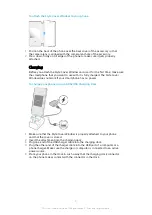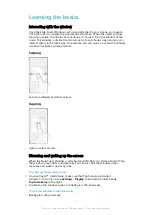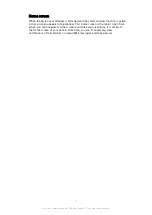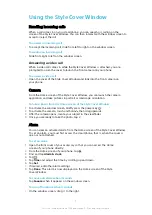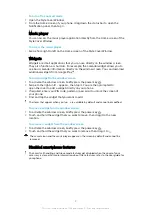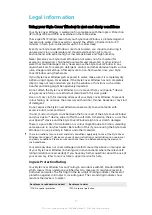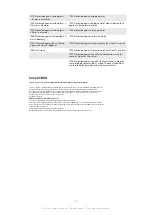Learning the basics
Interacting with the window
Once the Style Cover Window is set up and attached to your phone, you have to
close the cover to activate the smart window function. When the smart window
function is active, the display of your phone is shrunk to fit in the window of the
cover. This window is similar to a mini version of your phone screen and you can
interact with it in the same way. For example, you can swipe on or tap the window
screen to navigate your way around.
Swiping
•
See more widgets and other actions.
Tapping
•
Open or select an item.
Dimming and waking up the screen
When the Style Cover Window is attached and left idle for a certain period of time,
the window screen dims automatically. You can also dim the window screen
manually and wake it up at any time.
To wake up the window screen
1
On your Xperia™ smartphone, make sure that Tap to wake up mode is
turned on. To turn it on, tap Settings > Display, then drag the slider beside
Tap to wake up to the right.
2
Double-tap the window screen or briefly press the power key.
To dim the window screen manually
•
Briefly press the power key.
5
This is an Internet version of this publication. © Print only for private use.