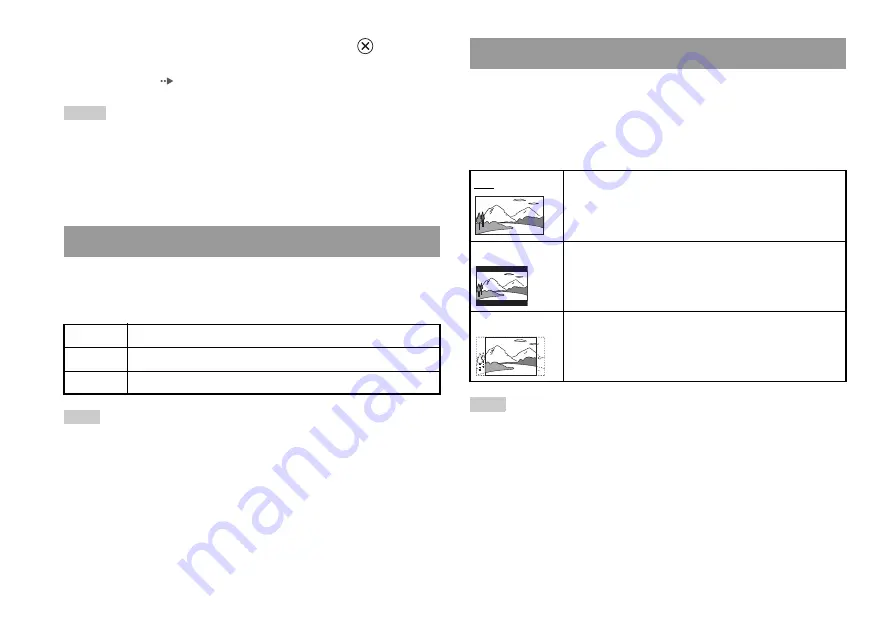
28
Adjusting DVD player settings
4
Select the desired setting, and then press the
button.
The setting of the item is completed. For details, see the instructions
for each item (
Notes
• The default setting for each menu item is underlined in the explanations below.
• To return to the Control Panel after making settings, press the SELECT button.
• Settings are saved when you do any of the following:
– Stop playback (including stopping Resume Play)
– Open the disc cover
In "Language Setup" you can choose the language for the DVD's menu,
audio and subtitles. Note that if you select a language that is not recorded
on the DVD, one of the recorded languages is selected automatically.
Note
If you select "Audio Follow" for subtitles, the subtitle language will automatically be
set to match the language selected for the DVD's audio track.
In the Screen Setup menu, you can set the screen size (aspect ratio) and
other options that affect picture quality.
TV Type
You can set the aspect ratio to match the screen of the connected TV.
Note
When you set "Progressive" to "On", "TV Type" is automatically set to "16:9".
Setting language options
Menu
Selects the language for the DVD's menu
Audio
Selects the language for the DVD's audio track
Subtitles
Selects the language for the DVD's subtitles
Setting TV display options
16:9
Select this option when using a wide screen TV or a standard
TV with special 16:9/wide screen functionality.
4:3 Letter Box
Select this option when using a standard TV. This setting
displays a wide picture with margins on the upper and lower
portions of the screen.
4:3 PAN SCAN
Select this option when using a standard TV. This setting
displays a picture adjusted to the height of the screen, cutting
off portions at left and right that do not fit.
Summary of Contents for SCPH-75006
Page 90: ...90 版本資訊畫面 注意事項 在以下情況中 設定將不解除 1 步驟 4 後不開始播放 DVD 2 步驟 6 之前 您重新啟動或關閉主機 ...
Page 101: ......
Page 102: ......
Page 103: ......






























