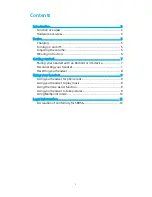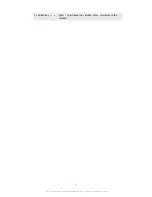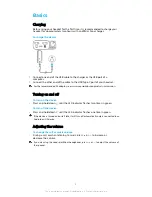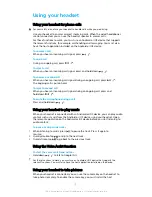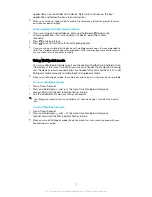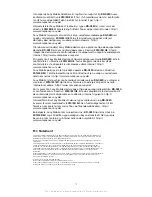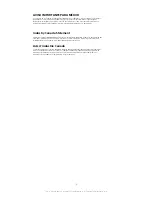Using your headset
Using your headset for phone calls
For your safety, do not use your headset to handle calls while you are driving.
Use your headset to answer or reject incoming calls. When the wired headphones
are not connected, you can use the headset speaker to answer calls.
For these functions to work, you must use an Android or iOS device that supports
the relevant functions, for example, call handling and messaging. You must also
have the host application installed on the Android or iOS device.
To answer a call
•
When you hear an incoming call signal, press
.
To end a call
•
During an ongoing call, press
.
To reject a call
•
When you hear an incoming call signal, press and hold down
.
To answer a second call
•
When you hear an incoming call signal during an ongoing call, press
.
The ongoing call is put on hold.
To reject a second call
•
When you hear an incoming call signal during an ongoing call, press and
hold down
.
To mute the microphone during a call
•
Press and hold down
.
Using your headset to play music
When your headset is connected with an Android or iOS device, you can play audio
content such as music from the Android or iOS device using your headset. Open
the relevant application on the Android or iOS device before you start listening to
audio content.
To pause or skip music tracks
1
When listening to music, press
to pause the track. Press it again to
resume.
2
Quickly double-tap
to skip to the next track.
3
Quickly triple-tap
to go back to the previous track.
Using the Voice Assist function
To start the voice search and actions
•
Hold down
to talk to Google/Siri.
For these functions to work, you must use an Android or iOS device that supports the
relevant functions. You must also have the host application installed on the device.
Using your headset to take pictures
When your headset is connected, you can use the camera key on the headset to
take photos remotely. To enable the camera key, you must install the host
9
This is an internet version of this publication. © Print only for private use.