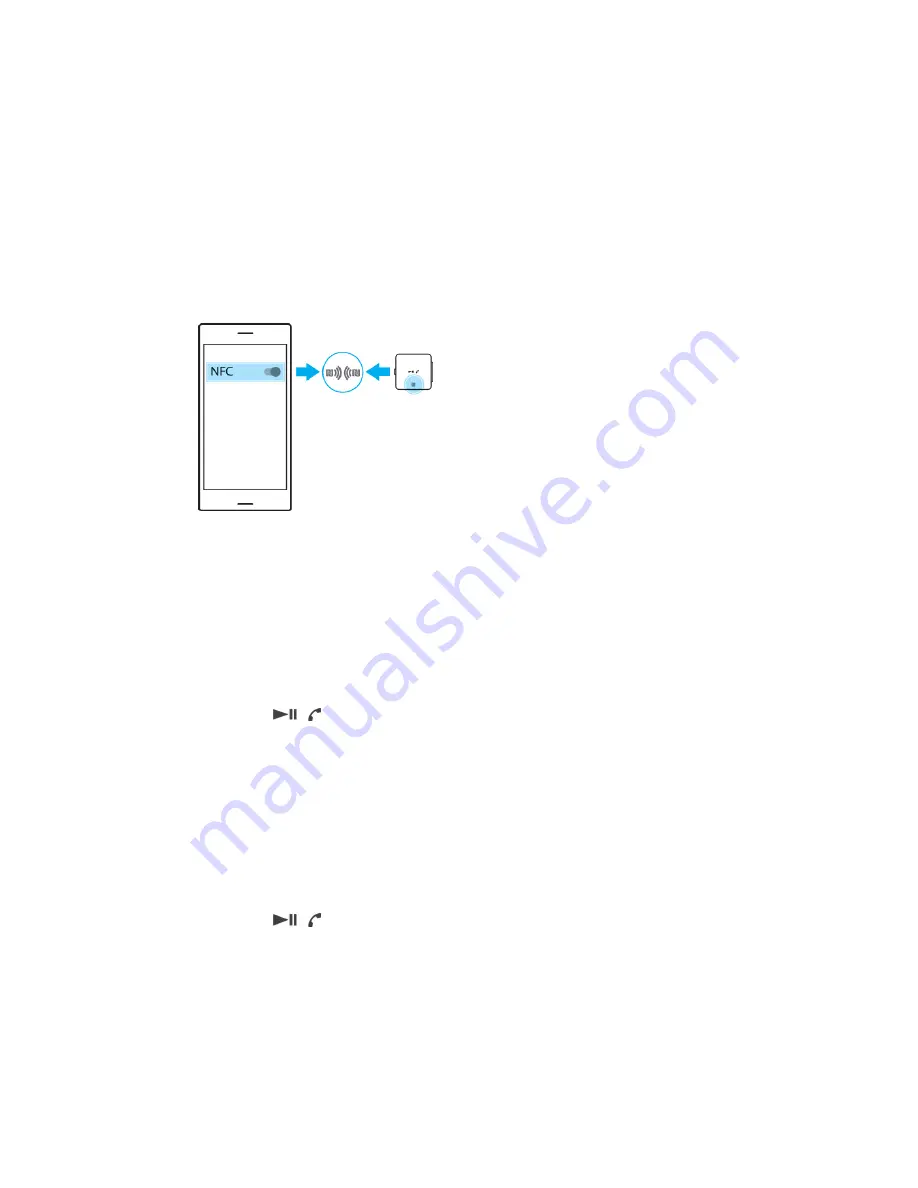
Getting started
Pairing your headset with an Android or iOS device
To pair your headset with an Android device, you can use either NFC or Bluetooth.
To pair your headset with an iOS device, use Bluetooth.
After you pair your headset with an Android or iOS device, the information is
saved. Your headset can save up to eight paired devices.
Whenever the most recently paired device is in range, your headset tries to
reconnect automatically.
To pair your headset with an Android device using NFC
1
Make sure that your headset is fully charged and turned on.
2
On the Android device, make sure that NFC is turned on and the screen is
unlocked.
3
Touch the NFC area of your headset against the NFC detection area of the
Android device.
4
Follow the on-screen instructions on the Android device to complete the
pairing.
To pair your headset with an Android or iOS device using Bluetooth
1
Make sure that your headset is fully charged and turned on.
2
On the Android or iOS device, make sure that Bluetooth is turned on.
3
Long press
for approximately 7 seconds.
4
Scan for available Bluetooth devices on the Android or iOS device, then
select SBH24.
Performing a factory reset on your headset
Perform a factory reset if your headset behaves unexpectedly. Factory reset
restores your headset to its original settings.
To perform a factory reset on your headset
1
Connect your headset to a power source.
2
Turn off your headset.
3
Long press
for approximately 5 seconds. The LED indicator will flash
twice in orange.
8
This is an Internet version of this publication. © Print only for private use.














