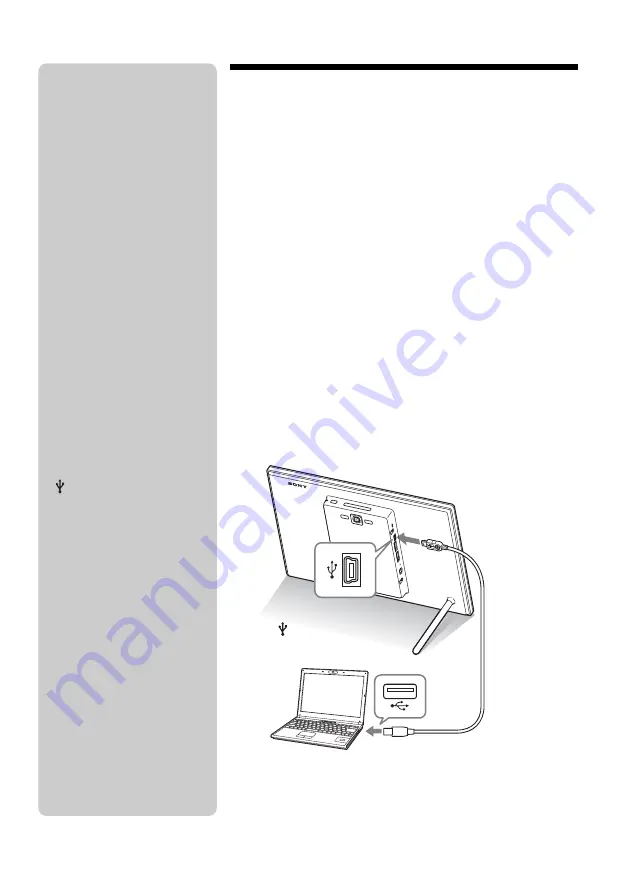
30
GB
Connecting to a computer
1
Connect the AC adaptor to the photo frame, and to an
AC outlet.
2
Connect the computer and photo frame with a
commercially available USB cable.
3
Turn the photo frame on.
4
Operate the computer to exchange images with the
internal memory of the photo frame.
Copying an image file from a computer to
the photo frame
When the computer OS is Microsoft Windows Vista, for
example.
1
When the [AutoPlay] window appears on the computer
display, click on [Open folder to view files].
2
Move the cursor in this window and right-click. Then make a
new folder.
3
Double-click to open your new folder.
4
Copy the image you want to copy into the new folder.
To
USB mini-B connector
To USB connector
Computer
P
Notes
• Use a mini-B-Type USB cable.*
* When you use a commercially
available USB cable, use a
USB cable with a mini-B-type
plug (for the USB mini-B
connector of this unit, frame-
side connector type) shorter
than 3 meters.
• If multiple USB devices are
connected to a computer or if a
hub is used, a problem may occur.
• You cannot operate the photo
frame from another USB device
being used simultaneously.
• Do not disconnect the USB cable
during data communication.
• Operation with all computers that
satisfy the recommended system
requirements is not guaranteed.
• The photo frame has been
demonstrated as operable when
connected to a computer. When
other devices are connected to the
photo frame, these devices may
not recognize the internal memory
of photo frame.
• Use a USB cable with the USB
logo.
• Do not connect a computer to the
USB mini-B connector on the
photo frame simultaneously when
a USB memory or external device
is connected vi a the USB A
connector.
z
Tip
Depending on the OS you use, the
screen display and procedures may
vary.





























