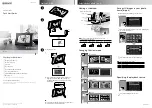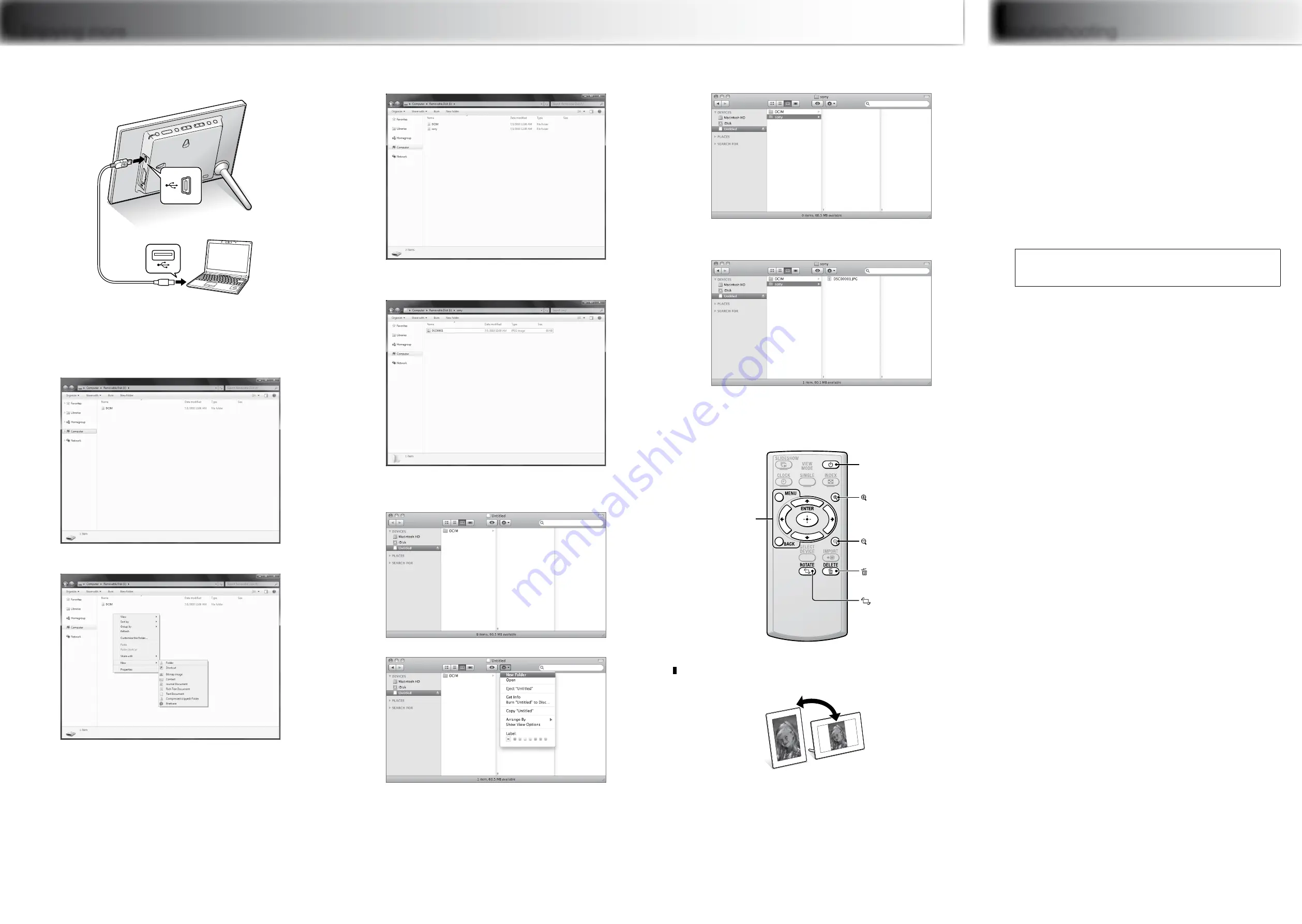
Enjoying more
Troubleshooting
What should I do if the photo frame is not turned on?
Make sure the AC power cord is inserted securely.
Why doesn’t my photo frame display images?
A memory card is not inserted properly.
The image file is not compatible with DCF format or is not supported by the photo frame.
The image file may be damaged.
The photo frame can display up to 4,999 image files.
What should I do if nothing happens when I operate the photo
frame?
Turn the photo frame off then back on again.
Why doesn’t my photo frame import a desired file?
Avoid doing the following while an image is being imported to internal memory. (Doing so
may damage the photo frame, memory card, or data.)
– Turning off the power
– Removing a memory card
– Inserting another memory card
Customer support home page
The latest support information is available at the following home page address:
http://www.sony.net/
Copying images from a computer
1
2
Operate the computer to exchange images.
e.g. For Microsoft Windows 7
Click on [Open folder to view files] when the [AutoPlay]
window appears.
Move the cursor in this window and right-click, then click on
[New]
[Folder].
Name this new folder. In this manual, the folder name “sony” is
used as an example.
Open the folder that contains the image files you want to copy,
and copy the image files to the new folder by using drag and
drop.
e.g. For Mac OS X
Double-click on [Untitled] icon when it appears on the screen.
Move the cursor in this window, then select [New Folder].
Name this new folder. In this manual, the folder name “sony” is
used as an example.
Open the folder that contains the image files you want to copy,
and copy the image files to the new folder by using drag and
drop.
More available functions
(on/standby)
Turns the photo frame on or off.
(zoom in)
Zooms in the desired image.
(zoom out)
Zooms out the desired image.
DELETE
Deletes the desired image.
ROTATE
Rotates the desired image.
MENU
Sets the menu.
Auto image rotation (portrait/landscape) to follow orientation
of the photo frame
Learning more about your photo
frame
You can refer to the Digital Photo Frame Handbook stored on the supplied
CD-ROM.