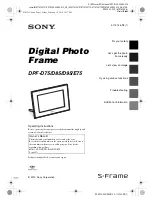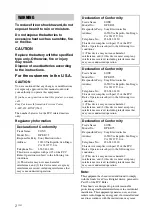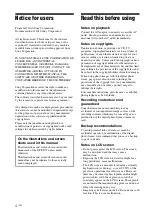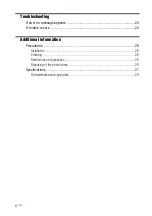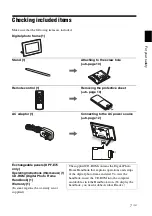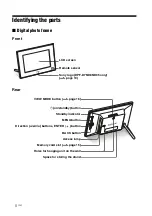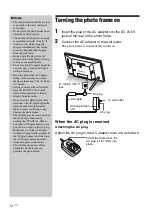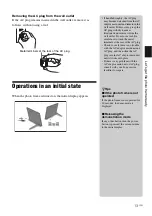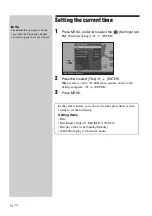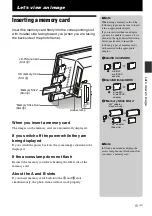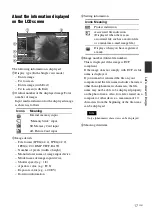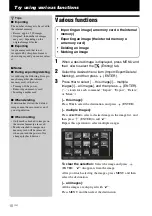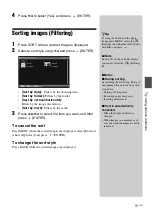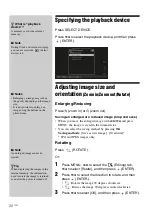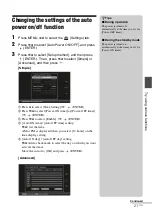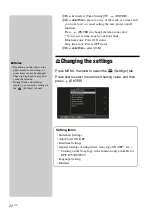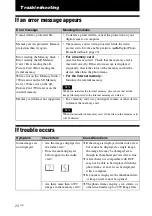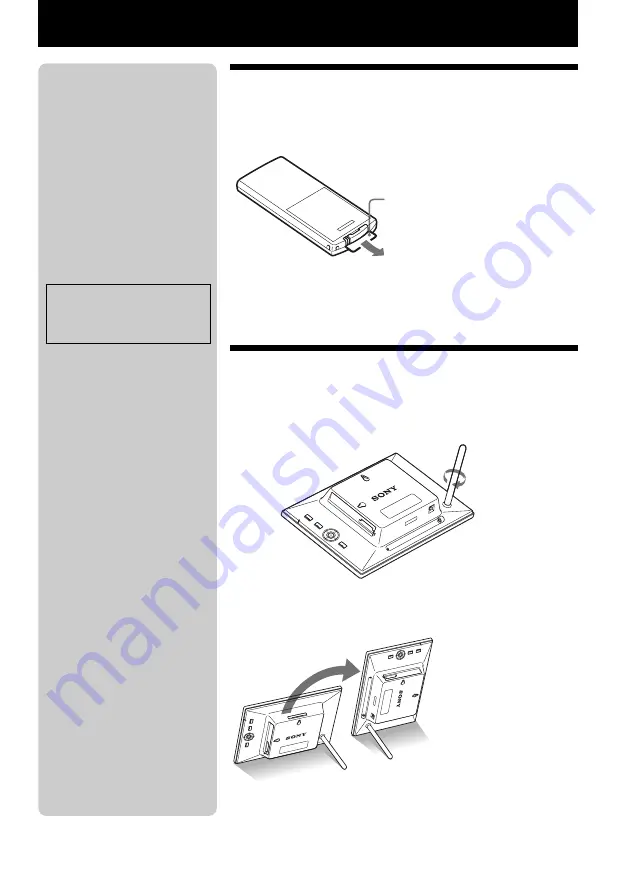
10
GB
Let’s get the photo frame ready
Remote control
Pull out the protective sheet before use as shown in the
figure.
Using the remote control
Point the top end of the remote control towards the remote sensor on
the photo frame.
Stand
Screw the stand into the screw hole firmly until the stand
stops turning.
You can set the photo frame to portrait or landscape orientation by
rotating it without moving the stand.
Protective sheet
P
Notes
•
If the remote control stops
working:
Replace the battery (CR2025
lithium battery) with a new one.
• When the lithium battery becomes
weak, the operating distance of the
remote control may shorten, or the
remote control may not function
properly. In this case, replace the
battery with a Sony CR2025
lithium battery. Use of another
battery may present a risk of fire or
explosion.
Replacing procedures:
.
CD-ROM (Handbook) page 9
z
Tips
x
When the photo frame is
placed in the portrait orientation
If you set the photo frame with its
operations buttons facing upwards,
the display is also automatically
rotated to the portrait orientation.
x
Sony logo
(DPF-D75/D85/D95 only)
When the photo frame is placed in
the portrait orientation or when you
turn off the power, the Sony logo
doesn't light up.
P
WARNING
Battery may explode if mistreated.
Do not recharge, disassemble or
dispose of in fire.