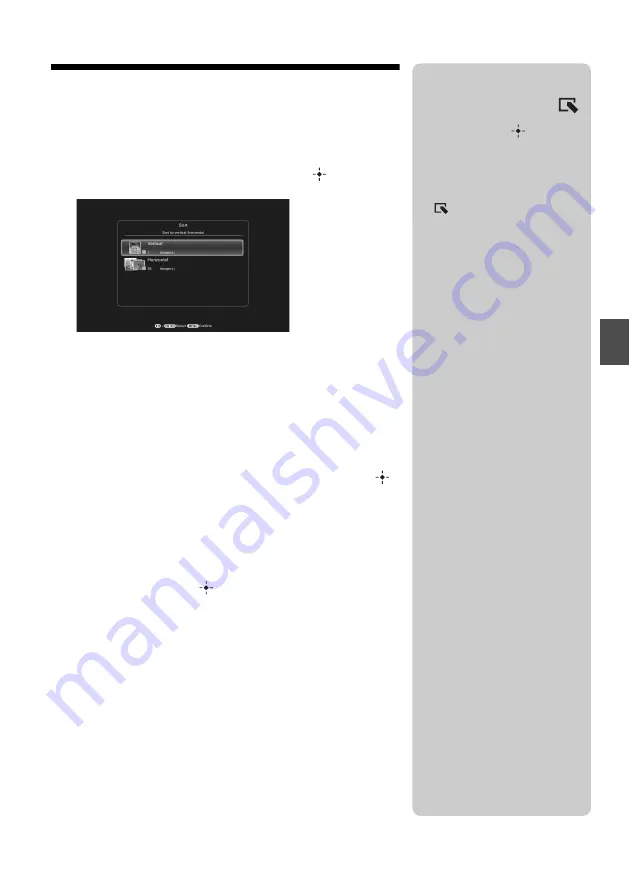
21
GB
T
ry u
s
in
g
va
riou
s f
u
nc
tio
n
s
Sorting images (Filtering)
1
Press SORT when an image is displayed on the
screen.
2
Select a sort style using
v
/
V
and press
.
•
[Sort by event]:
Filters by type of event.
•
[Sort by folder]:
Filters by folder.
•
[Sort by vertical/horizontal]:
Filters by image orientation.
•
[Sort by mark]:
Filters by mark.
•
[Sort by videos/photos]:
Filters according to files that
contain videos or photos.
3
Press
v
/
V
to select the item you want, then press
.
4
Repeat step 3 then press MENU when sorting is
finished.
To cancel the sort
Press MENU while the sorted images are displayed, select [Exit sort
(show all photos)] and press
.
To change the sort style
Press BACK while the sorted images are displayed then select
[Reselect].
z
Tip
When using the buttons on the photo
frame, press MENU, select the
(Editing) tab with
B
/
b
, select [Sort]
with
v
/
V
, and press
.
P
Notes
• During Clock and Calendar
display, you cannot select the
(Editing) tab.
• Video files are not selected when
you sort images using [Sort by
event] as the shooting dates cannot
be obtained for video files. They
will be sorted by [No shooting
date].
P
Notes
x
During sorting
Avoid doing the following. Doing so
may damage this unit, memory card,
or the data:
• Turning off the power
• Removing an memory card
• Inserting another card
x
Sort is automatically
cancelled
• When the playback device is
changed.
• When images on a memory card
are sorted and the memory card is
removed.
Summary of Contents for S-Frame 4-259-434-13 (1)
Page 39: ...39 GB memo ...
















































