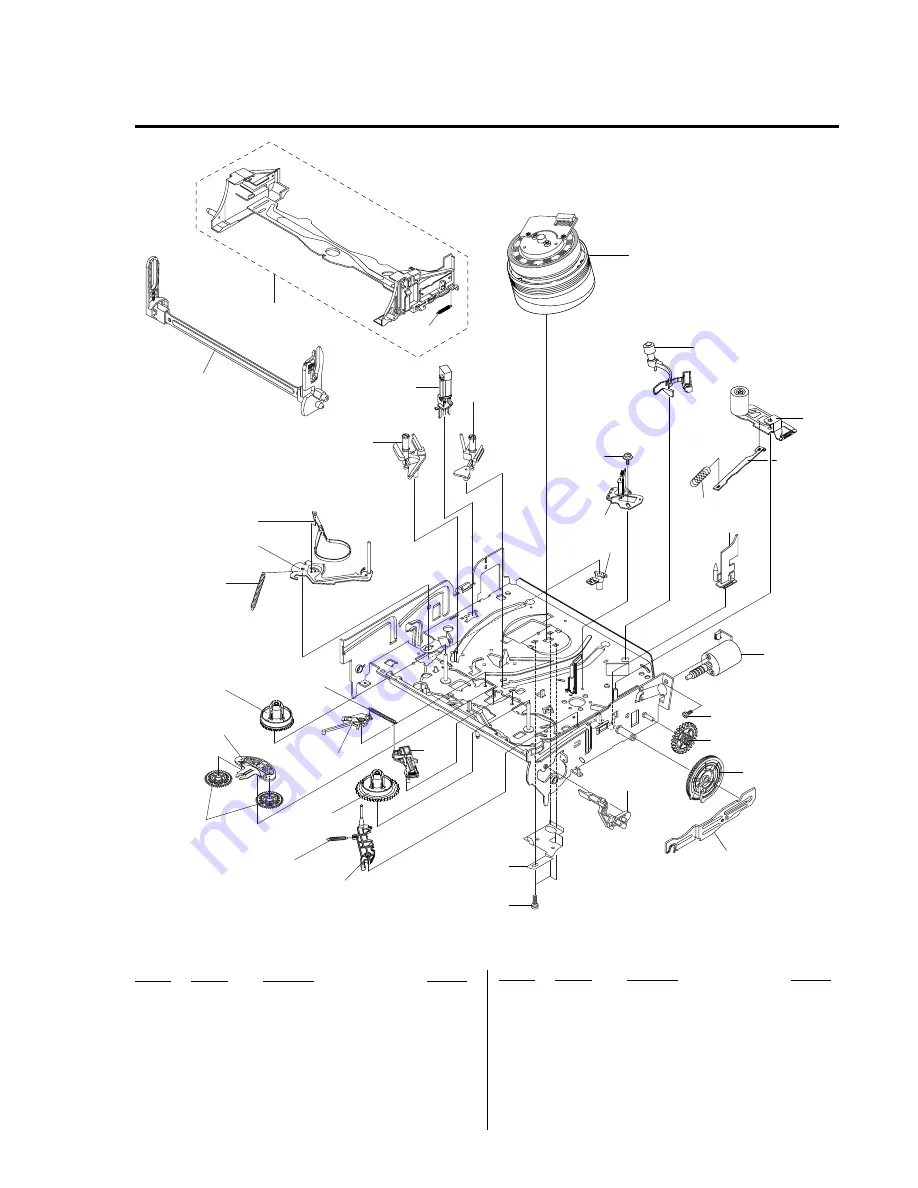
8-3
Ref. No.
Part No.
Description
Remarks
Ref. No.
Part No.
Description
Remarks
T001
9-885-104-34 ASSY CYLINDER 6HD
T003
1-796-434-11 LOADING ASSY, MOTOR
T010
9-885-101-27 ASSY ACE HEAD
T015
9-885-101-25 ASSY UNIT PINCH
T019
9-885-101-23 REEL S
T020
9-885-101-22 REEL T
T023
9-885-101-21 ASSY LEVER TENSION
T024
3-067-782-01 SPRING-TENSION LEVER
T025
9-885-101-20 ASSY BAND BRAKE
8-1-2 VCR Mechanical Parts (Top Side)
T001
W016
T010
T015
T077
T071
T003
W201
W015
T028
T020
T027
T019
T028
T024
T023
T025
not supplied
not supplied
not supplied
not supplied
not supplied
not supplied
not supplied
not supplied
not supplied
not supplied
not supplied
not supplied
not supplied
not supplied
not supplied
not supplied
not supplied
not supplied
T027
9-885-101-24 ASSY LEVER BRAKE T
T028
3-067-786-01 SPRING-BRAKE
T071
9-885-101-28 GUIDE CASSETTE DOOR
T077
9-885-101-18 ASSY HEAD CLEANER
W015
3-075-254-01 SCREW ASSY MAC 3X6
W016
9-885-061-04 SCREW TAP 2.6X5.6
W201
9-885-067-38 SCREW MAC 3X3.3
Summary of Contents for RMT-V503C
Page 40: ...1 30E MEMO ...
Page 68: ...3 4E MEMO ...
Page 70: ...4 4 4 3 4 1 VCR Main COMPONENT SIDE ...
Page 71: ...4 6 4 5 CONDUCTOR SIDE ...
Page 72: ...4 8 4 7 4 2 DVD Main COMPONENT SIDE ...
Page 73: ...4 10 4 9 CONDUCTOR SIDE ...
Page 74: ...4 12E 4 11 4 3 Function Timer COMPONENT SIDE CONDUCTOR SIDE ...
Page 76: ...5 4 5 3 5 1 S M P S ...
Page 77: ...5 6 5 5 5 2 Power Drive ...
Page 78: ...5 8 5 7 5 3 VPS PDC ...
Page 79: ...5 10 5 9 5 4 A2 NICAM ...
Page 80: ...5 12 5 11 5 5 A V ...
Page 81: ...5 14 5 13 5 6 Hi Fi ...
Page 82: ...5 16 5 15 5 7 I O ...
Page 83: ...5 18 5 17 5 8 TM ...
Page 84: ...5 9 Syscon 5 20 5 19 ...
Page 85: ...5 22 5 21 5 10 Function Timer ...
Page 86: ...5 11 DVD Decoder Servo 5 24 5 23 ...
Page 87: ...5 26 5 25 5 12 DVD A V ...
Page 88: ...5 13 Function Timer 5 28E 5 27 ...
Page 90: ...6 2 TEST TEST BUTTON ...
Page 100: ...6 12E MEMO ...








































