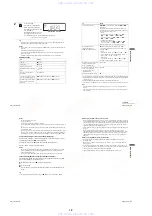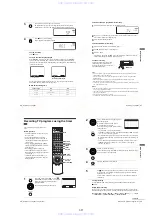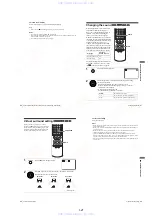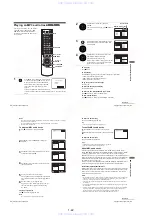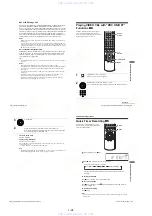1-9
38
Guide to the on-screen display
Guide to the on-screen display
Press DISPLAY during playback. The following information appears; type of disc,
current title/track, chapter, counter position, voice language, subtitle language and
Custom AV Mode setting. Refer to “DVD Audio/Subtitle Language” on page 126 for
the abbreviation of the language.
Note
• You cannot select disc information items when the disc is stopped.
You can check disc information during
playback.
The displayed contents differ according to
the type of disc being played.
DISPLAY
V/v/B/b
ENTER
O
RETURN
Number buttons
ENTER
1/3
1/36
Standard
v
V
b
B
~
0
9
ENG (3/5)
ENG 5.1CH
T 0:01:09
Type of disc
Current title/track number
Current chapter number
Counter position
Voice language
Subtitle language
Custom AV Mode
39
Guide to the on-screen display
Ba
sic
O
p
erat
ions
To playback the desired title/track or chapter
You can playback the desired title/track or chapter using
this menu.
The title/track or chapter icon will appear on the DVD playback screen followed by
the current title/track or chapter number and the counter position.
To playback from the desired title/track counter position
You can playback from the desired title/track counter
position using this menu.
Tip
• You can change the counter position information (playing time or remaining time) using
B/b
(DVD and CD only).
DVD
CD
1
Press
V/v
during playback to select the desired item.
2
Press
B/b
to change the item.
3
Press ENTER to start playback.
4
Press DISPLAY or
O
RETURN to turn off the
menu.
1
Press
V/v
during playback to select the counter
position icon.
2
Enter the desired elapsed playing time of the current
title/track using the number buttons.
3
Press ENTER to start playback.
4
Press DISPLAY or
O
RETURN to turn off the
menu.
Indication
Counter information
T
∗
:
∗∗
:
∗∗
Elapsed playing time of the current title
T–
∗
:
∗∗
:
∗∗
Remaining time of the current title
C
∗
:
∗∗
:
∗∗
Elapsed playing time of the current chapter
C–
∗
:
∗∗
:
∗∗
Remaining time of the current chapter
Indication
Counter information
T
∗
:
∗∗
:
∗∗
Elapsed playing time of the current track
T–
∗
:
∗∗
:
∗∗
Remaining time of the current track
D
∗
:
∗∗
:
∗∗
Elapsed playing time of the disc
D–
∗
:
∗∗
:
∗∗
Remaining time of the disc
ENTER
1/3
1/36
Standard
v
V
b
B
~
0
9
ENG (3/5)
ENG 5.1CH
T 0:01:09
ENTER
1/3
1/36
Standard
v
V
b
B
~
0
9
ENG (3/5)
ENG 5.1CH
T 0:01:09
continued
40
Guide to the on-screen display
Notes
• The display may not change as operated depending on the disc.
• The display window continue indicating the playing time even when the counter position
information on the on-screen display is being changed.
To adjust the playback picture (Custom AV Mode)
You can adjust the video signal of the DVD or VIDEO CD (with PBC function off)
from the player to obtain the picture quality you want. Choose the setting that best
suits the program you are watching.
Tip
• When you watch a movie, “Cinema 1” or “Cinema 2” is recommended.
1
Press
V/v
during playback to select the Custom AV
Mode icon.
1/3
1/36
Standard
v
V
b
B
ENG (3/5)
ENG 5.1CH
T 0:01:09
Video Setting
Audio Setting
Produces a bold dynamic picture
by increasing the picture contrast
and the color intensity.
Full (modulated) sound with
clear treble and bass.
Produces a more dynamic
picture than Dynamic 1 by
further increasing the picture
contrast and the color intensity.
Full (modulated) sound with
even clearer treble and bass than
Dynamic 1.
Off (Default setting)
Displays a standard picture.
Standard sound.
Enhances details in dark areas by
increasing the black level.
Powerful sound with even
stronger bass than Cinema 1.
White colors become brighter
and black colors become richer,
and the color contrast is
increased.
Powerful sound with strong bass.
41
Locking the disc tray (Child Lock)
Ba
sic
O
p
erat
ions
Locking the disc tray
(Child Lock)
You can lock the disc tray so that the disc tray
is not opened by mistake.
To lock the disc tray
When the DVD-VCR is turned on, press
x
,
X
and SELECT DVD on the unit at the
same time. “LOCK” appears in the display window. The disc tray is locked.
To unlock the disc tray
Press
x
,
X
and SELECT DVD on the unit at the same time. The disc tray is
unlocked.
Notes
• If you lock the disc tray while open, the disc tray will be locked after closing.
• You cannot lock the disc tray when the DVD-VCR is turned off. If the DVD-VCR is turned
on, you can lock the disc tray either in play mode or stop mode.
SELECT DVD
x
X
www. xiaoyu163. com
QQ 376315150
9
9
2
8
9
4
2
9
8
TEL 13942296513
9
9
2
8
9
4
2
9
8
0
5
1
5
1
3
6
7
3
Q
Q
TEL 13942296513 QQ 376315150 892498299
TEL 13942296513 QQ 376315150 892498299