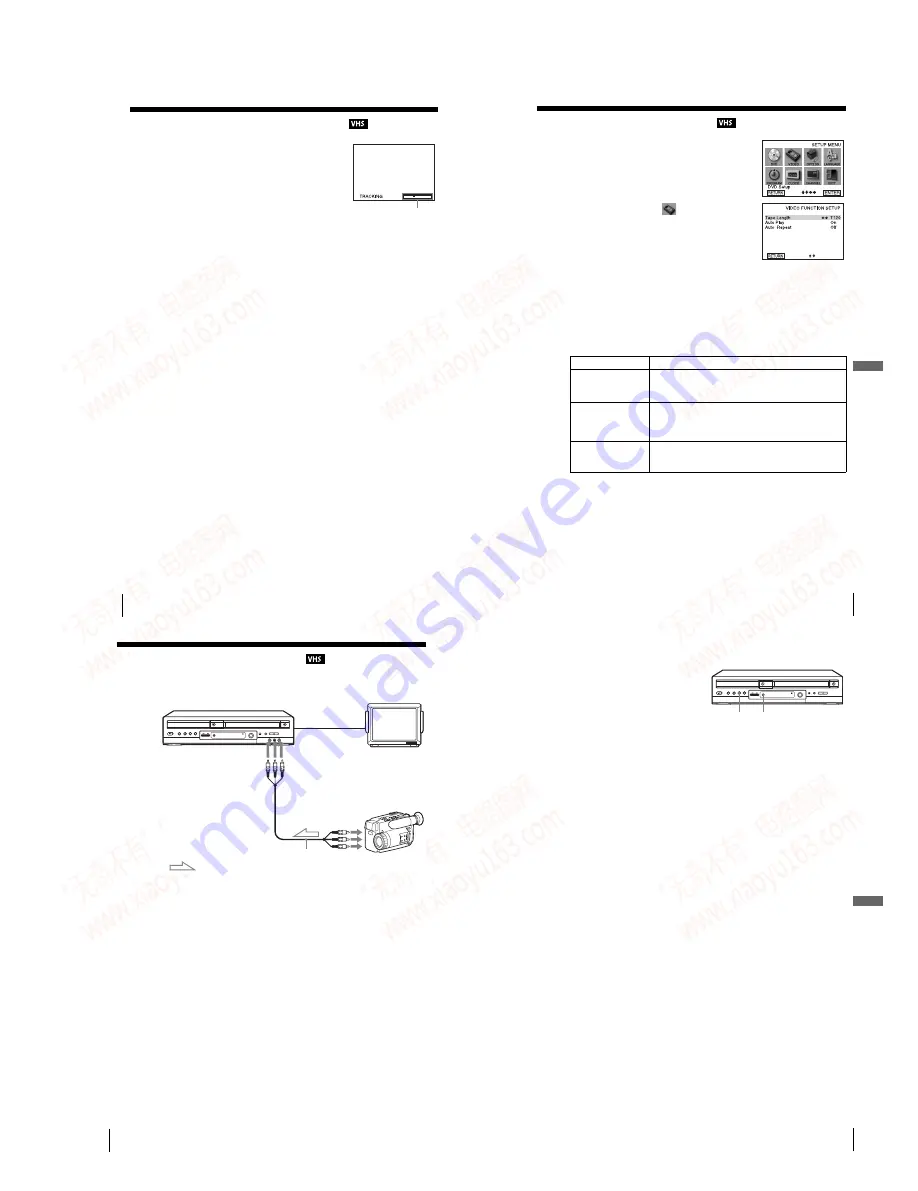
1-23
96
Adjusting the picture (tracking)
Adjusting the picture
(tracking)
Although the VCR automatically adjusts the tracking
when playing a tape, distortion may occur if the
recording is in poor condition. In this case, manually
adjust the tracking.
Press TR/– to display the tracking meter.
The distortion should disappear as you press one of
the two tracking buttons.
To resume automatic tracking adjustment, eject the
tape and reinsert it.
Note
• The auto tracking adjustment cannot be guaranteed to work with tapes recorded in the LP
mode on other VCRs.
Tracking meter
98
Editing with another VCR
Editing with another VCR
How to connect to record on this VCR
• Make sure you connect the plugs to jacks of the same color.
• If the other VCR is a monaural type and connected to this VCR’s LINE-2 IN jacks, connect
the audio plug to the AUDIO L (white) jack. The sound is recorded on both right and left
channels. If you connect to the AUDIO R (red) jack, the sound is recorded only on the right
channel.
• If you connected this VCR to both the LINE IN and LINE OUT jacks of the other VCR,
select the input correctly to prevent a humming noise.
• You can use the LINE IN 1 jacks for editing. If the other VCR is a monaural type the sound
is recorded only on the channel whose jack is connected to the audio plug. To record on both
right and left channels, connect the audio plugs to the AUDIO L/R jacks using an audio/video
cord (not supplied).
This VCR (Recorder)
Other VCR (Player)
LINE OUT
LINE-2 IN
TV
Audio/video cord (not supplied)
99
Editing with another VCR
VCR Ad
ditio
nal Ope
ration
s
Operation (when recording on this VCR)
To stop editing
Press the
x
STOP buttons on both VCRs.
Tip
• To cut out unwanted scenes while editing, press
X
PAUSE on this VCR when an unwanted
scene begins. When it ends, press
X
PAUSE again to resume recording.
Before you start editing
• Turn on the VCR and the TV and set
it to the video channel.
• Press INPUT SELECT or CH +/– to
display “LINE 1” or “LINE 2” in the
display window.
• Press SP/EP to select the tape speed,
SP or EP.
1
Insert a source tape with its safety tab removed into the other (playback) VCR.
Search for the point to start playback and set it to playback pause.
2
Insert a tape into this (recording) VCR. Search for the point to start recording
and press
X
PAUSE.
3
Press
z
REC on this VCR to set it to recording pause.
4
To start editing, press the
X
PAUSE buttons on both VCRs at the same time.
z
REC
X
PAUSE
97
Changing menu options
VCR Ad
ditio
nal Ope
ration
s
Changing menu options
Menu choices
The default settings are indicated in bold print.
1
Press SET UP when the DVD player is in stop
mode.
2
Press
V
/
v
/
B
/
b
to select
(Video Function
Setup), then press ENTER.
The “VIDEO FUNCTION SETUP” menu appears.
3
Press
V
/
v
to select the option to change.
4
Press
B
/
b
to change the setting.
5
Press
O
RETURN repeatedly to exit the menu.
Menu option
Set this option to
Tape Length
•
T-120
when using a T-120 or shorter length tape.
• T-160 when using a T-160 length tape.
• T-180 when using a T-180 or longer length tape.
Auto Play
•
On
to start playback automatically, when you insert a tape with
its safety tab removed.
• Off to turn off Auto play. You need to press
H
PLAY to start
playback, even if you insert a tape with its safety tab removed.
Auto Repeat
• On to play back a tape repeatedly. The VCR rewinds a tape to
the beginning and restarts playback automatically.
•
Off
to turn off Auto repeat.
www. xiaoyu163. com
QQ 376315150
9
9
2
8
9
4
2
9
8
TEL 13942296513
9
9
2
8
9
4
2
9
8
0
5
1
5
1
3
6
7
3
Q
Q
TEL 13942296513 QQ 376315150 892498299
TEL 13942296513 QQ 376315150 892498299






























