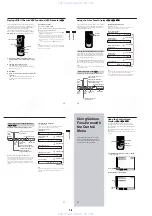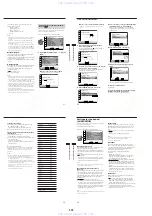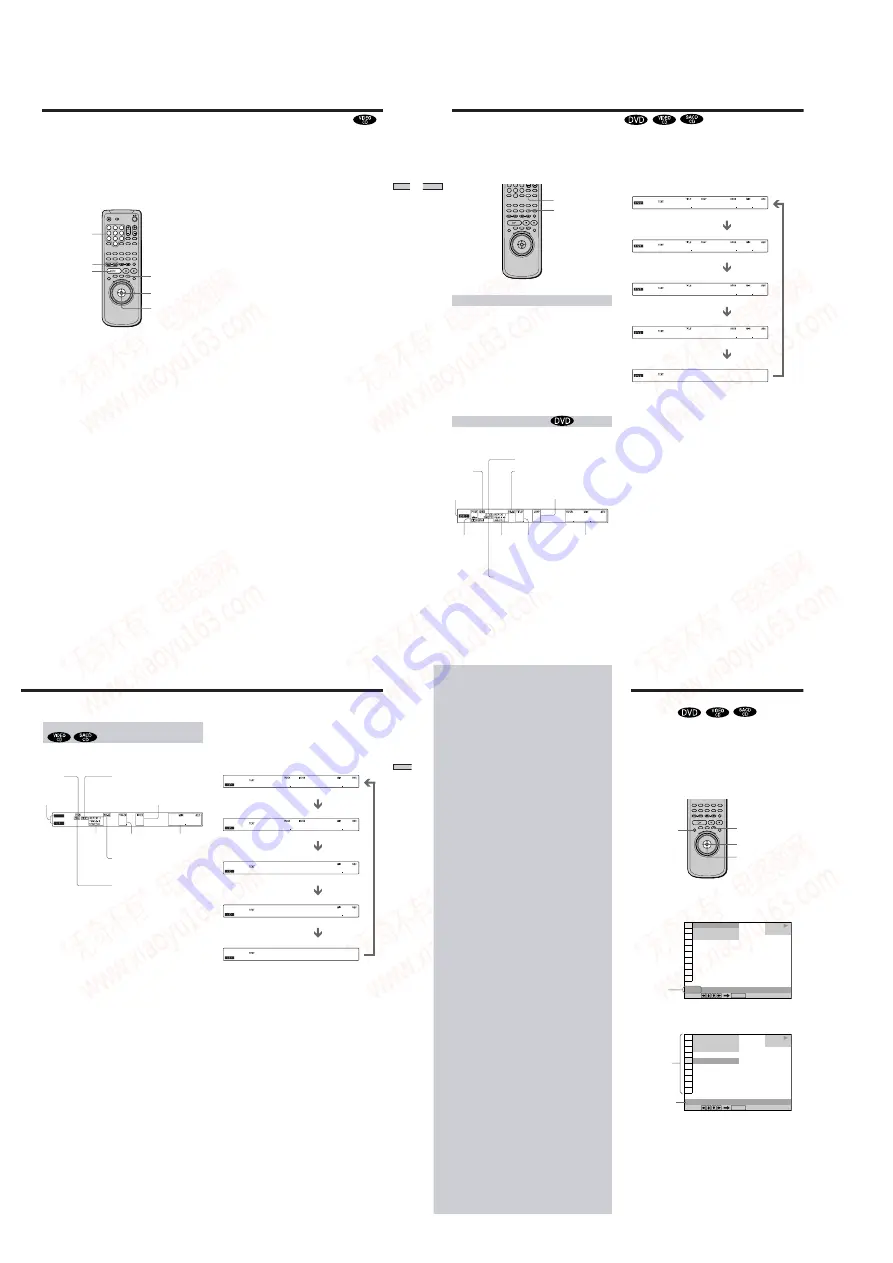
1-6
25
Playing Discs
When playing VIDEO CDs with PBC (Play Back Control)
functions (Ver. 2.0 discs), you can enjoy simple interactive
operations, search functions, and other such operations.
PBC Playback allows you to play VIDEO CDs
interactively by following the menu on the TV screen.
On this player, you can use the number buttons, ENTER,
.
,
>
,
M
/
m
and
O
RETURN during PBC Playback.
1
Start playing a VIDEO CD with PBC functions by
following Steps 1 to 4 in “Playing Discs” on page
18.
2
Select the item number you want.
Press
M
/
m
to select the item number.
You can also select the item number with the number
buttons on the remote.
3
Press ENTER.
4
Follow the instructions in the menu for interactive
operations.
Refer to the instructions supplied with the disc, as the
operating procedure may differ according to the
VIDEO CD.
To go back to the menu
Press
O
RETURN,
.
, or
>
.
z
To cancel PBC playback of a VIDEO CD with PBC functions
and play the disc in continuous play mode
There are two ways.
• Before you start playing, select the track you want using
.
or
>
, then press ENTER or
H
.
• Before you start playing, select the track number using the
number buttons on the remote, then press ENTER or
H
.
“Play without PBC” appears on the TV screen and the player
starts continuous play. You cannot play still pictures such as a
menu.
To return to PBC playback, press
x
twice then press
H
.
Note
Depending on the VIDEO CD, “Press ENTER” in Step 3 may be
expressed as “Press SELECT” in the instructions supplied with
the disc. In this case, press
H
.
Number buttons
O
RETURN
ENTER
.
/
>
Playing VIDEO CDs with PBC Functions (PBC Playback)
M
/
m
H
1
4
7
2
5
8
0
3
6
9
26
Playing Discs
1
2
2 2 3 0
0
You can check information about the disc, such as the total
number of titles or tracks or remaining time, using the
front panel display. This display can be turned on or off
using the FL ON/OFF button.
Turning the front panel display on or off
You can turn the front panel display on or off using the
remote. Each time you press the FL ON/OFF button, the
display turns on and off. When the display is off, the FL
OFF indicator on the player lights up.
z
You can adjust the brightness of the front panel display
You can adjust the brightness of the front panel display or set it to
turn off automatically by selecting DIMMER in CUSTOM SETUP.
Note
The FL ON/OFF button does not work when DIMMER is set to
OFF in CUSTOM SETUP.
When playing back a DVD
Displaying information while playing the disc
TIME/TEXT
Using the Front Panel Display
Playing time and number
of the current chapter
Lights up when you can
change the angle
Current
play
mode
Playing time
Current title
number
1 2
2 2 3 0
0
-
1 2
1 3 2 0
0
1
0 3 2 4
1
-
1
O
S N Y H I T S / 5
1 5 3 6
1
Remaining time of
the current title
Playing time and number of
the current title
Remaining time of
the current chapter
Press TIME/TEXT
Press TIME/TEXT
Press TIME/TEXT
Press TIME/TEXT
Press TIME/TEXT
Checking the remaining time
Press TIME/TEXT.
Each time you press TIME/TEXT while playing the disc, the
display changes as shown in the following chart.
Notes
• On some DVDs, the chapter number or time may not appear or
you may not be able to change the front panel display.
• During Shuffle Play or Program Play, the playing time of the
title and the remaining time of the title are not displayed.
Text or Disc Memo
4
7
5
8
0
6
9
FL ON/OFF
Current chapter number
Lights up when “PLAYBACK
MEMORY” is set to “ON” in the
“CUSTOM SETUP” display.
Lights up when the text or disc
memo is stored.
Current
audio
format
Disc type
Current
audio
format
27
Playing Discs
Checking the remaining time
Press TIME/TEXT.
Each time you press TIME/TEXT while playing a disc, the
display changes as shown in the following chart.
While you are doing Shuffle Play, or Program Play, the playing
time of the disc and the remaining time of the disc are not
displayed.
When playing back a SACD/CD/VIDEO CD
Displaying information while playing a disc
When playing VIDEO CDs with PBC functions
Current index number
2 1
2 2 5
3 2 1 2
2 1
1 5 0
-
2 0 1 8
-
O
S N Y H I T S / 5
Playing time and current
track number
Remaining time of the
current track
Press TIME/TEXT
Press TIME/TEXT
Press TIME/TEXT
Press TIME/TEXT
Press TIME/TEXT
Lights up when the text or disc
memo is stored.
Lights up when “PLAYBACK
MEMORY” is set to “ON” in the
“CUSTOM SETUP” display.
Lights up during PBC
playback (VIDEO CD only)
Disc type
Current
audio
format
28
Using Various
Functionswith
the Control
Menu
This chapter describes how to play
discs in various modes and how to
use the convenient features of the on-
screen menu (Control Menu).
Using the Control Menu
Display
1 8 ( 3 4 )
1 2 ( 2 7 )
C 1 : 3 2 : 5 5
DVD
Select:
TITLE
ENTER
PLAY
DISPLAY
ENTER
<
/
M
/
m
/
,
O
RETURN
Current item
Items
Selected
item
1 8 ( 3 4 )
1 2 ( 2 7 )
C 1 : 3 2 : 5 5
1: ENGLISH
DVD
Select:
SUBTITLE
ENTER
PLAY
Using the Control Menu display, you can select the
starting point, play scenes in any order you like, change
the viewing angles, make video control settings, and other
such operations.
The possible operations are different depending on the
kind of disc.
For details on each Control Menu display item, see pages
30 to 49.
1
Press DISPLAY to show the Control Menu display
on the TV screen.
2
Select the item you want using
M
/
m
.
www. xiaoyu163. com
QQ 376315150
9
9
2
8
9
4
2
9
8
TEL 13942296513
9
9
2
8
9
4
2
9
8
0
5
1
5
1
3
6
7
3
Q
Q
TEL 13942296513 QQ 376315150 892498299
TEL 13942296513 QQ 376315150 892498299