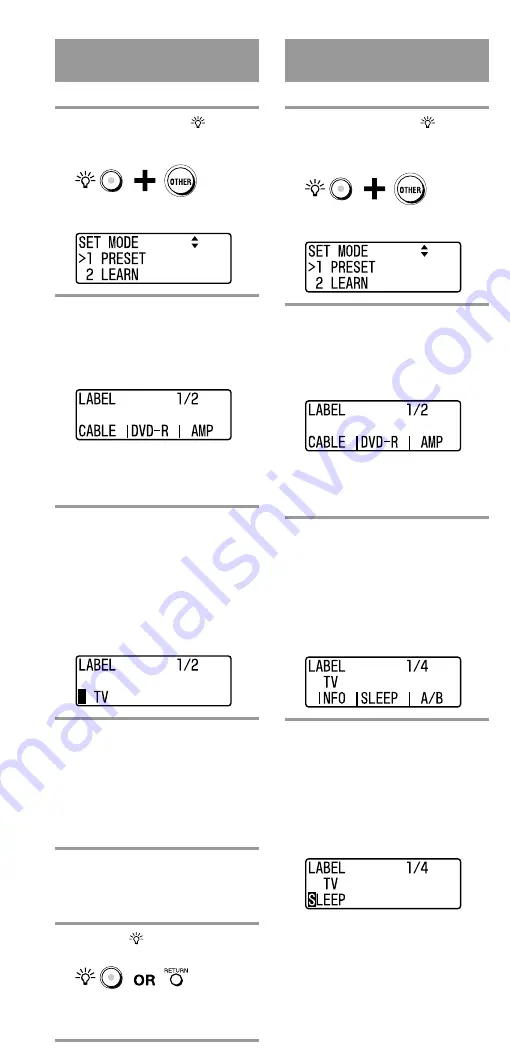
16
GB
Changing the A/V
component name
Up to 6 characters or digits can be input.
1
While pressing the
(light)
button, press the OTHER
button.
“SET MODE” appears as the screen
title.
2
Press the
V/v
buttons to
select “3 LABEL”, then press
the OK button or the centre
Label select button.
“LABEL” appears as the screen title.
Tip
If a number is displayed before the menu,
you can select the menu by pressing the
number button.
3
Press and hold the COMPONENT
select button or Label select button
corresponding to the A/V
component you want to change for
over 2 seconds.
The selected A/V component name
and cursor (
x
) appear on the screen
and the Remote Commander is on
standby for input.
4
Press the number buttons or
V/v
buttons to input digits or
characters.
Begin inputting digits or characters
from the position where the cursor (
x
)
is displayed. Press the
B/b
buttons or
the left or right Label select button to
move the cursor (
x
).
5
Press the OK button or centre
Label select button.
A beep sounds and the A/V
component name is changed.
6
Press the
(light) button or the
RETURN button twice.
The set mode closes, and the Remote
Commander returns to standby for
operating the A/V components.
Changing the function name
of Label select buttons
Up to 6 characters or digits can be input.
1
While pressing the
(light)
button, press the OTHER
button.
“SET MODE” appears as the screen
title.
2
Press the
V/v
buttons to
select “3 LABEL”, then press
the OK button or the centre
Label select button.
“LABEL” appears as the screen title.
Tip
If a number is displayed before the menu,
you can select the menu by pressing the
number button.
3
Press the COMPONENT
select button or Label select
button on which the A/V
component with the function
you want to change is set.
The selected A/V component appears
in the second line in the second line
on the screen.
4
Press the SCROLL button
repeatedly, then press the
Label select button
corresponding to the function
you want to change.
The selected function and cursor (
x
)
appear on the screen and the Remote
Commander is on standby for input.






























