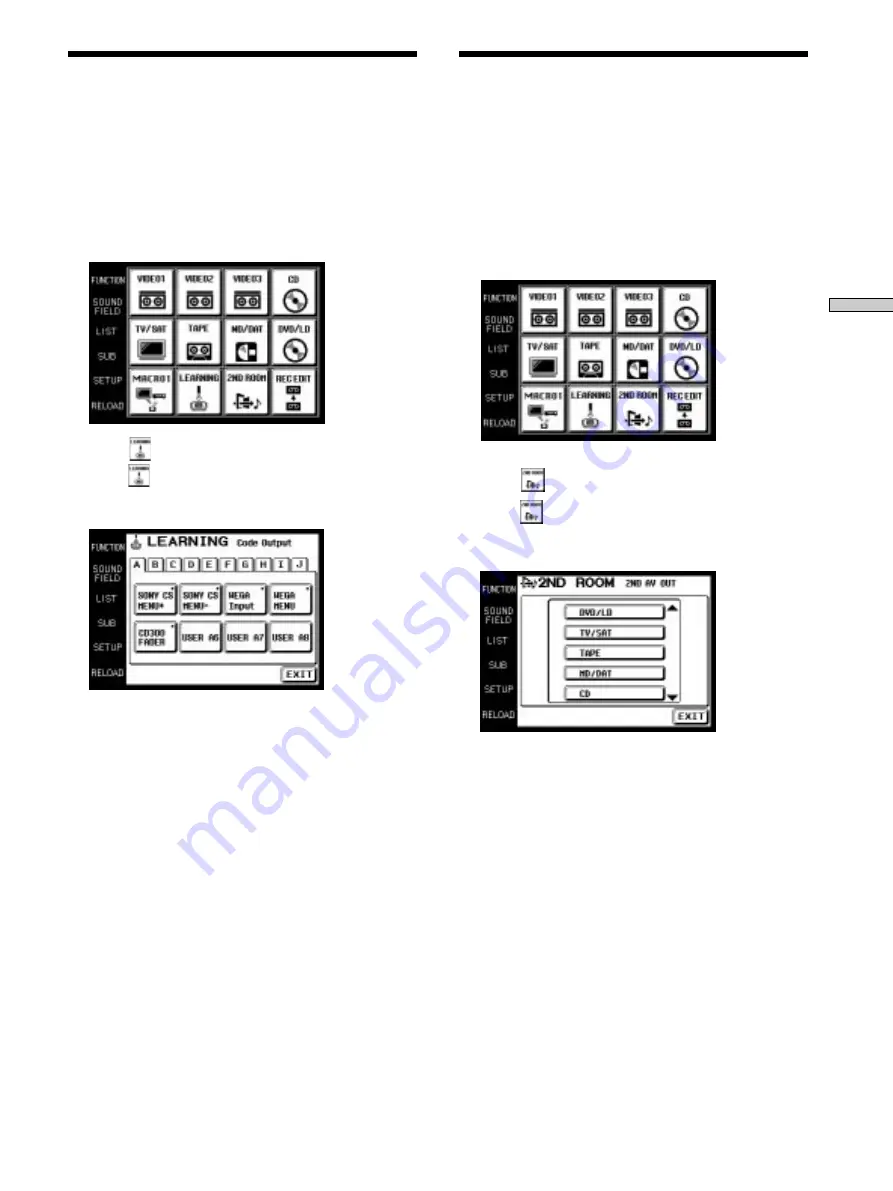
17
Operation
Select a source that you would like to enjoy listening to in
another room. You can switch the audio output to the
2ND AV OUT on the receiver. For details, please refer to
the operating instructions supplied with your receiver.
1
Touch FUNCTION.
The FUNCTION screen appears.
2
Touch
.
When
does not appear on the screen, use the JOG
DIAL to scroll the screen until it is displayed, and then
touch it.
3
Touch the source that you want to listen to in
another room.
The 2nd AV output on the receiver changes.
By using the Learning function, it is possible for this
commander to perform learned operations. For details on
how to learn the operation codes of other components
using the Learning function, see page 27.
1
Touch FUNCTION.
The FUNCTION screen appears.
2
Touch
.
When
does not appear in the screen, use the JOG
DIAL to scroll the screen until it is displayed, and then
touch it.
3
Touch the appropriate area from A to J
corresponding to the learned command.
4
Touch the box containing the code you want to
send.
A mark (
■
) appears in the box when it has already
learned a command.
Using a command that has
been learned
Selecting a source to listen
to using 2ND ROOM






























