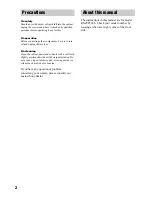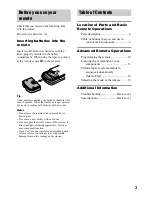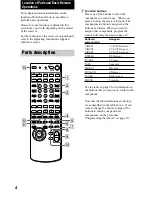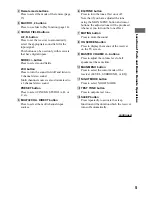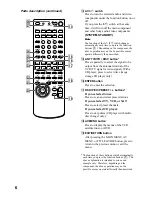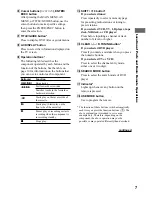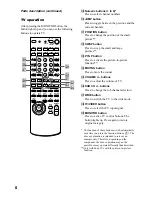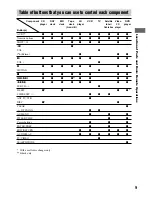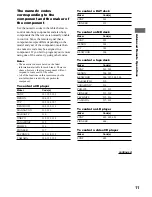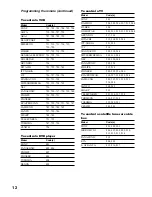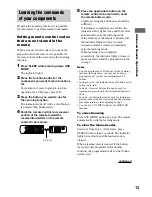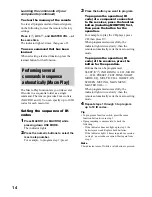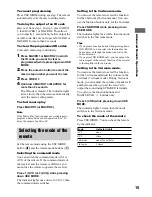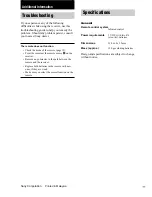14
To clear the memory of the remote
To clear all programmed and learned signals,
do the following to reset the remote to factory
settings.
Press
?/1
, AV
?/1
, and MASTER VOL – at
the same time.
The indicator lights 3 times, then goes off.
To use a command that has been
learned
When selecting a learned function, press the
learned button for that function.
Performing several
commands in sequence
automatically (Macro Play)
The Macro Play function lets you link several
IR codes in a sequential order as a single
command. The remote provides 2 macro lists
(MACRO1 and 2). You can specify up to 10 IR
codes for each macro list.
Setting the sequence of IR
codes
1
Press MACRO1 (or MACRO2) while
pressing down USE MODE.
The indicator lights.
2
Press the numeric buttons to select the
macro step number.
For example, to program step 1, press 1.
3
Press the button you want to program.
To program the operation (IR
code) of a component connected
to the receiver, press the function
button (including MONITOR) first,
then press the button for the
operation.
For example, to play the CD player, press
CD, then press
H
.
When programmed successfully, the
indicator lights twice slowly, then the
remote automatically exits the macro setting
mode.
To program the operation (IR
code) of the receiver, press the
button for the operation.
Buttons that can be programmed:
SLEEP,
?/1
, 2ND ROOM, A.F.D., MODE
+/–, 2CH, PRESET, TEST TONE, NIGHT
MODE, EQ, MULTI/2CH A. DIRECT, ON
SCREEN, MUTING, MAIN MENU,
MASTER VOL +/–
When programmed successfully, the
indicator lights twice slowly, then the
remote automatically exits the macro setting
mode.
4
Repeat steps 1 through 3 to program
up to 10 IR codes.
Tip
• To program a function switch, press the same
function button twice in step 3.
• If programming is unsuccessful, check the
following:
– If the indicator does not light up in step 1, the
batteries are weak. Replace both batteries.
– If the indicator lights 4 times in quick succession
in step 3, an error has occurred. Start again from
step 1.
Note
The indicator turns off while a valid button is pressed.
Learning the commands of your
components (continued)