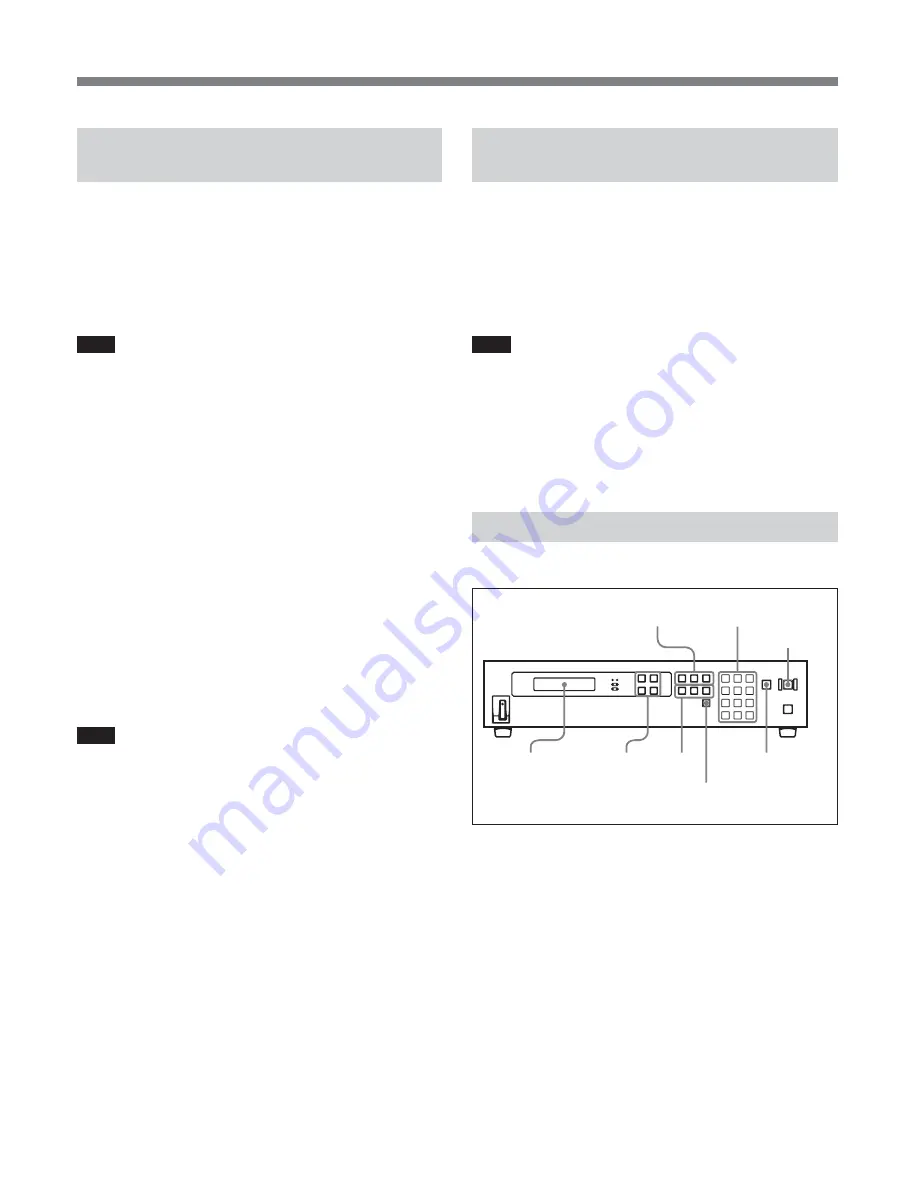
8
Time Adjustment Editing
Setting Time Adjustment
Parameters
Make the following settings in the setup menu.
• Audio pitch correction reference channel
Under AUDIO LAG CALC (see page 13) select the
channel to use for audio pitch correction reference
(data to extract the pitch).
Note
If you make reference channels the same as audio
correction target channels (for example, by selecting
channel 1 as the reference channel for channel 1, and
channel 2 as the reference channel for channel 2), then
channels may be out of phase for data such as stereo
data. To prevent this, select the same reference channel
for all target channels (for example, by selecting
channel 1 as the reference channel for channels 1 to 4).
• VITC insertion line
Set the VITC insertion line for SDI signals output from
this unit to the recorder for VITC 1 and VITC 2 (VITC
POS-1 and VITC POS-2 on page 12).
• Blanking line
Turn vertical blanking on and off for each line in SDI
video signals output from this unit to the recorder
(BLANK LINE on page 13).
Note
In the time adjustment processing performed by this
unit, signals are inserted and deleted in units of fields.
Therefore, when material which has inserted data into
vertical blanking intervals is compressed, data
dropouts and discontinuities will result. You need to
turn blanking on if you do not wish to leave
incomplete data after time adjustment processing. Note
that the processing performed by this unit does not
cause data dropouts or discontinuities for closed
captions and VITC recorded in the editing results.
Selecting the Edit Mode and DF/
NDF
Under REC MODE in the setup menu, select assemble
mode or insert mode.
Under DROP FRAME MODE in the setup menu,
select drop-frame or non-drop frame for the timecode
read from the player and for the timecode of the
material.
Note
The DF or NDF setting affects the number of frames
inserted or removed in time adjustment editing as well
as time adjustment rate calculations. Editing cannot be
executed if the frame count mode selected here differs
from the frame count mode found on the tape in either
the player or the recorder.
Setting Edit Points
See also “To enter edit points in another way” on page 9.
1
Under the setup menu item DUR INPUT STYLE
(see page 12), set the time adjustment rate input
method as follows.
TIME: Specify the time adjustment rate by
specifying the timecode of the player and
recorder In and Out points.
RATE: Specify the time adjustment rate as a
numeric value (%).
1,2,3,5
3,4,5,6
2
1,4,6 6
AUTO
EDIT
button
PREVIEW/
REVIEW button
DELETE
button























