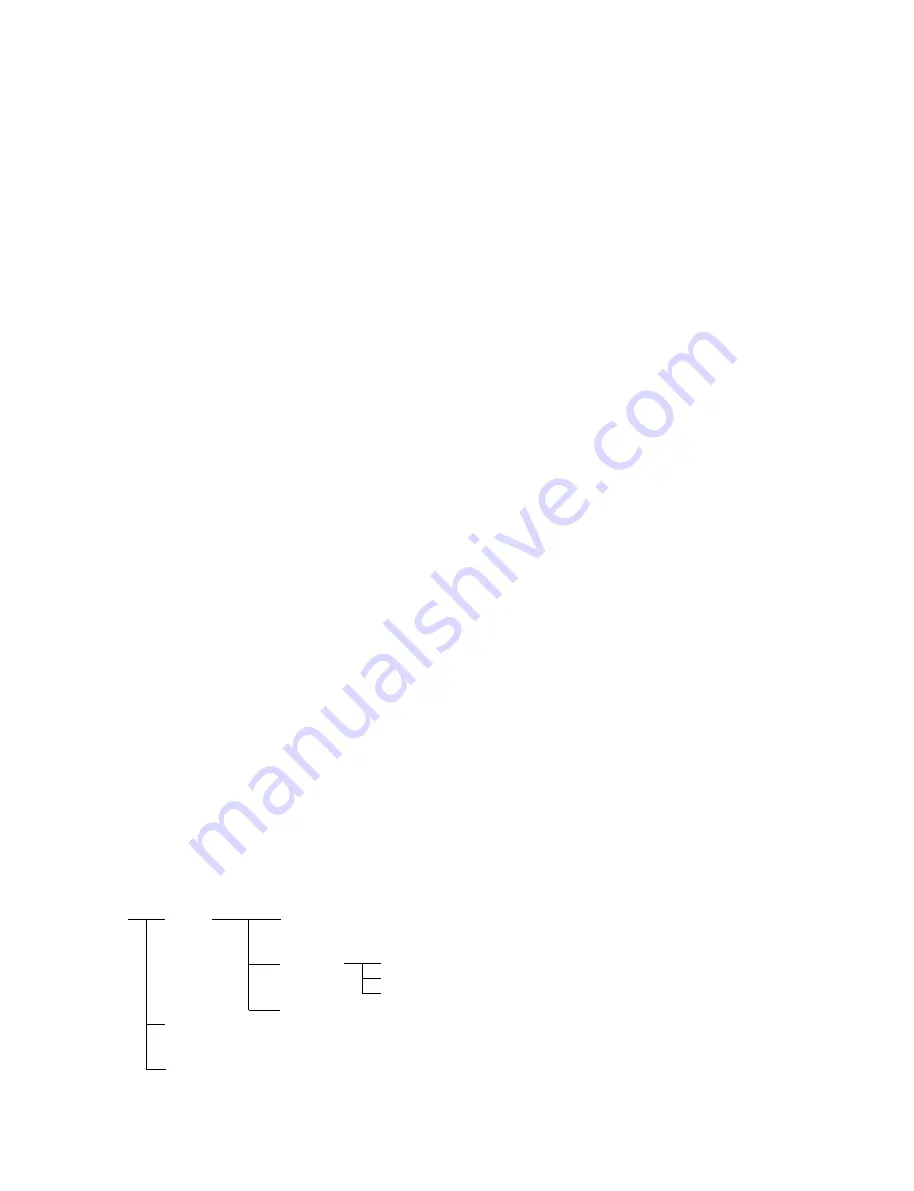
2-6
VPL-PX32
2-6-4. 3D GAMMA Adjustments
1.
First input “GAMMA.”
2.
Set LEVEL to 1.
3.
Study the uniformity of the whole screen, and locate the
areas where uniformity is poor.
4.
Changing “POSITION” to 1, 2, or 3 will display the
cursor. The position of the cursor is the position which
will be adjusted.
Move the cursor to the area with poor uniformity.
5.
Move “R” and “B” up and down, and adjust so that the
uniformity is the same as the other areas.
6.
Set LEVEL 2.
7.
Like steps 3, 4, and 5, adjust the areas with poor uniformity.
8.
Adjust up to LEVEL 6.
9.
Study the test pattern from LEVEL 1 to LEVEL 6, and
if no problems, return to the first hierarchy, adjust the
device, and save the data in SAVE TO MEMORY.
Precautions:
1.
Basically adjust RED and BLUE only without changing
GREEN.
2.
Do not adjust LEVEL 0 and LEVEL 7.
3.
To set back factory settings should adjustments fail, skip
“SAVE TO MEMORY,” press the STANDBY key, and
turn off the power. All the adjusted data will be set back
to factory settings.
Factory settings cannot be set back however if “SAVE
TO MEMORY” has already been implemented. So
check the picture quality carefully prior to implementing
“SAVE TO MEMORY.”
4.
For zoom lens, the uniformity will change slightly
according to the zoom position.
As uniformity will change slightly according to the F
number of the lens, perform the adjustments on the
projection system under the normal using conditions.
5.
Do not change other items in the Device Adjust Menu.
The device adjust menu contains important parameters
for machine operations.
Unnecessary operations will result in “no image” and
“abnormal image.”
“Factory reset” cannot be performed on device adjust
menu items.
(Implementing SAVE TO MEMORY will completely
overwrite the data.)
Do not change data unnecessarily.
6.
A floppy disk containing three-dimensional (3D) gamma
data is supplied for the optical block (GAMMA)
assembly and prism block (GAMMA) assembly.
Download the data to the unit using dedicated software
at first.
2-6. Adjustments in Replacement of Prism
and Optical Unit
After replacement of the prism, set the factory mode, and
perform the following adjustment.
2-6-1. V COM Adjustment
The bottom most menu item on the main menu is the
Device Adjustment Menu. Set this menu and select
“P. DRV.” Perform V COM adjustments for each of the
item “V COM/R,” “V COM/G,” and “V COM/B.”
In the above mode, as the built-in test pattern will be
output, adjust so that flicker is minimum throughout the
whole screen.
2-6-2. Polarization Plate Adjustment
Select “BB-GAMMA” on the device adjustment menu.
Press the “PIC MUTING” button and the whole screen will
become black. In this state, adjust the respective
polarization plate until the black becomes the darkest.
2-6-3. 3D GAMMA Adjustment (Outline)
The principle of 3D GAMMA is described before the
adjustment of 3D GAMMA.
3D GAMMA is like a function which can individually
adjust W/B at a total of 180 points brightness 8 levels,
horizontal direction 6 points, vertical direction 5 points
(8
*
6
*
5=160 points).
So altogether 540 adjustments (160
*
3 (RGB)=480) will be
required, which is in practice not possible. The following
describes a simpler method.
First the “GAMMA” menu consists of the following
hierarchy.
GAMMA
LEVEL 0
POSITION 1
POSITION 2
R
:
G
:
B
POSITION 20
LEVEL 1
:
:
LEVEL 7
When adjusting a certain LEVEL, automatically the
internal signal (flat field) of that level will be displayed.
Summary of Contents for RM-PJM15
Page 1: ...WORLD SERVICE MANUAL MODEL VPL PX32 DATA PROJECTOR MODEL RM PJM15 DEST WORLD DEST ...
Page 8: ......
Page 18: ......
Page 52: ......
Page 56: ......
Page 92: ......
Page 106: ......
Page 150: ...Sony Corporation B P Company English 02BY22 1 Printed in Japan 2002 2 9 870 337 01 ...






























