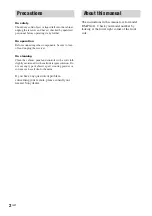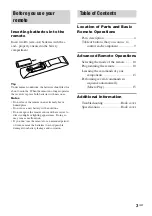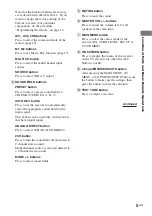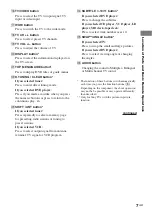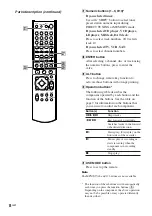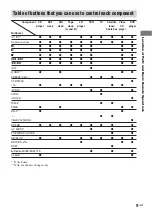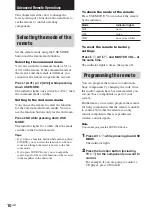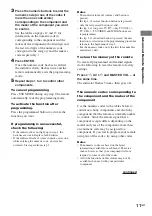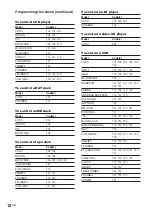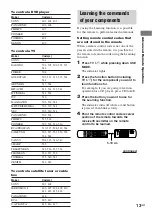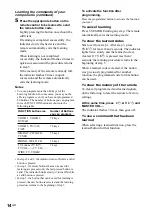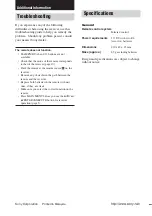10
GB
This chapter describes how to change the
factory setting of a function button and how to
set the remote to control non-Sony
components.
Selecting the mode of the
remote
Set the remote mode using the USE MODE
button and the remote mode buttons.
Selecting the command mode
You can switch the command mode (AV1 or
AV2) of the remote. If the command mode of
the receiver and the remote is different, you
cannot use the remote to operate the receiver.
Press 1 (AV1) (or 2 (AV2)) while pressing
down USE MODE.
The indicator lights once (twice for AV2) , then
the command mode switches.
Setting to the 2nd room mode.
You can use the remote to select the function
for the 2nd room (2nd room mode). You can
use the function buttons only for the 2nd room.
Press 2ND while pressing down USE
MODE.
The indicator lights for a while, then the mode
switches to the 2nd room mode.
Tips
• If you press a function button while pressing down
SOURCE, you can select the function for the 2nd
room even though the mode is not set to the 2nd
room mode.
• If you press SOURCE only, you can output the
source signal of the current function of the receiver
to the amplifier in the 2nd room.
Advanced Remote Operations
To check the mode of the remote
Press USE MODE. You can check the remote
by the indicator.
Mode
Indicator lights
AV1
once
AV2
twice
2ND
once (for a while)
To reset the remote to factory
settings
Press
=/1
, AV
=/1
, and MASTER VOL – at
the same time.
The indicator lights 3 times, then goes off.
Programming the remote
You can program the remote to control non-
Sony components by changing the code. Once
the control signals have been memorized, you
can use those components as part of your
system.
Furthermore, you can also program the remote
for Sony components that the remote is unable
to control. Note that the remote can only
control components that accept infrared
wireless control signals.
Note
You cannot program the SOURCE button.
1
Press AV
?/1
while pressing down USE
MODE.
The indicator lights.
2
Press the function button (including
TV
?/1
) for the component you want to
control.
For example, if you are going to control a
CD player, press CD/SACD.