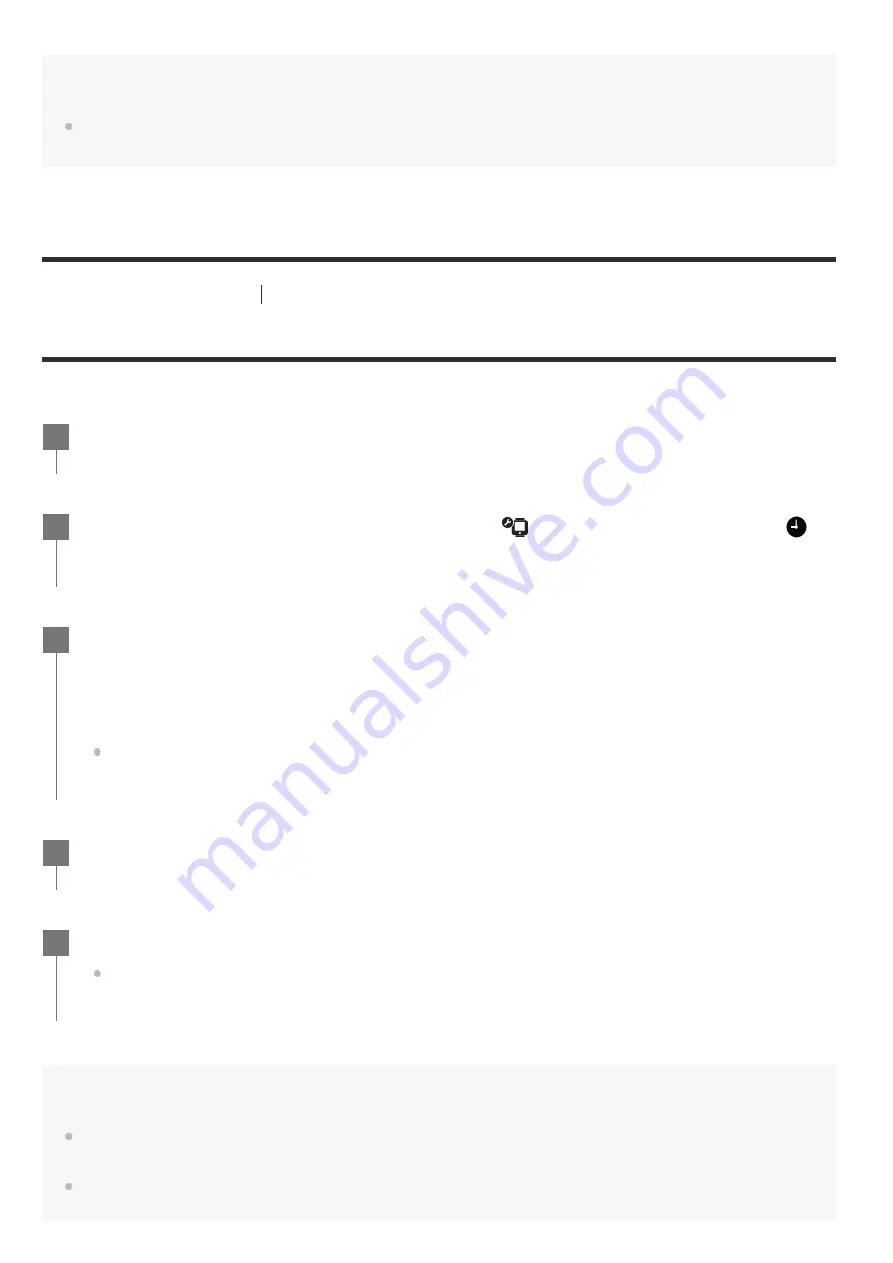
Note
You cannot set the monitor brightness when supplying power from a Micro USB terminal. The setting is fixed
to “Bright.”
[60] Changing the Settings
Remote control settings
Date & time setting
Set the date and time.
Hint
To return to the setting item selection screen from the setting value selection screen, press the MENU
button.
If the remote control is connected to a Lens-style Camera (QX series) or HDR-AZ1, the date & time setting
of the remote control is reflected to the camera automatically.
Press the MENU button.
1
Press the UP button or DOWN button to select
(Remote control settings) -
(Date & time setting), then press the REC/ENTER button.
2
Set the year/month/day.
Press the UP button or DOWN button to set the year, then press the REC/ENTER button. The
cursor moves to month so, repeat the same operation to set the month and day.
(The display order of the date differs depending on the date format.)
The time setting screen appears.
3
Set the time by repeating the same procedure as step 3.
4
Check the date and time on the displayed screen, then press the REC/ENTER button.
The time is set and the display returns to the previous menu.
5






























