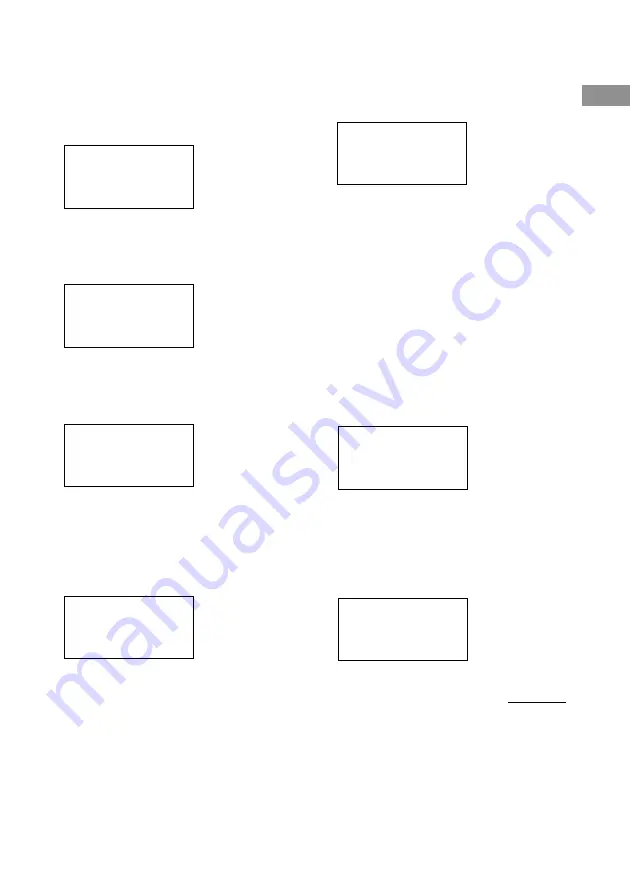
Using the lists
19
GB
Customizing the function list
You can set the remote to display only the
functions you use in the function list.
1
Press RM SET UP.
The set up list appears.
IR SET
p
MENU EDIT
AUTO POWER
BACK LIGHT
2
Move the easy scroll key to select
“MENU EDIT”, then press the key to
enter the selection.
The MENU EDIT list appears.
<MENU EDIT>
SOUND FIELD
p
FUNCTION
SUB menu
3
Move the easy scroll key to select
“FUNCTION”, then press the key to
enter the selection.
The FUNCTION EDIT list appears.
<FUNCTION EDIT>
p
LIST
NAME
Exit
4
Move the easy scroll key to select
“LIST”, then press the key to enter the
selection.
The FUNCTION LIST list appears.
“
*
” in front of the function name means that
the function is displayed in the function list.
<FUNCTION LIST>
p
*[VIDEO 1 ]
*[VIDEO 2 ]
*[VIDEO 3 ]
5
Move the easy scroll key to select the
function not to be displayed in the
function list, then press the key to enter
selection.
“
*
” disappears for the selected function.
<FUNCTION LIST>
p
[VIDEO 1 ]
*[VIDEO 2 ]
*[VIDEO 3 ]
To display the function in the
function list
In step 5, press the key repeatedly until
*
appears again.
Changing the function name
You can change the function name.
1
In step 4, move the easy scroll key to
select “NAME”, then press the key to
enter selection.
2
Move the easy scroll key to select the
function you want to change the name,
then press the key to enter selection.
<FUNCTION NAME>
V1_:[VIDEO 1 ]
p
V2_:[VIDEO 2 ]
V3_:[VIDEO 3 ]
3
Use the easy scroll key to create a
name (up to 8 characters).
+/–: select a character
</>: move the cursor
Insert: insert a space
Delete: delete a character
V2_:[
x
IDEO 2 ]
p
+
-
>
continued




















