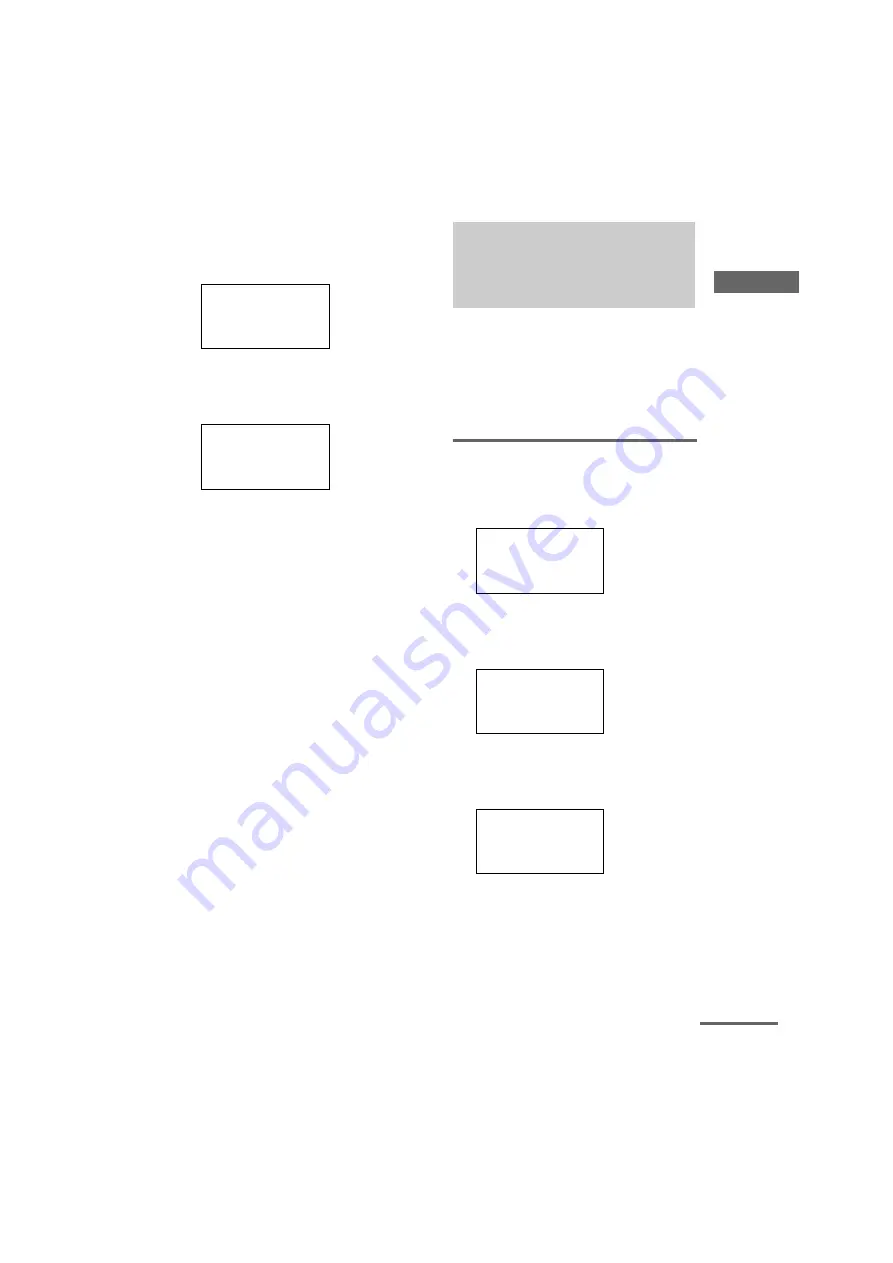
Using
th
e li
sts
masterpage:Right
filename[\\Nas-data-server\SONY Current jobs\SONY RM-
LJ312\DTP\4247235111\424723511RMLJ312U\GB04ADV_RM-LJ312-U.fm]
17
GB
model name1[RM-LJ312]
[4-247-235-11(1)]
3
Move the easy scroll key to select “TV-
KEY”, then press the key to enter the
selection.
The category list appears.
4
Move the easy scroll key to select “TV”,
then press the key to enter the
selection.
The maker list appears.
5
Move the easy scroll key to select the
maker of the component (“Aiwa”, for
example), then press the key to enter
the selection.
To cancel programming
Move the easy scroll key to select “Exit” or
“Cancel” during any step, then press the key to
enter the selection.
Tip
You can freely assign any component to USER1 and
USER2 items in the IR SET list.
1
Do steps 1 and 2 in “Programming the remote”.
2
Move the easy scroll key to select “USER1” or
“USER2”, then press the key to enter the selection.
3
Continue from step 3 in “Programming the remote”
to select the category and maker of the component.
Note
If you select “IR SET” for a component that already
has a learned button setting, the learned codes for that
component are cleared. Furthermore, if the cleared
learned button is used in a Macro Play setting, the
setting for that button will be changed to “NO SET”.
The Macro Play function lets you link several IR
codes in a sequential order as a single command.
The remote provides 2 macro lists (MACRO1
and MACRO2). You can specify up to 16 IR
codes for each macro list.
Setting the sequence of IR
codes
1
Press RM SET UP.
The set up list appears.
2
Move the easy scroll key to select “IR
SET”, then press the key to enter the
selection.
The IR SET list appears.
3
Move the easy scroll key to select
“MACRO1” (or “MACRO2”), then press
the key to enter the selection.
The program number list appears.
Category?
c
T V
Exit
Maker?
c
Sony
Admiral-1
Admiral-2
Performing several
commands in sequence
automatically
— Macro Play
c
IR SET
LEARNING
DOWNLOAD
INPUT LIST
<IR SET>
c
MACRO1
MACRO2
Exit
<MACRO1>
c
1-NO SET
2-NO SET
3-NO SET
continued


























