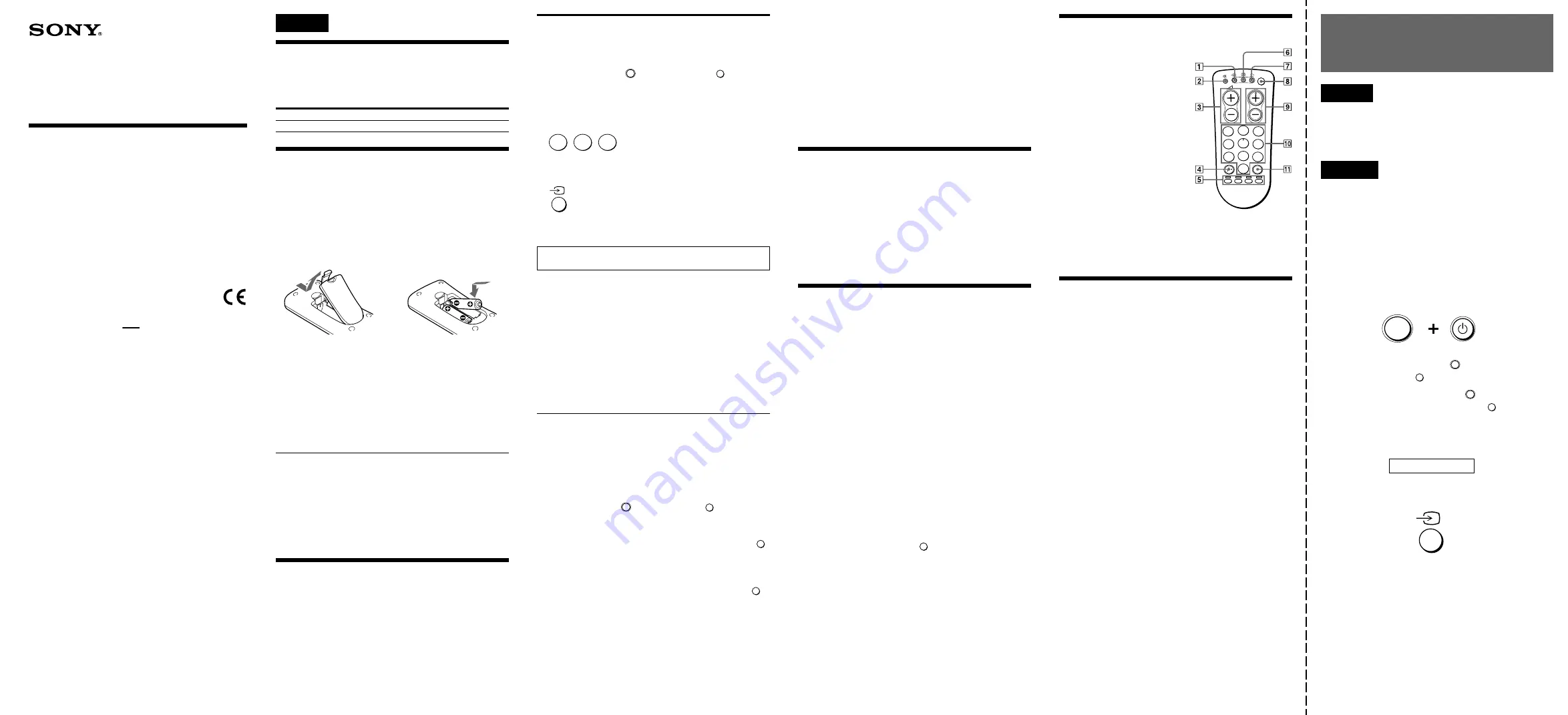
3-255-607-11(1)
Remote Commander
Operating Instructions
Mode d’emploi (au verso)
RM-EZ2T
© 2003 Sony Corporation Printed in China
English
About this Remote Commander
You can set up the Remote Commander to operate the
following components of almost all major brands including
Sony.
Installing the Batteries
Before replacing the batteries, have new ones ready
beforehand.
Open the battery compartment and insert two R6 (size AA)
batteries (not supplied).
Be sure to line up the + and – on the batteries with the + and
– in the battery compartment.
1
2
When to replace the batteries
Under normal conditions, batteries will last up to 6 months. If
the Remote Commander does not operate properly, the
batteries might be worn out. Replace the batteries with new
ones.
Notes
• Replace both batteries with new ones.
• Do not take more than 3 minutes to replace the batteries as your
code number settings will be erased.
Notes on Batteries
•Do not mix old batteries with new ones or mix different
types of batteries together.
•If the electrolyte inside the batteries should leak, wipe the
contaminated area of the battery compartment with a cloth
and replace the old batteries with new ones. To prevent the
electrolyte from leaking, remove the batteries when you
plan not to use the Commander for a long period of time.
Setting the Component Codes
To use this Remote Commander with a Sony brand
component that is already preset at the factory, you can skip
this procedure.
If you are using another brand’s component, or if you cannot
operate even a Sony brand component, follow this procedure.
Position
TV
Component that can be preset
TV
Factory setting
Sony TV
Setting by Entering the Code Number
See the supplied chart, “Component code numbers” and find
the code for your component.
1
While pressing the
2-
button, press the
1
button.
2
Enter the three-digit component code in the
“Component code numbers” table.
For example, to set a Philips’ TV, press
-86
.
3
Press the
t
button.
4
Aim this Commander to your component and check if
you can operate it using this Commander.
You can write down the code number on the label inside the battery
compartment lid.
If you cannot operate your component...
•First, try repeating these set up procedures using the other
codes listed for your component (see “Component code
numbers”).
•After trying all the codes listed for your component, if you
still cannot get the Commander to work properly, try the
search method described under “Setting by Searching for
the Correct Code.”
Note
Be sure to proceed to each following step in the above procedure
within 10 seconds, otherwise the mode settings will be canceled.
Setting by Searching for the Correct Code
If you have tried all the code numbers listed for your
component and you still cannot get the Commander to work
(or if your component was not listed), try the following.
1
Turn on the component you wish to set up using its power
switch.
2
While pressing the
2-
button, press the
1
button.
3
Aim the Commander at the component and press and
release the
PROGR+
button. Then press and release the
1
button.
4
Repeat step 3 until the correct code number is found.
Each time you press the
PROGR+
button and then the
1
button, a new code number will be transmitted.
Keep trying until your component operates as follows:
•TV: the power turns off.
Be patient as you do this; it may take up to about 120 tries
for a TV until the correct code number is located.
5
When the correct code is found, press the
t
button.
6
Turn on the component again, and check that the
Commander can control the other functions of your
component such as channel and volume control.
If the component does not operate properly, repeat steps 1 to
5 and search for another code.
If you still cannot get the Commander to work properly, see
“Troubleshooting”.
Note
Be sure to proceed to each following step in the above procedure
within 10 seconds, otherwise the mode settings will be canceled.
Operating a Component
Point the Commander directly at your component and
press the button for the desired function.
See “Remote Button Descriptions” for details.
Note on using the Commander
Using this Commander will not add new functions to your
components. The functions of the Commander are limited to the
functions of the component itself. For example, if your TV does not
have a mute function, the
%
button on this Commander will not
function with your TV.
Troubleshooting
If you’re having problems setting up or using the Remote
Commander:
•When setting up the Commander, carefully go through the
procedures described under “Setting the Component
Codes”. If the code that is listed first for your component
does not work, try all the codes for your component — in
the order in which they are listed. If all the codes fail to
work (or if your component is not listed), try using the
procedures under “Setting by Searching for the Correct
Code”.
•Check that you are aiming the Commander directly at the
component, and that there are no obstructions between the
Commander and the component.
•Make sure the batteries you are using are not worn out, and
that they are inserted correctly.
•Check that the component has infrared remote capability.
For example, if your component did not come with a remote
control, it probably is not capable of being controlled by the
Remote Commander.
•Should any problem persist, reset the Commander to the
factory setting by pressing the
1
,
t
and
2
–
buttons
simultaneously.
If you have any questions or problems concerning the
Remote Commander that are not covered in this manual,
please call the telephone number in the warranty.
Remote Button Descriptions
1
To change the input mode.
2
To mute the TV volume.
3
Volume up:
+
Volume down:
–
4
To select double-digit
numbers. Works in the
same way as your TV’s
commander.
5
Fastext buttons.
6
To switch to Teletext.
7
To turn on.
To return to TV from
Teletext.
8
To turn the power on and
off.
9
Programme up:
+
Programme down:
–
0
To change the programme.
Also to turn on the power.
qa
To select a number between
20 and 29.
Component code numbers /
Numéros de code des
composants
English
The table of codes is at the back.
The left row of the table shows the brand, the right row
shows the code No.
Français
Les tableaux de codes se trouvent au dos.
La colonne gauche du tableau indique la marque. La colonne
droite indique le n° de code.
To set a Component Code (see the instruction manual for
details)
Pour enregistrer un code d’appareil (voir le mode
d’emploi pour les détails)
While pressing the
2-
button,
press the
1
button.
Appuyez sur la touche
2-
tout en maintenant la touche
1
enfoncée
x
Code No. / Code N°
x
3
2
1
0
8
5
9
6
7
1-
2-
4
PROGR
1
Specifications
Operable distance
Approx. 7 m (23 ft) (varies depending on the component
of each manufacturer)
Power requirements
Two R6 (size AA) batteries (not supplied)
Battery life
Approx. 6 months (varies depending on frequency of use)
Dimensions
Approx. 66
×
149
×
31 mm (w/h/d) (2
5
/
8
×
5
7
/
8
×
1
1
/
4
in.)
Mass
Approx. 91 g (3.2 oz.) (not including batteries)
Design and specifications are subject to change without
notice.
0
8
6
Your Code Number
2-
z
The number
5
button and
the
PROGR+
button each
have a tactile dot for ease
of use.


