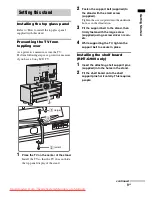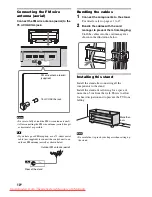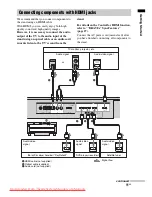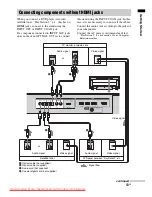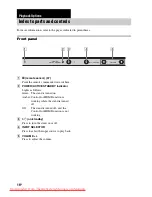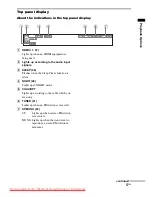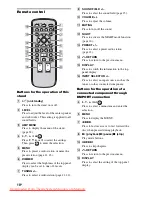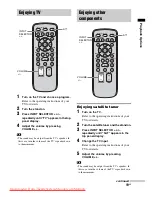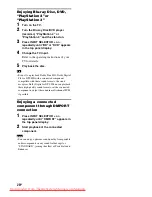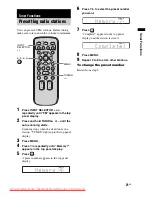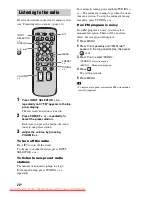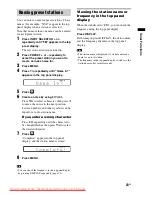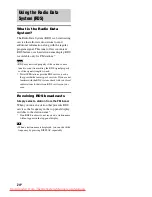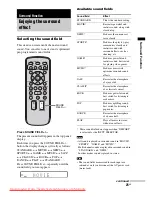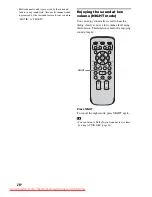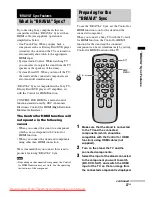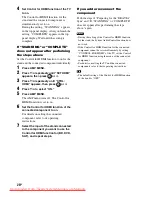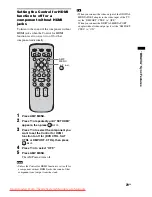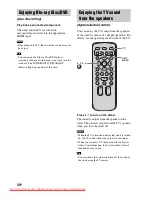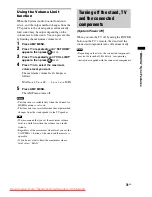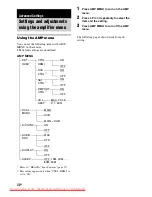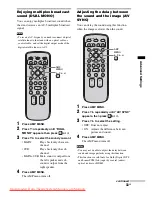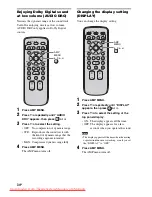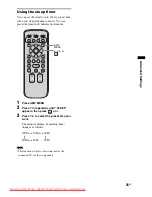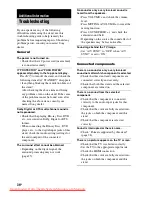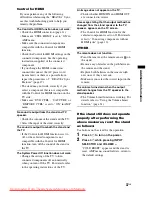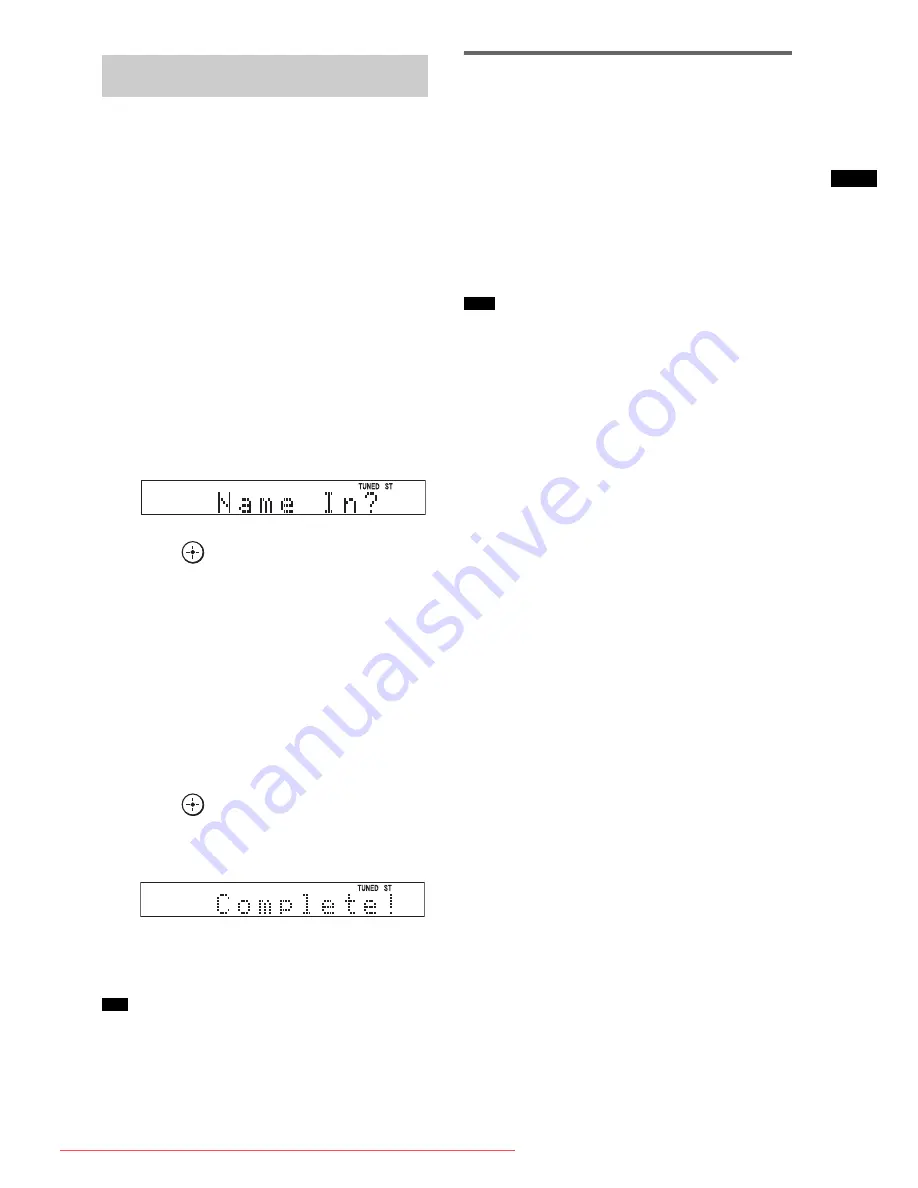
23
GB
T
uner F
unct
ions
You can enter a name for preset stations. These
names (for example, “XYZ”) appear in the top
panel display when a station is selected.
Note that no more than one name can be entered
for each preset station.
1
Press INPUT SE or –
repeatedly until “FM” appears in the top
panel display.
The last received station is tuned in.
2
Press or – repeatedly to
select the preset station you want to
create an index name for.
3
Press MENU.
4
Press
X
/
x
repeatedly until “Name In?”
appears in the top panel display.
5
Press .
6
Create a name by using
C
/
X
/
x
/
c
.
Press
X
/
x
to select a character, then press
c
to move the cursor to the next position.
Letters, numbers, and other symbols can be
input for a radio station name.
If you enter a wrong character
Press
C
/
c
repeatedly until the character to
be changed flashes, then press
X
/
x
to select
the desired character.
7
Press .
“Complete!” appears in the top panel
display, and the station name is stored.
8
Press MENU.
• You can check the frequency in the top panel display
by pressing DISPLAY repeatedly (page 23).
Viewing the station name or
frequency in the top panel
display
When the stand is set to “FM”, you can check the
frequency using the top panel display.
Press DISPLAY.
Each time you press DISPLAY, the station name
and the frequency alternate in the top panel
display.
• The station name is displayed if you have entered a
name for a preset station.
• The frequency in the top panel display switches to the
station name after several seconds.
Naming preset stations
Tip
Tips
Downloaded From TheatreSystem-Manual.com Manuals